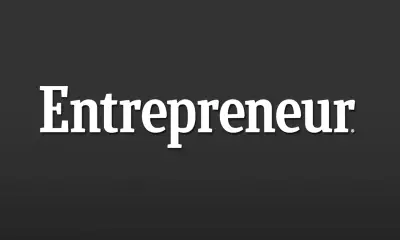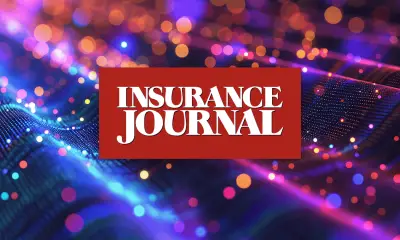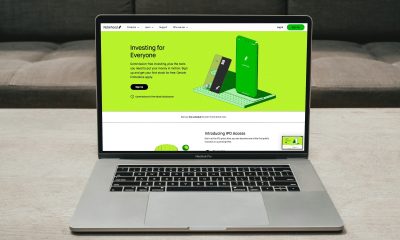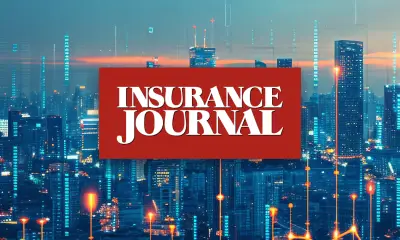Top
Top 10 Most Beautiful Galaxies In The Universe

Each galaxy in the cosmos is unique and fascinating. Galaxies include billions of stars, planets, and other celestial entities in all forms and sizes.
We’re awed by certain galaxies’ beauty. This article lists the 10 most beautiful galaxies in the cosmos.
We’ll take a virtual tour of the cosmos to see some of the universe’s most beautiful sights, from the Milky Way’s delicate spiral arms to the Cartwheel Galaxy’s fireworks show. Sit back, relax, and be awed by our universe’s galaxies.
Table of Contents
10. The Tadpole Galaxy (UGC 10214)
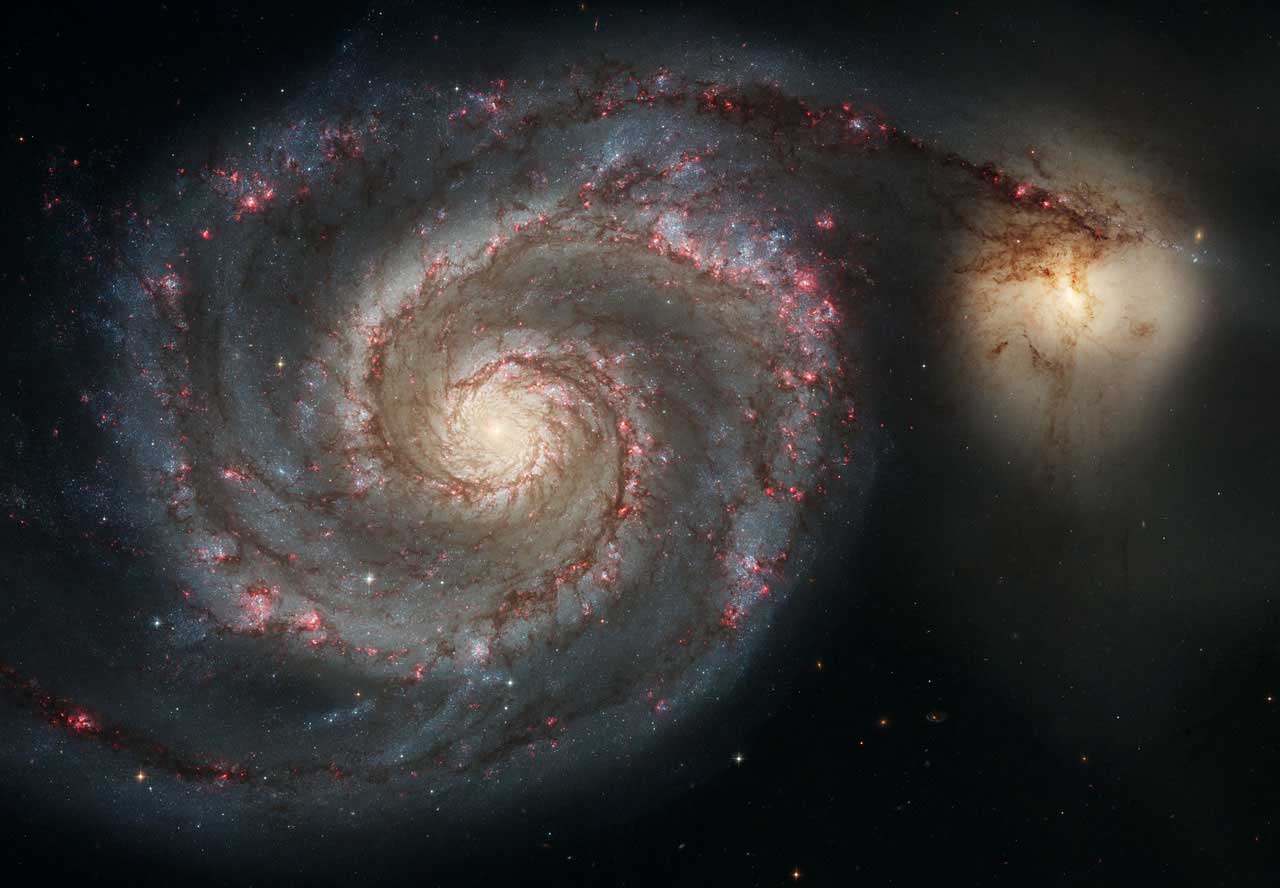
The stunning Tadpole Galaxy (UGC 10214) lies 420 million light-years distant in Draco. Its enormous tail of stars and debris dragged away by a nearby galaxy makes it stand out.
The Tadpole Galaxy has severe gravitational interactions with another galaxy. The tail of the Tadpole Galaxy produces new stars as the neighboring galaxy pushes material away.
Over 10,000 star-forming areas are expected to be in the Tadpole Galaxy’s 280,000-light-year tail.
Young, blazing stars fill the Tadpole Galaxy’s brilliant, tight center area. These stars ionize the surrounding gas, turning it pink.
9. Cigar Galaxy (M82)
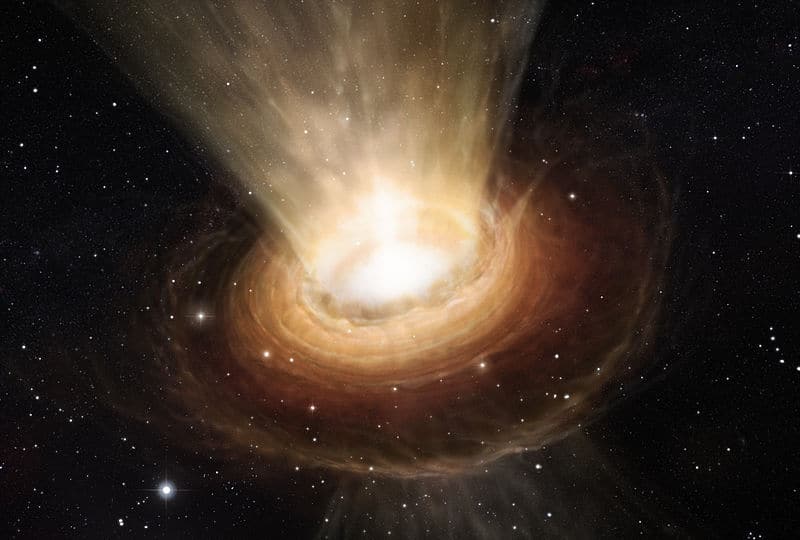
In the constellation Ursa Major, around 12 million light-years distant, lies the breathtakingly gorgeous Cigar Galaxy (M82). It is a part of the galaxy cluster known as the M81 Group, which also contains the neighboring spiral galaxy M81.
The Cigar Galaxy’s long, thin form, which is suggestive of a cigar, gave rise to its name. Given that it is a starburst galaxy, it is now going through a phase of vigorous star creation.
In fact, the Cigar Galaxy has one of the greatest rates of star production of any galaxy in the universe. The brilliant ribbon of star formation that spans the core of the Cigar Galaxy is one of its most distinctive characteristics.
This band is supposed to be the outcome of an intensive burst of star creation that was caused by a collision with a smaller galaxy.
8. The Cartwheel Galaxy (ESO 350-40)
Approximately 500 million light-years distant in the constellation Sculptor, lies the magnificent and singular Cartwheel Galaxy (ESO 350-40). It is believed to have originated around 100 million years ago as a consequence of the collision of two galaxies, one considerably bigger than the other: a smaller galaxy.
The collision produced a cascade effect that rippled shock waves across the galaxy’s gas and dust, causing a surge of star formation.
The ring of brilliant blue stars that surrounds the core of the Cartwheel Galaxy gives it its characteristic look.
7. The Butterfly Galaxy (NGC 6302)
The Butterfly Galaxy (NGC 6302) is a stunning planetary nebula in the constellation Scorpius, situated about 3,800 light-years distant. Due to its form like an insect, it is often referred to as the Bug Nebula.
According to theory, the Butterfly Galaxy originated from the remains of a dying star that shed its outer layers and produced the peculiar nebula.
The nebula’s core star, which has a surface temperature of around 200,000 degrees Celsius, is one of the stars with the highest known temperatures. Additionally, it has one of the highest luminosities, with hundreds.
6. The Antennae Galaxies (NGC 4038/NGC 4039)

The interacting Antennae Galaxies (NGC 4038/NGC 4039) are 45 million light-years distant in Corvus. The two long, antennae-like streams of stars and gas from each galaxy are their names.
Galactic collisions like the Antennae Galaxies started 700 million years ago. The collision caused a surge of star formation, forming several star clusters and a lot of gas and dust.
The lengthy, bright streamers of stars and gas from the Antennae Galaxies are remarkable. These streams may be caused by tidal forces between the two galaxies.
5. The Pinwheel Galaxy (M101)

The Pinwheel Galaxy (M101) in Ursa Major is a stunning galaxy 21 million light-years distant. With a diameter of 170,000 light-years, it is one of the local universe’s biggest galaxies.
The Pinwheel Galaxy is a spiral galaxy with long, looping arms extending from its core. Hot, young stars, gas, and dust line the Pinwheel Galaxy’s arms.
The Pinwheel Galaxy’s many star-forming areas in its arms are stunning. Density waves in the galaxy may cause these locations to create new stars.
4. The Triangulum Galaxy (M33)

The Triangulum Galaxy (M33) is a stunning spiral galaxy that can be seen in the constellation Triangulum at a distance of around 3 million light-years.
It is a member of the Local Group of galaxies, which also contains our own Milky Way, Andromeda, and a number of smaller galaxies, and is one of the nearest galaxies to the Milky Way.
It’s worth noting that the Triangulum Galaxy is just slightly smaller than the Milky Way in diameter, at about 50,000 light-years.
Its brilliant, blue arms are distinctive because they are surrounded by clouds of gas and dust and clusters of young, blazing stars.
The abundance of star-forming areas across the Triangulum Galaxy is one of the galaxy’s most distinctive characteristics. These spots are likely caused by density waves traveling across our galaxy.
3. The Sombrero Galaxy (M104)
The magnificent Sombrero Galaxy (M104) lies 28 million light-years distant in Virgo. Its form makes it the Hat Galaxy or Mexican Hat Galaxy.
The Sombrero Galaxy is a spiral galaxy with a big central bulge and a dense gas and dust disk. A black dust belt surrounding the galaxy’s disk resembles a sombrero.
Several globular clusters orbit the Sombrero Galaxy’s center. These clusters are among the earliest objects in the cosmos and originated about the same time as the galaxy.
Due of its structure and closeness to our galaxy, astronomers and stargazers love the Sombrero Galaxy.
2. The Andromeda Galaxy (M31)
One of the most well-known and stunning galaxies in the cosmos is the Andromeda Galaxy (M31). It is a member of the Local Group of galaxies, which also contains the Milky Way and many other smaller galaxies, and is situated around 2.5 million light-years distant in the constellation Andromeda.
With a diameter of nearly 220,000 light-years, the spiral galaxy Andromeda is almost the same size as the Milky Way.
It stands out for having a brilliant, bulging center that is encircled by a disk of stars, gas, and dust that is speckled with multiple star-forming areas.
The Andromeda Galaxy is surrounded by a huge number of satellite galaxies, which is one of its most outstanding characteristics.
These galaxies provide crucial hints about the galaxy’s creation history since they are believed to be the products of long-ago mergers between the Andromeda Galaxy and other smaller galaxies.
On a clear night, from a dark location, the Andromeda Galaxy is visible to the unaided eye and is a favourite target for astronomers and stargazers alike.
1. The Whirlpool Galaxy (M51)
A magnificent and well-known galaxy called the Whirlpool Galaxy (M51) lies about 23 million light-years distant in the constellation Canes Venatici. It is also known as the Whirlpool or the Spiral Galaxy with a Distorted Companion.
The Whirlpool Galaxy is a spiral galaxy, and the distortion of its spiral arms is caused by its interaction with a smaller partner galaxy. Numerous new stars have formed as a result of the contact between the two galaxies, which is also likely to have sped up star formation in the Whirlpool Galaxy.
The well-defined spiral structure of the Whirlpool Galaxy, which is characterized by long, twisting arms that are lined with clusters of hot, young stars, is one of the galaxy’s most stunning characteristics.
Another distinctive feature of the galaxy’s center bulge is its brilliant, yellowish glow, which results from the existence of older, colder stars.
Due to its splendor and close closeness to our own galaxy, the Whirlpool Galaxy is a well-liked subject for both amateur and professional astronomers.
Astronomers use it to better understand the mechanisms that govern the creation and development of galaxies in the cosmos, making it a crucial object of study for them as well.
Conclusion
In conclusion, there are a huge diversity of galaxies in the cosmos, each with distinctive features and beauty.
These celestial phenomena, which range from the Tadpole Galaxy’s stunning spiral arms to the Whirlpool Galaxy’s deformed appearance, provide a look into the intricate and intriguing mechanisms that control the creation and development of galaxies.
The galaxies in this list are undoubtedly some of the most stunning, but there are numerous more that are just as breathtaking and worthy of awe.
Astronomers and stargazers all across the globe continue to be fascinated and inspired by the never-ending quest of exploring the cosmos and learning about its many beauties.
This is a summary of the top 10 most beautiful galaxies in the universe, including the Tadpole Galaxy, the Cigar Galaxy, the Cartwheel Galaxy, the Butterfly Galaxy, the Antennae Galaxies, the Pinwheel Galaxy, the Triangulum Galaxy, the Sombrero Galaxy, the Andromeda Galaxy, and the Whirlpool Galaxy.

A blog which focuses on business, Networth, Technology, Entrepreneurship, Self Improvement, Celebrities, Top Lists, Travelling, Health, and lifestyle. A source that provides you with each and every top piece of information about the world. We cover various different topics.
Top
5 Things to Know Before the Stock Market Opens

:max_bytes(150000):strip_icc():format(jpeg)/GettyImages-2212746262-c4c8f79d04824d3b874539a923e57713.jpg)
U.S. stock futures are pointing sharply higher as market watchers focus on corporate earnings; Microsoft (MSFT) shares are jumping in premarket trading after the company reported strong artificial intelligence (AI) cloud revenue; Meta Platforms (META) shares are rising as advertising revenue helped boost results; Apple (AAPL) and Amazon (AMZN) are set to report earnings after the bell; and Tesla’s (TSLA) chair denies a report that the board had begun a search to succeed CEO Elon Musk. Here’s what investors need to know today.
Table of Contents
1. US Stock Futures Surge as Investors Digest Corporate Earnings
U.S. stock futures are pointing sharply higher as investors focus on a parade of corporate earnings reports. S&P 500 futures and Dow Jones Industrial Average futures are up by 1.2% and 0.8%, respectively, as the indexes rose yesterday for a seventh consecutive session. Nasdaq futures are jumping by 1.8% after the tech-focused index shed 0.1% yesterday. Bitcoin (BTCUSD) is rising to trade above $96,000. Yields on the 10-year Treasury note are declining to around 4.15%. Oil and gold futures are down more than 2%.
2. Microsoft Stock Jumps on Strong AI Cloud Growth
Microsoft (MSFT) shares are surging about 9% in premarket trading after the software giant reported quarterly revenue and profit that surpassed analysts’ expectations. The tech titan reported revenue increased 13% year-over-year to $70.07 billion and profit of $3.46 per share, both above Visible Alpha consensus. Intelligent Cloud segment revenue jumped 21% to $26.75 billion and Microsoft said it expected the unit to deliver 20% to 22% growth in the current quarter. While Microsoft shares have risen 15% from their April low, they remain down 6% since the start of the year entering Thursday.
3. Meta Stock Surges as Ad Revenue Helps Boost Results
Meta Platforms (META) stock is jumping 6% in premarket trading after the social media giant reported better-than-expected quarterly results on strong advertising growth. The Facebook parent brought in revenue of $42.31 billion, up 16% year-over-year and above the analyst consensus from Visible Alpha, while its net income of $6.43 per share also topped projections. Advertising revenue grew 16% to $41.39 billion, also beating estimates. Facebook said it plans to boost its capital expenditures this year to $64 billion to $72 billion to grow its AI capacity. Meta’s stock was down 6% for the year entering Thursday.
4. Apple, Amazon Slated to Report Results After Closing Bell
Microsoft’s and Meta’s fellow “Magnificent Seven” companies Apple (AAPL) and Amazon (AMZN) are scheduled to report quarterly results after markets close today. Analysts polled by Visible Alpha expect Apple to report fiscal second-quarter revenue grew 4% year-over-year to $94.66 billion and earnings per share of $1.62, up from $1.53. Amazon is seen reporting first-quarter revenue of $155 billion, up 8%, and adjusted EPS of $1.75, up from $1.46. Shares of Apple are 1% lower in premarket trading, while Amazon shares are 3% higher.
5. Tesla Denies Report That Board Opened Search for CEO Replacement
Tesla (TSLA) chair Robyn Denholm on Thursday denied a report that the EV maker’s board members had started a formal process to find a successor for CEO Elon Musk.The Wall Street Journal reported that board members started the search “about a month ago” as Tesla shares stumbled amid investor concerns that Musk was too focused on his role cutting federal spending as part of the White House administration. Denholm denied the Journal report, writing on Tesla’s X account that “The CEO of Tesla is Elon Musk and the Board is highly confident in his ability to continue executing on the exciting growth plan ahead.” Tesla shares are up less than 1% in premarket trading.
News
Local Man’s Memoir Reveals Hidden World of Psychological Abuse
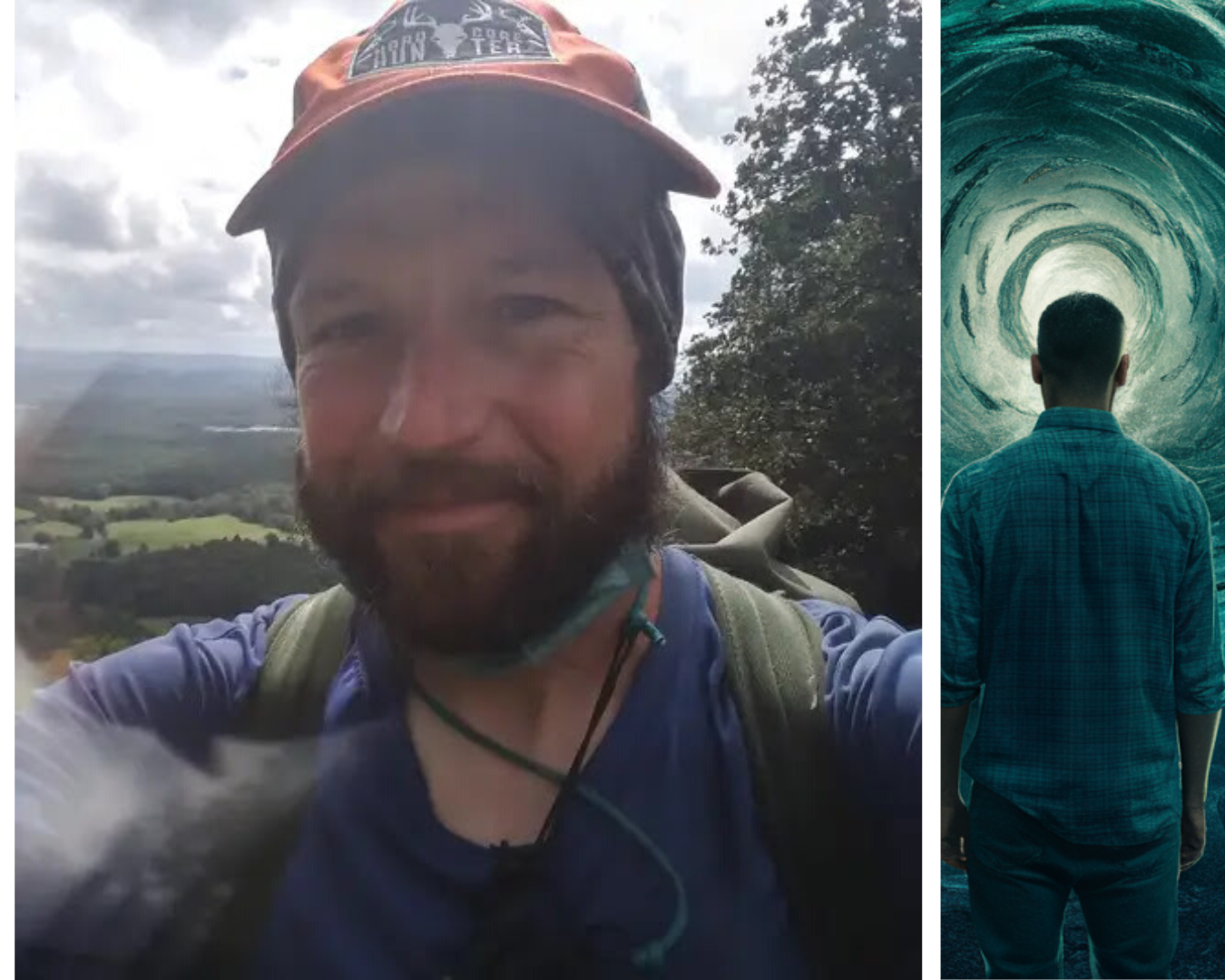
In a quiet neighborhood, a story is unfolding that challenges our understanding of psychological abuse. A local man, who prefers to remain anonymous, is about to release a memoir titled “Unveiling the Unthinkable.”
This book shares his painful journey of enduring psychological manipulation by his own parents, a truth he kept hidden for years.

A Childhood of Unseen Struggles
The memoir uncovers the man’s childhood, which seemed normal on the surface. However, behind closed doors, his life was anything but typical.
His father, a respected psychologist, and his stepmother subjected him to psychological experiments under the guise of parenting.
These weren’t harmless activities; they were calculated efforts to control and reshape his thoughts, feelings, and sense of identity.
A turning point in his life came when he stumbled upon a document that confirmed his father’s involvement in these psychological conditioning tactics.
This revelation was both a shock and a validation of the confusion and suffering he had endured for years.
North Buncombe High School. On Chris’s second semester as a Freshman is when his stepmother slipped psychedelics in her new stepson’s glass.
In conjunction with a TV show about Hindus who think abstractly on purpose. And his father Darwin encouraging his son to use his mind more but not being specific as to how.
Encouraging his son on the same day Chris saw that TV show (explaining why Stephanie was obsessed with the “TV guide” up until then) and the show was intended to get Chris to try thinking abstractly himself. Only, he didn’t know he was ingesting psychedelics.
The day after Chris had ingested psychedelics both in the evening and morning. At school he imagined abstractly.
By that afternoon his father came home from work early. The ruse worked. No one guessed Chris was drugged. They all assumed he went nuts.
This was a trick intentional. After that, Darwin sold brainwashing as “psychology” to his son. This began the 20 months of being made to stand in the kitchen doorway after dinner each night.

Breaking the Silence
In a brave move, the man has decided to share his story with the world. Psychological abuse is often invisible, making it difficult for victims to recognize and articulate their experiences.
His memoir is more than just a personal catharsis; it’s a call to action for greater awareness and understanding of this insidious form of abuse.
Local mental health experts have emphasized the importance of recognizing psychological abuse. “This type of abuse can be particularly damaging because it’s not always visible, leading victims to question their reality,” one psychologist explained. “Awareness is crucial for prevention and healing.”
Community Response and a Call for Awareness
The revelations have sparked a strong response from the community, with many expressing shock and sympathy. The story has ignited a broader conversation about the often-hidden nature of psychological abuse and the need for more support systems for survivors.
Mental health advocates are using this moment to highlight the need for better education on recognizing the signs of psychological manipulation. “This story is a wake-up call,” said an advocate. “We need to provide more resources and support for those affected by psychological abuse, which is far more common than most people realize.”
Looking Ahead with Hope
As anticipation builds for the release of “Unveiling the Unthinkable,” there is hope that the memoir will bring about meaningful change.
The book aims to shed light on the realities of psychological abuse and offer a voice to those who have suffered in silence. It’s expected to be a significant contribution to ongoing discussions about mental health and abuse prevention.
For those interested in this powerful story, more details will be available upon the book’s release. The community is encouraged to engage in this important dialogue and support initiatives aimed at preventing psychological abuse.
This developing story is a poignant reminder of the unseen battles many face and the importance of bringing such issues to the forefront. Stay tuned to Intellectuals Insider for further updates on this and other important stories.

A blog which focuses on business, Networth, Technology, Entrepreneurship, Self Improvement, Celebrities, Top Lists, Travelling, Health, and lifestyle. A source that provides you with each and every top piece of information about the world. We cover various different topics.
Top
Level Up Your Gaming: Adjust CyberPowerPC Mouse DPI Settings Easily

Accuracy and precision are essential in gaming. DPI (dots per inch) enters the picture here. The term “DPI” stands for “dots per inch,” and it describes how sensitive a mouse is to movement. This indicates that you may move the pointer around the screen with fewer actual mouse movements when the DPI is greater.
The Tips on how to optimize the DPI settings on the CyberPowerPC mouse for a better gaming experience.
You may tailor your gaming experience and make it more pleasant for your particular requirements and tastes by modifying your DPI settings in addition to offering precision and accuracy.
Understanding and modifying your DPI settings may significantly improve your gaming, whether you’re a professional gamer wanting to get a competitive advantage or a casual player looking to enhance your experience.
Everything you need to know about the DPI settings on the CyberPowerPC mouse will be covered in this article, including how to adjust them, suggested values for various gaming genres, and how to test and fine-tune them for optimum performance.
We’ll also go through some typical DPI-related problems and how to fix them. You’ll have a better grasp of DPI’s operation and how to apply it to the CyberPowerPC mouse to enhance your gaming experience at the conclusion of this article.
Adjust CyberPowerPC Mouse DPI Settings Easily
Enhance your gaming precision with the CyberPowerPC mouse by adjusting its DPI settings. Customizing your mouse’s sensitivity allows for better control and accuracy in games, giving you a competitive edge. In this article, we will provide you with a simple step-by-step guide on how to adjust the DPI settings of your CyberPowerPC mouse, along with some helpful customization tips.
Key Takeaways:
- Adjusting the DPI settings of your CyberPowerPC mouse can improve accuracy and control in games.
- Understanding DPI and its impact on gaming performance is crucial for optimizing your mouse settings.
- A step-by-step guide will help you identify and adjust your current DPI settings for enhanced control.
- Recommended DPI settings for different game genres can further enhance your gaming experience.
- Troubleshooting common DPI adjustment issues ensures a smooth gaming experience.
Table of Contents
Understanding DPI and Its Impact on Gaming Performance
DPI, or dots per inch, is a crucial factor that directly influences your gaming performance. By understanding DPI and its impact on your mouse sensitivity, precision, and accuracy, you can optimize your gaming experience.
DPI refers to the measurement of sensitivity for your mouse. A higher DPI setting means that your cursor will move faster across the screen, allowing for quick reactions in fast-paced games. On the other hand, a lower DPI setting results in slower cursor movements, providing greater control and precision in slower and more strategic games.
Why is DPI so important for gamers? Well, the right DPI setting can significantly improve your gaming performance. A higher DPI enables you to swiftly navigate your mouse across the screen, providing smoother cursor movements and faster response times. This enhanced speed can be particularly advantageous in games that require quick reflexes and precise aiming.
On the other hand, a lower DPI setting offers greater accuracy and control. For tasks that demand precision, such as sniping or intricate maneuvering, a lower DPI allows for smoother and more controlled movements, ensuring your cursor lands precisely where you want it to.
It’s important to find the perfect balance in DPI settings that suits your gaming style and preferences. By adjusting your mouse’s DPI, you can achieve the ideal sensitivity for your gameplay, leading to improved accuracy and overall gaming performance.
CyberPowerPC Mouse DPI Settings: A Step-by-Step Guide
Before adjusting your DPI settings, it is important to know your current DPI value. This can be done by referring to the manual that came with your CyberPowerPC mouse or by performing an online search using the make and model of your mouse. Additionally, some mice have built-in software or buttons that allow you to check and change the DPI settings directly. This section will explain different methods to identify your current DPI settings.
Once you have identified your current DPI settings, you can proceed to adjust them to suit your gaming preferences. This section will provide instructions on how to change the DPI settings on your CyberPowerPC mouse using the buttons located on the mouse or through the software provided by CyberPowerPC. It will also highlight the importance of finding the right balance between speed and precision in order to achieve enhanced control in games.
Different genres of games may require different DPI settings to achieve optimal performance. This section will provide a list of recommended DPI settings for popular genres such as MOBA games, FPS/Shooter games, real-time strategy games, and MMO/RPG games. These recommendations will help you fine-tune your CyberPowerPC mouse to match the requirements of specific game genres, enhancing your gaming experience.
https://www.youtube.com/watch?v=lqMbSamRQ3k
Troubleshooting Common DPI Adjustment Issues
Despite the ease of adjusting DPI settings, users may encounter some common issues while trying to optimize the DPI settings of their CyberPowerPC mouse. This section addresses these common problems and provides troubleshooting tips and solutions to fix them.
Problem: Unresponsive Buttons
If you are experiencing unresponsive buttons on your CyberPowerPC mouse after adjusting the DPI settings, here are a few troubleshooting steps you can try:
- Check the mouse cable for any damage or loose connections.
- Make sure the drivers for your mouse are up to date. You can visit the official CyberPowerPC website to download the latest drivers and software.
- Try connecting the mouse to a different USB port.
- Restart your computer and check if the issue persists.
If the problem still persists, it is recommended to contact CyberPowerPC customer support for further assistance.
Problem: Software Conflicts
Software conflicts can sometimes interfere with the proper functioning of your CyberPowerPC mouse after adjusting the DPI settings. Here are some troubleshooting steps to resolve software conflicts:
- Close any unnecessary programs running in the background that might be conflicting with the mouse software.
- Disable any third-party mouse software or overlay applications.
- Try running the mouse software as an administrator.
- If the issue persists, uninstall and reinstall the mouse software.
By following these troubleshooting steps, you can resolve common software conflicts that may arise after adjusting the DPI settings of your CyberPowerPC mouse.
Problem: Incorrect DPI Readings
If you are getting incorrect DPI readings or your mouse sensitivity does not match the selected DPI setting, try the following troubleshooting steps:
- Ensure that the DPI settings are properly configured in the mouse software. Double-check the values and make any necessary adjustments.
- Verify that your mouse firmware is up to date. Visit the CyberPowerPC website to download the latest firmware version for your mouse.
- Try resetting your mouse to its default settings and reconfigure the DPI settings.
- Test your mouse on a different computer to rule out any hardware issues.
If the issue persists, it is advisable to contact CyberPowerPC customer support for further assistance and guidance.
By following the troubleshooting steps outlined above, you can effectively resolve common DPI adjustment issues with your CyberPowerPC mouse and optimize your gaming experience.
Understanding the DPI settings on the CyberPowerPC mouse
A built-in DPI switch on the CyberPowerPC mouse makes it simple to modify the cursor’s sensitivity. The CyberPowerPC mouse’s default DPI level is normally 1600, but you may change it to a higher or lower setting based on your requirements. You may discover the ideal degree of sensitivity for your gaming requirements by adjusting the DPI setting in increments.
The DPI setting on the CyberPowerPC mouse will change when the DPI switch is pressed, and the LED lights on the mouse will show the new DPI value. For instance, the DPI is set to the lowest level if just the first LED light is on, and the maximum level is shown if all LED lights are on.
It’s crucial to be aware that several CyberPowerPC mouse models may have various DPI settings, with some having 5 levels and others having 6 or 8. This allows you to have finer control over the sensitivity of the pointer.
It’s vital to understand that changing the DPI level will change the cursor’s sensitivity to movement but not its speed. The polling rate of the mouse, or the pace at which the mouse provides data to the computer, controls how quickly the pointer moves.
The CyberPowerPC mouse normally polls at a rate of 1000Hz, which translates to 1000 data transmissions per second to the computer.
How to change the DPI settings on the CyberPowerPC mouse
- Find the DPI switch on the mouse and click it. This button may often be found on either the top or side of the mouse.
- Maintaining pressure on the DPI switch is required. You will be able to go back and forth between the various DPI settings with this.
- Once you have reached the desired level, you may let go of the DPI switch. The current DPI setting will be shown as an indicator by the mouse’s LED lights.
- Alternately, it’s possible that some kinds of CyberPowerPC mice come included with software that, when installed on your computer, enables you to change the DPI settings. You may get the software by downloading it from either the CyberPowerPC website or the website of the original manufacturer.
- After installing the program, you can open it and go to the DPI settings to make adjustments. You may change the DPI setting by dragging a bar or typing in the appropriate number for the DPI setting.
It is essential to keep in mind that some games could have their own sensitivity settings. Because of this, it is recommended that the DPI setting on the CyberPowerPC mouse and the sensitivity setting in the game should be adjusted in order to get the best possible results.
It is also a good idea to experiment with the DPI setting in a variety of games so that you can choose the sensitivity level that is optimal for your requirements. If you discover that the DPI setting is not optimal for your needs, you are free to change it at any time.
Recommended DPI settings for different types of games
It is possible for the suggested DPI settings for certain games to change based on the kind of game, as well as your own individual tastes. Nevertheless, the following are some generic rules that apply to the many sorts of games:
Games played from the first-person perspective are referred to as first-person shooters (FPS), and since these games need fast and accurate aiming, a higher DPI level is often preferred. In first-person shooter games, the default DPI level ranges from 1600 to 24000.
Real-time strategy (RTS) games: Since RTS games demand a balance between accuracy and speed, a DPI level that is somewhere in the middle is suggested. RTS games often use a DPI level ranging from 800 to 1200.
Since role-playing games (RPGs) are often less action-packed and more focused on exploration and interaction, a DPI setting that is lower than 100 is advised to play them. In RPGs, the default level is often between 400 and 800 DPI.
Games that require quick and precise movements, such as sports and racing games It is recommended that a higher DPI setting be used for games that require quick and precise movements. The use of a setting between 1600 and 24000 DPI is typical for games of this sort.
MMO and MOBA games: Because of the need for rapid and accurate aiming as well as a broad field of view in MMO and MOBA games, it is recommended to use a DPI setting that is between medium and high. In MMOs and MOBAs, the default setting is typically between 800 and 1600 DPI.
It is essential to keep in mind that the recommendations presented here are of a general nature, and that the optimal DPI setting for you may differ depending on your individual preferences as well as the way you play the game. It is always a good idea to test out a variety of different DPI settings within the games that you play to determine which one is the most effective and comfortable for you to use.
How to test and fine-tune your DPI settings for optimal performance
If you’re a PC gamer, you’ve probably been hearing about DPI (dots per inch) settings for a while now. You may have even tried to adjust them yourself, but if you’ve gotten stuck at the same point, then it’s time for some help.
DPI stands for dots per inch and refers to how many pixels make up an area of your screen (or monitor). The higher the DPI setting, the more pixels can fit into one square inch of screen real estate. As a result, games look sharper and more detailed and they also run smoother because there are fewer pixels to move around as you play them.
But there’s more than just aesthetics at stake here: if you set your DPI too high or too low, everything in-game will look blurry until you fix it. And even when it looks perfect on paper (or whatever), there may be other problems with performance that will make things less enjoyable overall–so it’s important to test out different settings before committing to one particular option.
Common DPI-related issues and how to troubleshoot them
DPI-related issues are a common problem for businesses. They can be difficult to troubleshoot, but there are some basic steps you can take to get your DPI back up and running.
The first step is to make sure that the issue isn’t related to your network or other devices in your environment. If you’re using a Wi-Fi router and it’s not working properly, then chances are that the problem is with that router itself.
If you’re using a wired connection, however, there may be another device in your network that’s causing the problem.
The second step is to check whether or not any other programs are using too much bandwidth on your computer or network. Some programs may cause conflicts with other applications running on your computer; others may use more resources than they should due to their design.
You can use third party tools to identify these kinds of problems quickly and easily so that they can be fixed immediately.
Conclusion
In conclusion, adjusting the CyberPowerPC mouse DPI settings is a simple and effective way to enhance your gaming precision and control. By following the step-by-step guide provided in this article, you can easily customize your mouse’s sensitivity and optimize it for different genres of games. With the right DPI settings, you’ll be able to improve your gaming performance and enjoy a more immersive gaming experience.
We’ve covered the basics of how to get the most out of your CyberPowerPC mouse’s DPI settings. If you’re looking to improve your gaming performance or just want to make sure that your mouse is working at its best, then this is a good place to start.
But don’t stop there. We’ve also included some tips and tricks that can help you make the most of your experience with this particular model.
If possible, try playing with different DPI settings until you find one that works for you–you might find one that works better than another one if you change something about how fast or slow your cursor moves when you click on something.
Understanding the importance of DPI and its impact on gaming performance is crucial. By increasing or decreasing the DPI, you can adjust the mouse sensitivity according to your preference. This allows for better accuracy and control in games, giving you an edge over your opponents.
Additionally, troubleshooting common DPI adjustment issues ensures a smooth experience. If you encounter problems such as unresponsive buttons, software conflicts, or incorrect DPI readings, refer to the troubleshooting section in this article to find solutions. This will help you resolve any issues that may arise during the DPI adjustment process, allowing you to fully optimize your CyberPowerPC mouse.
With the combination of proper customization, troubleshooting, and the right DPI settings, you can unleash the full potential of your CyberPowerPC mouse and take your gaming to new heights. So don’t wait, start adjusting your DPI settings today and experience the difference in gaming precision and control.
FAQ
What is DPI and why is it important for gaming?
DPI, or dots per inch, is a measurement of sensitivity for your mouse. It directly impacts precision and accuracy in games, allowing for improved control and gameplay.
How do I identify my current DPI settings on my CyberPowerPC mouse?
You can refer to the manual that came with your mouse, perform an online search using the make and model, or use the built-in software or buttons on your mouse to check and change your DPI settings.
How do I adjust the DPI settings on my CyberPowerPC mouse?
You can change the DPI settings using the buttons on your mouse or through the software provided by CyberPowerPC. Finding the right balance between speed and precision is important for enhanced control.
What are the recommended DPI settings for different genres of games?
Recommended DPI settings vary based on the genre of the game. For MOBA games, an average DPI range of 800-1200 is recommended. For FPS/Shooter games, a DPI range of 400-800 is common. Real-time strategy games may benefit from a DPI range of 1000-1600, while MMO/RPG games may require a range of 1600-2400 DPI.
What are some common DPI adjustment issues and how can I troubleshoot them?
Common issues include unresponsive buttons, software conflicts, and incorrect DPI readings. You can troubleshoot these issues by checking for firmware updates, reinstalling the mouse software, or adjusting the DPI settings in the software or through the buttons on your mouse.

A blog which focuses on business, Networth, Technology, Entrepreneurship, Self Improvement, Celebrities, Top Lists, Travelling, Health, and lifestyle. A source that provides you with each and every top piece of information about the world. We cover various different topics.
-

 Travel3 weeks ago
Travel3 weeks ago11 Ways North Carolina’s Kids Passed the Time After School in the 1950s
-

 Life Style3 weeks ago
Life Style3 weeks agoPositive and Funny Sayings for Students, Parents and Teachers
-

 Travel3 weeks ago
Travel3 weeks agoBook Ban Spread: Michigan Schools Join a Growing National Trend
-

 Travel3 weeks ago
Travel3 weeks agoSouth Carolina Ranks High for Military Retiree Care—Where Does Your State Stand?
-

 Technology3 weeks ago
Technology3 weeks agoMeta AI gains video editing capabilities
-

 Life Style2 weeks ago
Life Style2 weeks ago6 Summer Tips for Unwinding, Recharging and Taking Care of Yourself
-

 Life Style3 weeks ago
Life Style3 weeks agoInspirational and Funny Sayings for Kids, Parents and Teachers
-

 Life Style2 weeks ago
Life Style2 weeks agoThe Top 10 Ways to Be Kind to Yourself Starting Today