Top
The Top 15 Coolest Snakes in the World

Snakes are extremely interesting animals, and for millennia they have captured people’s imaginations. They vary greatly in size, form, and color, and have adapted to a wide range of environments on every continent.
Although many kinds of insects and spiders are beneficial to their ecosystems, some are very venomous and can cause serious injury to humans.
Snakes, despite popular belief, are fascinating creatures that rightfully deserve a spot among the world’s most interesting animals.
Here we’ll examine 15 of the world’s most interesting snake species, ranging from the world’s largest, the anaconda, to the deadly black mamba and the beautiful king cobra.
Table of Contents
15. Sea Snake

The Pacific and Indian oceans are home to a variety of poisonous snakes known together as sea snakes. Along with cobras, kraits, and coral snakes, they belong to the elapid family.
The sea snake’s flattened tail aids in swimming, and a salt-removing gland helps it survive and hunt in the ocean. In most cases, they will avoid attacking people and will only bite if they feel threatened.
Their venom is extremely deadly and can cause paralysis or death, and they mostly subsist on fish and eels. Sea snakes are crucial to marine ecosystems because they help keep everything in check, despite their scary reputation.
14. Viper

Venomous vipers can be found on every continent except Australia and Antarctica. They have triangular heads that are wider than their necks, and long, hinged fangs that they employ to inject venom into their prey.
There are more than 250 different types of vipers because they all come from the same family, Viperidae. Their venom may cause excruciating agony, swelling, and even death, and they are renowned for their lightning-fast attacks.
13. Indigo Snake
Non-venomous and native to the southeastern United States, the Indigo Snake also goes by the names Blue Indigo Snake and Eastern Indigo Snake. It can grow to be 9 feet long, making it the longest snake in North America.
The Indigo Snake gets its popular name from the way its black skin glimmers with a blue iridescence. It is a species that lives on the ground and preys on rodents, birds, reptiles, and amphibians.
12. Copperhead
The eastern and central United States are home to a venomous snake called the Copperhead. Since it is a viper, its head is equipped with heat-sensing pits that aid in locating prey and warding off any threats.
The hourglass-shaped bands that run along a copperhead’s body give it superb concealment in the woodland where it lives. These creatures are generally peaceful and will only attack if they feel threatened.
Copperhead venom is rarely lethal, although it can cause major pain and swelling and even more severe health issues in certain people. Copperheads are vital to the ecosystem, despite the risk they pose to humans.
11. Rattlesnake
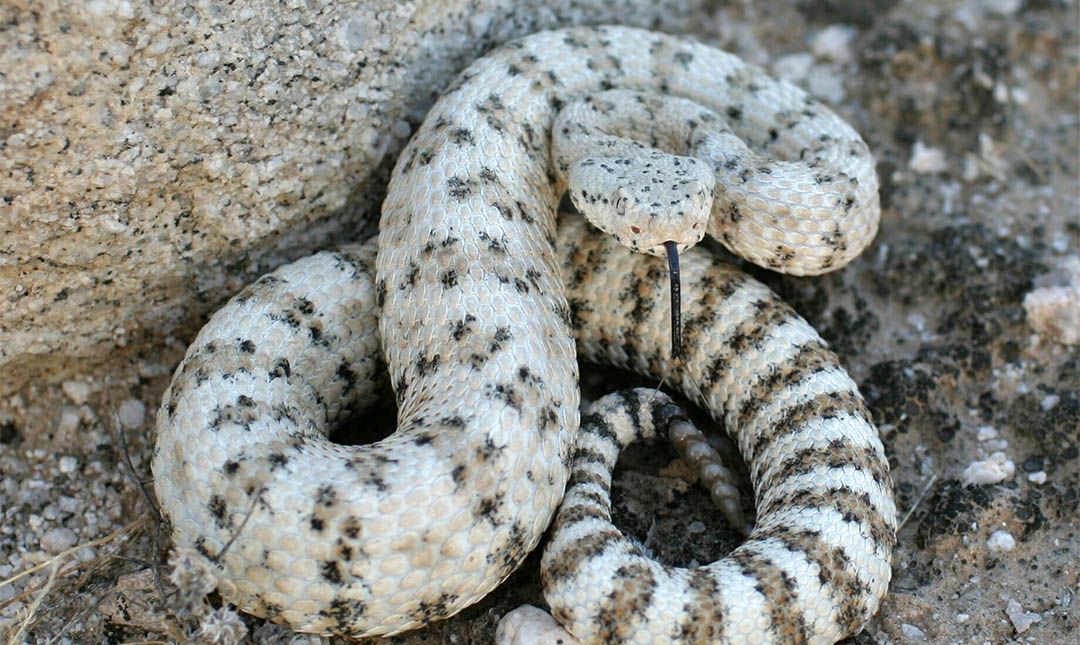
The Americas are home to several species of poisonous snakes collectively known as rattlesnakes. The rattling at the tip of their tail serves two purposes: to scare away potential predators and to woo potential partners.
Rattle snakes come in a wide range of sizes, colors, and patterns, with over 30 different species currently recognized. They use the heat-sensing pits on their heads to identify prey and warn them of danger, and they belong to the family of snakes known as pit vipers.
10. Corn Snake

Venomous snakes are uncommon in the southeastern United States, although there is one species, the Corn Snake, that does make an appearance there.
Because of its placid temperament and eye-catching design, it is one of the most well-liked snakes for keeping as pets. The body of a corn snake is often orange or red, with prominent, black-bordered rectangular or square-shaped spots, and a pale belly with a checkerboard pattern.
Preying on rodents, they are nocturnal in nature. In the wild, Corn Snakes are adept climbers and can move between trees and bushes in search of food or to avoid potential predators.
Their contribution to rodent population management and environmental stability is crucial.
9. Gaboon Viper

The Gaboon Viper can be found in the woodlands of sub-Saharan Africa. The vast size, languid movement, and pattern of small, closely spaced spots on its body have made it well-known.
Additionally, the venom of the Gaboon Viper is extremely poisonous, and its long fangs, which can reach a length of 2 inches, are a distinguishing feature. Pain, swelling, and even death can result from the Gaboon Viper’s venom.
Despite their fearsome reputation, Gaboon Vipers serve an essential role in rodent population management.
8. Reticulated Python

The Reticulated Python, native to Southeast Asia, ranks among the world’s largest snake species. Its body has a reticulated (net-like) pattern of light and black scales.
The longest known specimen of a Reticulated Python measured over 20 feet in length and weighed over 200 pounds.
Constricting their prey by wrapping their body around it and squeezing it to death, these non-venomous creatures are nonetheless deadly.
They hunt for fish, amphibians, reptiles, and other aquatic creatures, and are therefore often found near bodies of water.
7. Puff Adder
Africa’s deadly Puff Adder. It kills more Africans than any other snake. The Puff Adder has a large head and a diamond-shaped body.
Its aggressiveness and strong venom can inflict extreme agony, swelling, and death. The Puff Adder hunts at night and ambushes its prey using camouflage.
Puff Adders regulate rodent populations and maintain ecosystem equilibrium, despite their fearsome reputation.
6. Boa Constrictor

Central and South American Boa Constrictors are non-venomous. It hunts by suffocating its prey with its thick body and huge size.
Boa Constrictors can reach 13 feet and 60 pounds. They climb well and live in rainforests, deserts, and grasslands. Boa Constrictors eat birds, animals, and reptiles.
They balance their ecosystem and control rodent numbers. Many reptile lovers own Boa Constrictors despite their size and danger.
5. Ball Python

West and Central African Ball Pythons are non-venomous. Ancient African societies revered it as the Royal Python. Reptile aficionados love Ball Pythons because they’re small, slow-moving, and easy to care for.
When threatened, they curl up. Ball Pythons are 3–5 feet long and feature brown and beige spots and stripes.
Night hunters, they eat rats. Ball Pythons control rodent populations in their natural habitats despite their size.
4. Green Tree Python

The New Guinea and northern Australia rainforests are home to the non-venomous Green Tree Python. Their vivid green hue and unusual patterns make them arboreal, spending most of their time on trees and shrubs.
Medium-sized snakes, they average 6 feet long. Green Tree Pythons prefer small mammals, reptiles, and birds. They change color depending on mood, temperature, and light.
Despite their remarkable beauty and appeal as pets, Green Tree Pythons are threatened by habitat degradation and the pet trade, making conservation efforts vital.
3. Black Mamba

Sub-Saharan Africa’s Black Mamba is venomous. Its name comes from its long, slender body and black color. Black Mambas are swift, venomous, and aggressive.
They eat small mammals and birds and can reach to 14 feet. If untreated, Black Mamba poison can kill in hours.
Black Mambas regulate rodent populations and maintain ecosystem equilibrium, despite their fearsome reputation. Habitat loss and the pet trade necessitate species conservation.
2. Anaconda

South American anacondas are non-venomous. The world’s largest snake, females can reach 30 feet and 250 pounds. Anacondas reside in rivers, marshes, and lakes in the Amazon Basin and adjacent areas.
They are adept swimmers and ambush predators, waiting for their prey to come to them before wrapping their muscular bodies around it to smother it.
Anacondas eat birds, mammals, reptiles, and even jaguars and caimans. Anacondas maintain ecosystem equilibrium despite their size and threat.
1. King Cobra
Southeast Asia and India have deadly King Cobras. The longest venomous snake, it can grow to 18 feet. King Cobras are distinguished by their size, hoods, and coloration.
They prey on other snakes, notably cobras, but also eat lizards, rodents, and small mammals. If untreated, King Cobra venom can induce paralysis, respiratory failure, and death in hours.
King Cobras, one of the world’s most venomous snakes, suppress rodent numbers and maintain ecosystem equilibrium. Habitat loss and the pet trade necessitate species conservation.
https://youtu.be/7F6t1Az2SGU
Conclusion
Snakes are vital to the world’s environment and help preserve their habitats. Snake species range from the stunning Green Tree Python to the massive Anaconda.
Some snakes, like the Black Mamba and King Cobra, are dangerous and venomous, but others, like the Corn Snake and Ball Python, are gentle and popular pets.
All snakes are vital to their ecosystems, regardless of form or behavior. Due to habitat loss and the pet trade, many species need conservation. We must learn about and value these beautiful species.

A blog which focuses on business, Networth, Technology, Entrepreneurship, Self Improvement, Celebrities, Top Lists, Travelling, Health, and lifestyle. A source that provides you with each and every top piece of information about the world. We cover various different topics.
Top
Level Up Your Gaming: Adjust CyberPowerPC Mouse DPI Settings Easily

Accuracy and precision are essential in gaming. DPI (dots per inch) enters the picture here. The term “DPI” stands for “dots per inch,” and it describes how sensitive a mouse is to movement. This indicates that you may move the pointer around the screen with fewer actual mouse movements when the DPI is greater.
The Tips on how to optimize the DPI settings on the CyberPowerPC mouse for a better gaming experience.
You may tailor your gaming experience and make it more pleasant for your particular requirements and tastes by modifying your DPI settings in addition to offering precision and accuracy.
Understanding and modifying your DPI settings may significantly improve your gaming, whether you’re a professional gamer wanting to get a competitive advantage or a casual player looking to enhance your experience.
Everything you need to know about the DPI settings on the CyberPowerPC mouse will be covered in this article, including how to adjust them, suggested values for various gaming genres, and how to test and fine-tune them for optimum performance.
We’ll also go through some typical DPI-related problems and how to fix them. You’ll have a better grasp of DPI’s operation and how to apply it to the CyberPowerPC mouse to enhance your gaming experience at the conclusion of this article.
Adjust CyberPowerPC Mouse DPI Settings Easily
Enhance your gaming precision with the CyberPowerPC mouse by adjusting its DPI settings. Customizing your mouse’s sensitivity allows for better control and accuracy in games, giving you a competitive edge. In this article, we will provide you with a simple step-by-step guide on how to adjust the DPI settings of your CyberPowerPC mouse, along with some helpful customization tips.
Key Takeaways:
- Adjusting the DPI settings of your CyberPowerPC mouse can improve accuracy and control in games.
- Understanding DPI and its impact on gaming performance is crucial for optimizing your mouse settings.
- A step-by-step guide will help you identify and adjust your current DPI settings for enhanced control.
- Recommended DPI settings for different game genres can further enhance your gaming experience.
- Troubleshooting common DPI adjustment issues ensures a smooth gaming experience.
Table of Contents
Understanding DPI and Its Impact on Gaming Performance
DPI, or dots per inch, is a crucial factor that directly influences your gaming performance. By understanding DPI and its impact on your mouse sensitivity, precision, and accuracy, you can optimize your gaming experience.
DPI refers to the measurement of sensitivity for your mouse. A higher DPI setting means that your cursor will move faster across the screen, allowing for quick reactions in fast-paced games. On the other hand, a lower DPI setting results in slower cursor movements, providing greater control and precision in slower and more strategic games.
Why is DPI so important for gamers? Well, the right DPI setting can significantly improve your gaming performance. A higher DPI enables you to swiftly navigate your mouse across the screen, providing smoother cursor movements and faster response times. This enhanced speed can be particularly advantageous in games that require quick reflexes and precise aiming.
On the other hand, a lower DPI setting offers greater accuracy and control. For tasks that demand precision, such as sniping or intricate maneuvering, a lower DPI allows for smoother and more controlled movements, ensuring your cursor lands precisely where you want it to.
It’s important to find the perfect balance in DPI settings that suits your gaming style and preferences. By adjusting your mouse’s DPI, you can achieve the ideal sensitivity for your gameplay, leading to improved accuracy and overall gaming performance.
CyberPowerPC Mouse DPI Settings: A Step-by-Step Guide
Before adjusting your DPI settings, it is important to know your current DPI value. This can be done by referring to the manual that came with your CyberPowerPC mouse or by performing an online search using the make and model of your mouse. Additionally, some mice have built-in software or buttons that allow you to check and change the DPI settings directly. This section will explain different methods to identify your current DPI settings.
Once you have identified your current DPI settings, you can proceed to adjust them to suit your gaming preferences. This section will provide instructions on how to change the DPI settings on your CyberPowerPC mouse using the buttons located on the mouse or through the software provided by CyberPowerPC. It will also highlight the importance of finding the right balance between speed and precision in order to achieve enhanced control in games.
Different genres of games may require different DPI settings to achieve optimal performance. This section will provide a list of recommended DPI settings for popular genres such as MOBA games, FPS/Shooter games, real-time strategy games, and MMO/RPG games. These recommendations will help you fine-tune your CyberPowerPC mouse to match the requirements of specific game genres, enhancing your gaming experience.
Troubleshooting Common DPI Adjustment Issues
Despite the ease of adjusting DPI settings, users may encounter some common issues while trying to optimize the DPI settings of their CyberPowerPC mouse. This section addresses these common problems and provides troubleshooting tips and solutions to fix them.
Problem: Unresponsive Buttons
If you are experiencing unresponsive buttons on your CyberPowerPC mouse after adjusting the DPI settings, here are a few troubleshooting steps you can try:
- Check the mouse cable for any damage or loose connections.
- Make sure the drivers for your mouse are up to date. You can visit the official CyberPowerPC website to download the latest drivers and software.
- Try connecting the mouse to a different USB port.
- Restart your computer and check if the issue persists.
If the problem still persists, it is recommended to contact CyberPowerPC customer support for further assistance.
Problem: Software Conflicts
Software conflicts can sometimes interfere with the proper functioning of your CyberPowerPC mouse after adjusting the DPI settings. Here are some troubleshooting steps to resolve software conflicts:
- Close any unnecessary programs running in the background that might be conflicting with the mouse software.
- Disable any third-party mouse software or overlay applications.
- Try running the mouse software as an administrator.
- If the issue persists, uninstall and reinstall the mouse software.
By following these troubleshooting steps, you can resolve common software conflicts that may arise after adjusting the DPI settings of your CyberPowerPC mouse.
Problem: Incorrect DPI Readings
If you are getting incorrect DPI readings or your mouse sensitivity does not match the selected DPI setting, try the following troubleshooting steps:
- Ensure that the DPI settings are properly configured in the mouse software. Double-check the values and make any necessary adjustments.
- Verify that your mouse firmware is up to date. Visit the CyberPowerPC website to download the latest firmware version for your mouse.
- Try resetting your mouse to its default settings and reconfigure the DPI settings.
- Test your mouse on a different computer to rule out any hardware issues.
If the issue persists, it is advisable to contact CyberPowerPC customer support for further assistance and guidance.
By following the troubleshooting steps outlined above, you can effectively resolve common DPI adjustment issues with your CyberPowerPC mouse and optimize your gaming experience.
Understanding the DPI settings on the CyberPowerPC mouse
A built-in DPI switch on the CyberPowerPC mouse makes it simple to modify the cursor’s sensitivity. The CyberPowerPC mouse’s default DPI level is normally 1600, but you may change it to a higher or lower setting based on your requirements. You may discover the ideal degree of sensitivity for your gaming requirements by adjusting the DPI setting in increments.
The DPI setting on the CyberPowerPC mouse will change when the DPI switch is pressed, and the LED lights on the mouse will show the new DPI value. For instance, the DPI is set to the lowest level if just the first LED light is on, and the maximum level is shown if all LED lights are on.
It’s crucial to be aware that several CyberPowerPC mouse models may have various DPI settings, with some having 5 levels and others having 6 or 8. This allows you to have finer control over the sensitivity of the pointer.
It’s vital to understand that changing the DPI level will change the cursor’s sensitivity to movement but not its speed. The polling rate of the mouse, or the pace at which the mouse provides data to the computer, controls how quickly the pointer moves.
The CyberPowerPC mouse normally polls at a rate of 1000Hz, which translates to 1000 data transmissions per second to the computer.
How to change the DPI settings on the CyberPowerPC mouse
- Find the DPI switch on the mouse and click it. This button may often be found on either the top or side of the mouse.
- Maintaining pressure on the DPI switch is required. You will be able to go back and forth between the various DPI settings with this.
- Once you have reached the desired level, you may let go of the DPI switch. The current DPI setting will be shown as an indicator by the mouse’s LED lights.
- Alternately, it’s possible that some kinds of CyberPowerPC mice come included with software that, when installed on your computer, enables you to change the DPI settings. You may get the software by downloading it from either the CyberPowerPC website or the website of the original manufacturer.
- After installing the program, you can open it and go to the DPI settings to make adjustments. You may change the DPI setting by dragging a bar or typing in the appropriate number for the DPI setting.
It is essential to keep in mind that some games could have their own sensitivity settings. Because of this, it is recommended that the DPI setting on the CyberPowerPC mouse and the sensitivity setting in the game should be adjusted in order to get the best possible results.
It is also a good idea to experiment with the DPI setting in a variety of games so that you can choose the sensitivity level that is optimal for your requirements. If you discover that the DPI setting is not optimal for your needs, you are free to change it at any time.
Recommended DPI settings for different types of games
It is possible for the suggested DPI settings for certain games to change based on the kind of game, as well as your own individual tastes. Nevertheless, the following are some generic rules that apply to the many sorts of games:
Games played from the first-person perspective are referred to as first-person shooters (FPS), and since these games need fast and accurate aiming, a higher DPI level is often preferred. In first-person shooter games, the default DPI level ranges from 1600 to 24000.
Real-time strategy (RTS) games: Since RTS games demand a balance between accuracy and speed, a DPI level that is somewhere in the middle is suggested. RTS games often use a DPI level ranging from 800 to 1200.
Since role-playing games (RPGs) are often less action-packed and more focused on exploration and interaction, a DPI setting that is lower than 100 is advised to play them. In RPGs, the default level is often between 400 and 800 DPI.
Games that require quick and precise movements, such as sports and racing games It is recommended that a higher DPI setting be used for games that require quick and precise movements. The use of a setting between 1600 and 24000 DPI is typical for games of this sort.
MMO and MOBA games: Because of the need for rapid and accurate aiming as well as a broad field of view in MMO and MOBA games, it is recommended to use a DPI setting that is between medium and high. In MMOs and MOBAs, the default setting is typically between 800 and 1600 DPI.
It is essential to keep in mind that the recommendations presented here are of a general nature, and that the optimal DPI setting for you may differ depending on your individual preferences as well as the way you play the game. It is always a good idea to test out a variety of different DPI settings within the games that you play to determine which one is the most effective and comfortable for you to use.
How to test and fine-tune your DPI settings for optimal performance
If you’re a PC gamer, you’ve probably been hearing about DPI (dots per inch) settings for a while now. You may have even tried to adjust them yourself, but if you’ve gotten stuck at the same point, then it’s time for some help.
DPI stands for dots per inch and refers to how many pixels make up an area of your screen (or monitor). The higher the DPI setting, the more pixels can fit into one square inch of screen real estate. As a result, games look sharper and more detailed and they also run smoother because there are fewer pixels to move around as you play them.
But there’s more than just aesthetics at stake here: if you set your DPI too high or too low, everything in-game will look blurry until you fix it. And even when it looks perfect on paper (or whatever), there may be other problems with performance that will make things less enjoyable overall–so it’s important to test out different settings before committing to one particular option.
Common DPI-related issues and how to troubleshoot them
DPI-related issues are a common problem for businesses. They can be difficult to troubleshoot, but there are some basic steps you can take to get your DPI back up and running.
The first step is to make sure that the issue isn’t related to your network or other devices in your environment. If you’re using a Wi-Fi router and it’s not working properly, then chances are that the problem is with that router itself.
If you’re using a wired connection, however, there may be another device in your network that’s causing the problem.
The second step is to check whether or not any other programs are using too much bandwidth on your computer or network. Some programs may cause conflicts with other applications running on your computer; others may use more resources than they should due to their design.
You can use third party tools to identify these kinds of problems quickly and easily so that they can be fixed immediately.
Conclusion
In conclusion, adjusting the CyberPowerPC mouse DPI settings is a simple and effective way to enhance your gaming precision and control. By following the step-by-step guide provided in this article, you can easily customize your mouse’s sensitivity and optimize it for different genres of games. With the right DPI settings, you’ll be able to improve your gaming performance and enjoy a more immersive gaming experience.
We’ve covered the basics of how to get the most out of your CyberPowerPC mouse’s DPI settings. If you’re looking to improve your gaming performance or just want to make sure that your mouse is working at its best, then this is a good place to start.
But don’t stop there. We’ve also included some tips and tricks that can help you make the most of your experience with this particular model.
If possible, try playing with different DPI settings until you find one that works for you–you might find one that works better than another one if you change something about how fast or slow your cursor moves when you click on something.
Understanding the importance of DPI and its impact on gaming performance is crucial. By increasing or decreasing the DPI, you can adjust the mouse sensitivity according to your preference. This allows for better accuracy and control in games, giving you an edge over your opponents.
Additionally, troubleshooting common DPI adjustment issues ensures a smooth experience. If you encounter problems such as unresponsive buttons, software conflicts, or incorrect DPI readings, refer to the troubleshooting section in this article to find solutions. This will help you resolve any issues that may arise during the DPI adjustment process, allowing you to fully optimize your CyberPowerPC mouse.
With the combination of proper customization, troubleshooting, and the right DPI settings, you can unleash the full potential of your CyberPowerPC mouse and take your gaming to new heights. So don’t wait, start adjusting your DPI settings today and experience the difference in gaming precision and control.
FAQ
What is DPI and why is it important for gaming?
DPI, or dots per inch, is a measurement of sensitivity for your mouse. It directly impacts precision and accuracy in games, allowing for improved control and gameplay.
How do I identify my current DPI settings on my CyberPowerPC mouse?
You can refer to the manual that came with your mouse, perform an online search using the make and model, or use the built-in software or buttons on your mouse to check and change your DPI settings.
How do I adjust the DPI settings on my CyberPowerPC mouse?
You can change the DPI settings using the buttons on your mouse or through the software provided by CyberPowerPC. Finding the right balance between speed and precision is important for enhanced control.
What are the recommended DPI settings for different genres of games?
Recommended DPI settings vary based on the genre of the game. For MOBA games, an average DPI range of 800-1200 is recommended. For FPS/Shooter games, a DPI range of 400-800 is common. Real-time strategy games may benefit from a DPI range of 1000-1600, while MMO/RPG games may require a range of 1600-2400 DPI.
What are some common DPI adjustment issues and how can I troubleshoot them?
Common issues include unresponsive buttons, software conflicts, and incorrect DPI readings. You can troubleshoot these issues by checking for firmware updates, reinstalling the mouse software, or adjusting the DPI settings in the software or through the buttons on your mouse.

A blog which focuses on business, Networth, Technology, Entrepreneurship, Self Improvement, Celebrities, Top Lists, Travelling, Health, and lifestyle. A source that provides you with each and every top piece of information about the world. We cover various different topics.
-

 News4 days ago
News4 days agoKevin McCarthy, former House Speaker, seeks revenge
-

 Entertainment3 weeks ago
Entertainment3 weeks agoActor Cole Brings Plenty, known for ‘1923’, tragically passes away at 27 following accusations of domestic violence.
-

 News1 week ago
News1 week agoKnowing the Magnetic Field of an Exoplanet’s Star is Essential to Determining the True Size of the Exoplanet
-
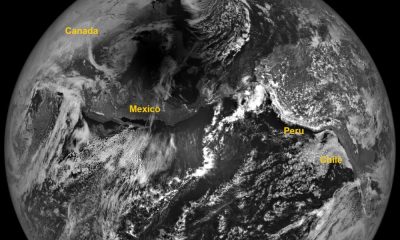
 News1 week ago
News1 week agoAdditional Perspectives on the 2024 Eclipse: Views from the Moon and Earth’s Orbit
-

 News5 days ago
News5 days agoJuno discovers massive lava lake on Io
-

 News4 days ago
News4 days agoPossible Future Colleague of Trump: David Lammy, a Close Associate of Obama
-
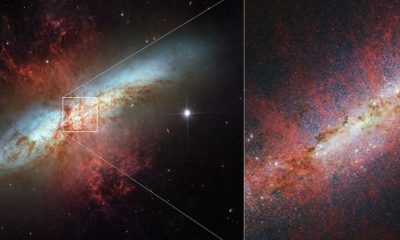
 News3 weeks ago
News3 weeks agoWebb Observes a Galaxy Brimming with New Stars
-

 News3 weeks ago
News3 weeks agoMuseums are at Odds with Her Art, but Can’t Get Enough



















