Tech Guides
How To Make Alexa Only Respond To Your Voice?

In the realm of smart home technology, Amazon Alexa has opened up a world of convenience for users seeking interaction with their devices through voice commands. Key to this convenience is Alexa’s sophisticated tool: voice recognition technology.
This technology forms the foundation for executing tasks and commands at the mere mention of them. The journey to synchronizing Alexa to respond to your exclusive voice starts with an understanding of how this voice recognition works, which lays the groundwork for effectively setting up Alexa’s Voice Profile. The ability to troubleshoot when issues arise goes hand in hand with this knowledge, ensuring seamless voice-commanded operations of your device.
Understanding Alexa’s Voice Recognition
Unraveling the Magic Behind Alexa’s Ingenious Voice Recognition Technology
While it’s hard to deny the convenience of owning Amazon’s Alexa, an artificial intelligence assistant that lives in our living spaces, it’s simultaneously baffling to try and comprehend the tech behind it all. At the cornerstone of its functionality is an awe-inspiring implementation of voice recognition technology. Today, let’s get a quick understanding of how this feature works and what goes into making it a striking success.
To analyze how Alexa’s voice recognition works, we first need to understand something fundamental: Alexa primarily relies on Natural Language Processing (NLP) and Automatic Speech Recognition (ASR). These two components, running in concert, make it possible for Alexa to accurately understand and respond to your commands.
- Wake Word Detection: When your device is in standby mode, Alexa is constantly listening for a ‘wake word’. However, in order to respect privacy, the device does not actively process or send any surrounding audio to the clouds up until it detects the wake word, typically “Alexa”. This continuous listening ensures that Alexa is always ready to spring into action as soon as you need her.
- Audio Capture: Once the wake word is detected, Alexa captures what follows as audio until a pause in speech is detected. This segment, known as your ‘command’, is then transmitted to Amazon’s servers for processing.
- Automatic Speech Recognition (ASR): The captured audio is converted into a written format that can be processed further. This conversion, aided by ASR Technology, forms the backbone of Alexa’s voice recognition.
- Natural Language Understanding (NLU): The written format is then interpreted using NLU. It processes the collected words and works to understand the user’s intent by analyzing the context of the sentence.
- Action Fulfillment: Once Alexa has a good understanding of the user’s intent, it performs the action requested, be it playing a song, setting a timer, or answering a question. The response is then converted back to speech and delivered back to the user.
- Machine Learning: The final piece of the puzzle is Machine Learning. Alexa is designed to evolve over time, becoming more efficient, accurate, and personalized, by learning from past interactions and making real-time changes to its algorithm. This constant ‘learning’ plays an integral part in modern voice recognition systems, optimizing the user’s experience depending on their usage patterns.
It’s essential to note that while this breakdown disembowels the mystery surrounding Alexa’s voice recognition, the actual technology landscape is far more intricate. It’s a stunning technological feat, revolutionizing the way we interact with gadgets, and it’s hard not to marvel at how far we’ve come. Here’s to staying excited about the future of voice recognition and the seemingly limitless possibilities it continues to unveil. Meanwhile, enjoy conversing with your Alexa device, knowing a bit more about the ‘science’ behind its ‘magic’.
Setting up Alexa’s Voice Profile
Conversing with Your Computer: Text-to-Speech Synthesis Technologies and Techniques
Switching gears from traditional tech tools like Wake Word Detection, Audio Capture, Automatic Speech Recognition, Natural Language Understanding, Action Fulfillment and Machine Learning, we’re diving into the transformative world of Text-to-Speech (TTS) Synthesis. This innovative technology brings a voice to your devices, developing a fluid conversation between man and machine.
TTS has revolutionized the way we interact with our devices, so it’s essential to understand how it works and how to effectively use it.
Step 1: Understanding TTS
The first component of TTS is understanding: it revolves around converting a written text into spoken words. This groundbreaking technology reads out customer responses, email alerts, notifications, and more. It’s essentially the backbone of tools like Amazon’s Alexa or Apple’s Siri.
Step 2: Incorporating TTS into Our Daily Lives
Given its supreme flexibility and functionality, TTS has seamlessly integrated into our daily lives. It’s found in applications that range from GPS navigation systems to personal assistant apps, making tasks easier, efficient and interactive.
Step 3: Choose the Right TTS Software
Several software options, both free and paid, offer TTS capabilities. But it needs further analysis to select one that most suits individual use. A critical criterion to consider includes the quality of the synthesized voice. Tools like Google Wavenet and Microsoft Azure offer a variety of voices in different languages and accents.
Step 4: Customizing Voice Exposure
Customizing voice preferences is yet another feature. If your project requires certain voice quality, intonation or pitch, customization can achieve that. Tools like Amazon Polly allow you to control aspects like volume, pitch, speech marks, and phonation.
Step 5: Learning to Code with TTS
Coding with TTS isn’t as complex as it seems. APIs from these major tech giants are user-friendly and can be integrated into your applications. While some basic programming knowledge might prove useful, it’s not always required with the intuitive setup guidelines provided.
It’s remarkable to see how far TTS technology has come. It’s not merely a fun novelty but a significant step towards a more interactive future dominated by voice-controlled devices. The understanding, incorporation, the right choice of software, customization, and efficient coding practices are key to mastering TTS hardware and software.
So, isn’t it time you got conversational with your tech gadgetry? Embark on a journey to unravel this technology and be at the forefront of this tech revolution with TTS!

Troubleshooting Alexa Voice Recognition
Individual Customization: Adjusting Alexa to Accommodate Your Voice
In a world where technology is continually evolving, there’s nothing quite like the frustration of having a cutting-edge device fail to understand you. It’s like being at a party where everyone is fascinated by the discourse, but you’re speaking in a different language. Such is the predicament faced by many Alexa users when the device fails to recognize their voice. But don’t despair, there are several ways to solve this problem and strengthen Alexa’s comprehension of your uniqueness.
Resetting Your Alexa Voice Profile
One option is to reset your Alexa voice profile. Open the Alexa app, navigate to “Settings,” then “Account Settings,” and finally “Recognized Voices”. Here, you’re provided with the option to “manage voice profile”. Click on that and select the option to “delete my voice,” which clears the device’s memory of your voice preferences.
Following this, you will need to create a new voice profile. Under the same “Recognized Voices” section, select “Create a voice profile.” Alexa will ask you to read ten phrases aloud. Speak clearly and naturally, in the environment you will typically be using the device. This will help Alexa to learn your voice better, promoting increased comprehension in the future.
Household Profile Settings
Another overlooked solution is the household profile settings. If multiple users are operating your Alexa device, it’s important that they are all added to the household profile. Here, each user has an opportunity to train Alexa in recognizing distinct voice patterns. This can significantly improve the device’s voice recognition rate.
Sound Quality Maintenance
Keep in mind that poor sound quality can affect interactions with Alexa. Echo devices are designed to capture and omit clear sound. Therefore, maintaining excellent sound quality is essential for optimal interactions. Avoid having any obstructions near the device that might hinder sound capture, reduce the background noise as much as possible during your interactions, and ensure the device is away from walls or corners which might cause interference.
-
Correcting Misunderstandings
Lastly, communicate with your device. Alexa devices are engineered with machine learning algorithms that learn patterns over time, improving its interaction with the user. Each time Alexa fails to understand your command, use the Alexa app to provide feedback. This tells the device what it should have heard, improving upon previous misunderstandings, and fine-tuning Alexa’s recognition of your voice.
The more you engage and interact with your device, feeding it with your voice data, and correcting it when it goes astray, the better it becomes at recognizing and understanding you. In this tech-driven world, understanding and being understood by our devices is no less important than in human relationships. With these tips and tricks, you’ll be set to have smoother interactions with your Alexa — no miscommunication, no missed commands, just seamless, back-and-forth conversation.
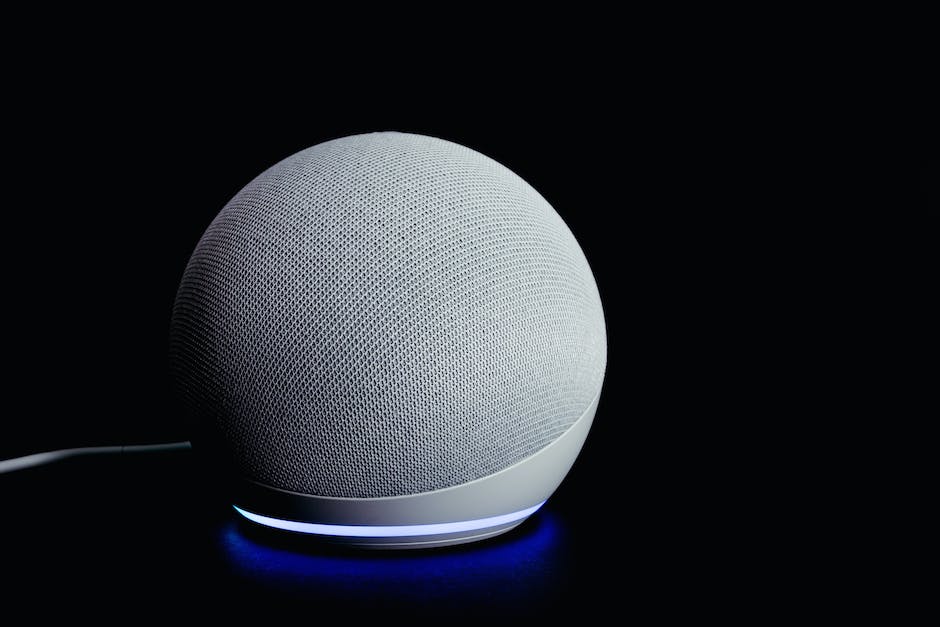
Having stepped through the processes of understanding Alexa’s voice recognition technology, setting up a voice profile, and troubleshooting recognition issues, you now might be better equipped to personalize your interaction with Alexa. Mastery of these stages means Alexa will obey commands only from your voice, enhancing the security of your device and making for an easier, personalized experience. Grasping these principles serves you beyond these technical stages. It offers a springboard into the broader realm of voice recognition technology, its functionalities, complexities, and limitless potentials, thereby leaving you more tech-savvy and ready to navigate this increasingly digital world.

A blog which focuses on business, Networth, Technology, Entrepreneurship, Self Improvement, Celebrities, Top Lists, Travelling, Health, and lifestyle. A source that provides you with each and every top piece of information about the world. We cover various different topics.
Tech Guides
Navigating the Challenges with Electromagnetic Protection
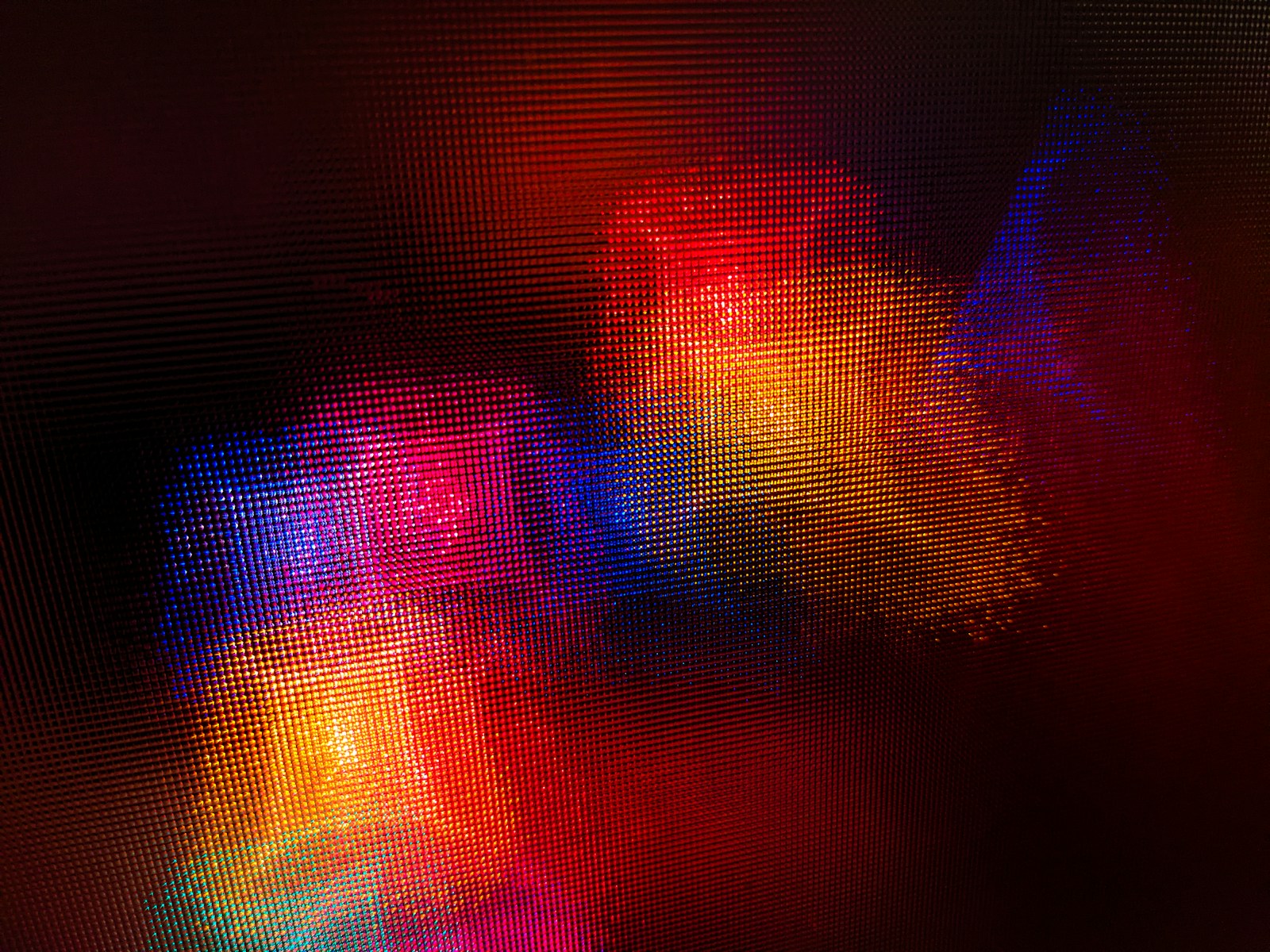
Exploring the fundamental concepts of electromagnetic protection and its significance in safeguarding electronic devices and sensitive equipment from potential interference and damage.
Table of Contents
Rising Concerns: Electromagnetic Interference
Delving into the growing challenges posed by electromagnetic interference in modern environments, including its impact on communication systems, medical equipment, and industrial machinery.
Regulatory Landscape and Compliance
Navigating the regulatory landscape surrounding electromagnetic protection standards and compliance requirements to ensure adherence to industry-specific guidelines and best practices.
Design Considerations for EM Shielding
Examining key design considerations and engineering principles for implementing electromagnetic shielding in electronic products and infrastructure to mitigate interference risks.
EMI Testing and Mitigation Strategies
Highlighting the importance of electromagnetic interference (EMI) testing and exploring effective mitigation strategies to address EMI issues in electronic systems and components.
Electromagnetic Compatibility (EMC) Solutions
Understanding the role of electromagnetic compatibility (EMC) solutions in minimizing interference and ensuring the seamless operation of interconnected electronic devices and systems.
Impact of Electromagnetic Pollution
Discussing the pervasive impact of electromagnetic pollution on human health, environmental sustainability, and the need for proactive measures to minimize its effects.
Innovative Materials for EMI Shielding
As society continues to evolve towards a landscape dominated by increasingly sophisticated electronics, the quest for advanced materials that offer effective electromagnetic interference (EMI) shielding becomes critical.
These materials are designed not just to cope with existing levels of interference, but also to anticipate and counteract the prospective surge in electromagnetic emissions.
Innovations in material science have led to the development of composites that can provide high levels of protection while still being cost-effective and lightweight, making them suitable for a wide range of applications across diverse industries.
Integrating these materials into the design and manufacturing processes ensures the resilience and longevity of electronic components in the face of the ever-present challenge of electromagnetic pollution.
Innovative Approaches to EM Protection
Exploring cutting-edge technologies and innovative approaches aimed at enhancing electromagnetic protection in a rapidly evolving technological landscape.
Electromagnetic Security in IoT and Connectivity
Assessing the significance of electromagnetic security in the context of the Internet of Things (IoT) and interconnected devices, addressing vulnerabilities and privacy concerns.
Challenges in Electromagnetic Resilience
Identifying the ongoing challenges in achieving robust electromagnetic resilience and the collaborative efforts required to address emerging threats and vulnerabilities.
Implementing Effective EM Protection Strategies
Empowering Electromagnetic Resilience
By navigating the multifaceted challenges associated with electromagnetic protection, organizations and industries can fortify their technological infrastructure and embrace the opportunities presented by a connected world with confidence and resilience.
Conclusion
The intricate landscape of electromagnetic protection demands a proactive and interdisciplinary approach to navigate the challenges effectively. By understanding the complexities, embracing innovative solutions, and fostering collaboration, businesses and industries can bolster their electromagnetic resilience and pave the way for a secure and interconnected future.
Ella Raven
-

 News2 weeks ago
News2 weeks agoJuno discovers massive lava lake on Io
-

 News2 weeks ago
News2 weeks agoKevin McCarthy, former House Speaker, seeks revenge
-

 News3 weeks ago
News3 weeks agoKnowing the Magnetic Field of an Exoplanet’s Star is Essential to Determining the True Size of the Exoplanet
-
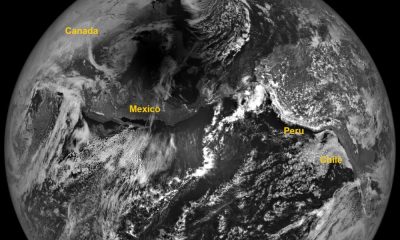
 News2 weeks ago
News2 weeks agoAdditional Perspectives on the 2024 Eclipse: Views from the Moon and Earth’s Orbit
-

 News2 weeks ago
News2 weeks agoPossible Future Colleague of Trump: David Lammy, a Close Associate of Obama
-

 News2 weeks ago
News2 weeks agoHouse speaker receives additional request from GOP member to resign or be ousted
-

 Entertainment2 weeks ago
Entertainment2 weeks agoBethenny Frankel reveals that her mother Bernadette Birk passed away from lung cancer
-

 News2 weeks ago
News2 weeks agoForest Lawn Drive now free of RV encampment and parking












