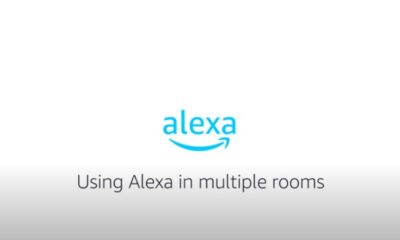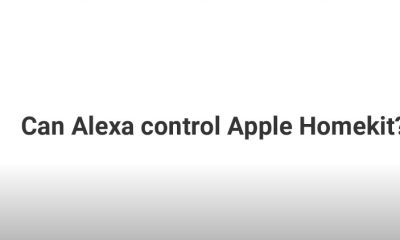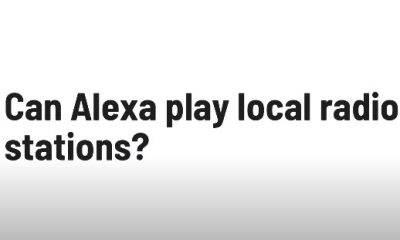Tech Guides
How Can You Enjoy YouTube Videos On Echo Show
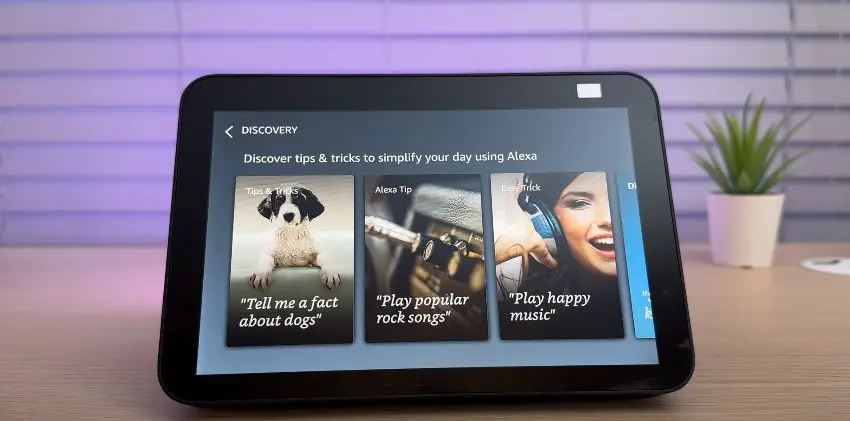
The Amazon Echo Show is a fantastic gadget for watching videos and is equipped to maximize Amazon’s own media services, including Prime Video and Amazon Prime Music.
You can also use it to watch YouTube videos, but Amazon doesn’t particularly promote this1.
For Echo Show devices, there isn’t a YouTube TV app, though. If there isn’t an official app, you might be able to view YouTube TV via the web browser on the Echo Show2. Another choice is to stream YouTube TV to your Echo Show via screen mirroring (casting).
Click on the link below to get more information about watching you tube videos on echo.
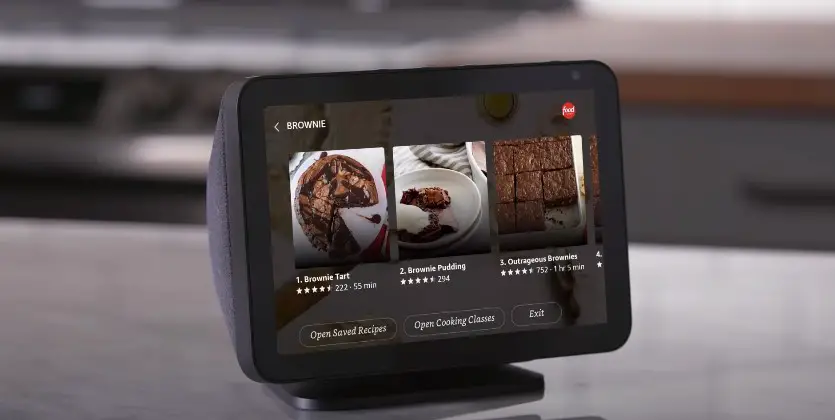
Here are some benefits and drawbacks of using an Echo Show to access YouTube TV:
Table of Contents
Pros:
The Echo Show is a fantastic video-watching gadget that is equipped to make the most of Amazon’s own media services, such as Prime Video and Prime Music1.
Through the web browser on the Echo Show, you may view YouTube TV2.
Another choice is to stream YouTube TV to your Echo Show via screen mirroring (casting).
Cons:
The Echo Show devices lack an official YouTube TV app2.
The native support for smart displays, which includes YouTube1, belongs exclusively to Google.
The YouTube app may now be utilized on Fire TV thanks to built-in functionality developed by Google and Amazon, but the Echo Show has sadly not received the same treatment.
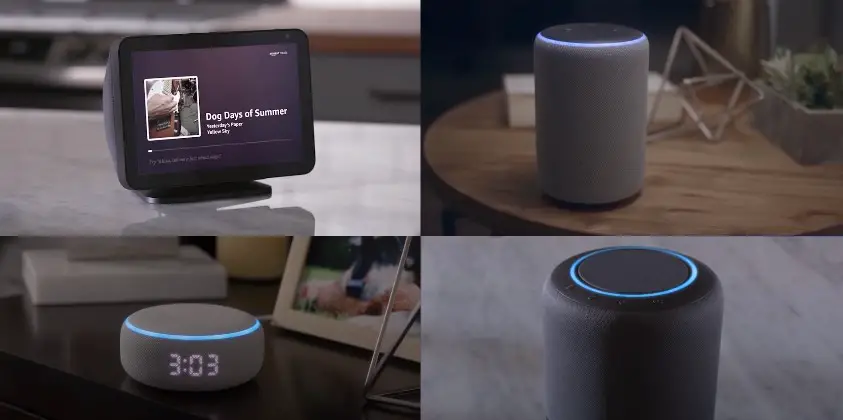
Steps:
To stream YouTube TV on an Echo Show, follow these steps:
- Use the commands “Alexa, open Silk” or “Alexa, open Firefox” to launch the web browser on your Echo Show.
- Enter “tv.youtube.com” into the address bar to access the YouTube TV website.
- Log in to the YouTube TV account that you have working in your home or office to play you tube videos on echo show.
- Choose the media you want to watch by browsing.
The link given below can give you the detailed step by step guide to watch you tube videos.
Screen mirroring to watch you tube tv on your echo show:
As an alternative, you can cast your screen to your Echo Show and watch YouTube TV there:
- Ensure that the device you want to cast from and your Echo Show are both connected to the same Wi-Fi network.
- Say “Alexa, enable screen mirroring option” to your Echo Show to activate it.
- Open the YouTube TV app on your casting device, then start a video.
- Choose your Echo Show from the list of compatible devices by selecting the casting symbol
Benefits:
The following are some advantages of using an Echo Show to access YouTube TV:
Convenience: YouTube TV may be viewed on the Echo Show without the use of any additional hardware. You can use screen mirroring (casting) to watch YouTube TV on your Echo Show or you may access it through the web browser on the Echo Show.
Voice operate: The Echo Show comes with Amazon’s Alexa voice assistant, which enables voice commands to operate your gadget. As a result, YouTube TV video may be simply paused, played, and navigated without the need for a remote or touch controllers.
The Echo Show is a small, portable device that you can move around your home and use to watch YouTube TV anywhere you like.
Versatility: The Echo Show not only lets you watch YouTube TV, but it also has access to a number of other features and functions. These include the ability to make video conversations, manage smart home devices, and access Amazon’s own media services like Prime Music and Prime Video.
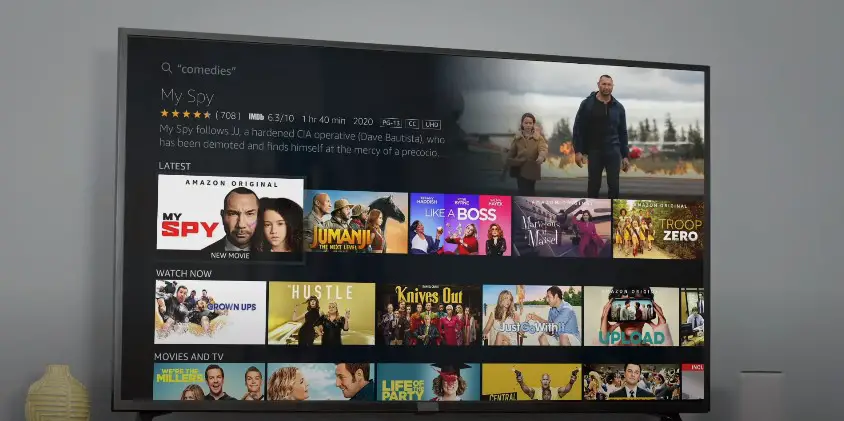
FAQs:
Q. What resolution does the Echo Show have?
Ans. Depending on the model, the Echo Show’s resolution varies. The 10.1-inch touch screen on the Echo Show 10 (3rd Gen) has a 1280 x 800 pixel resolution. The Echo Show 8 (2nd Gen) has a 1280 x 800 pixel resolution2.
The Echo Show 5 has a 5.5-inch screen that is smaller and has a resolution of 960 by 480 pixels.
Q. How do I get my Echo Show connected to WiFi?
Ans. To connect your Echo Show to a Wi-Fi network, follow these steps:
A Say, “Go to settings,” or use the swiping motion to select Settings1 from the top of the screen
Choose your Wi-Fi network and adhere to the on-screen instructions1. Scroll down to find advanced Wi-Fi options if you can’t see your Wi-Fi network.
Q. How do I use my Echo Show to watch Netflix?
Ans. By doing the following, you can watch Netflix on your Amazon Echo Show:
To access the shortcuts drawer, swipe left from the right edge of the device’s screen 1.
Tap Video 1. From the list of available video services, select Netflix 1. Enter your Netflix account login information
By saying “Alexa, open Netflix” and then providing your Netflix login information1, you can also use Alexa to watch Netflix on your Echo Show. After signing into your Netflix account, you can use Alexa to ask her to start a specific show or movie1. Using the command “Alexa, play Bo Jack Horseman on Netflix” will open the Netflix app and begin playing your most recent episode, for instance1.
Using simple Alexa commands like “Alexa, pause,” “Alexa, rewind 30 seconds,” and “Alexa, turn up the volume,” you can manage a Netflix video while you’re watching it1.
Q. Can I use my Echo Show to watch YouTube TV?
Ans. You can use your Echo Show to watch YouTube TV. For Echo Show devices, there isn’t an official YouTube TV app, though.
You may be able to access YouTube TV through the web browser on the Echo Show in the absence of an official app. Another choice is to stream YouTube TV to your Echo Show using screen mirroring (casting).
Q. Can I use the web browser on the Echo Show to access YouTube TV?
Ans. Use the steps below to access YouTube TV using the web browser on the Echo Show.
- Use the commands “Alexa, open Silk” or “Alexa, open Firefox” to launch the web browser on your Echo Show.
- Enter “tv.youtube.com” into the address bar to access the YouTube TV website.
- Log in to the YouTube TV account you have working in your Tv.
- Choose the media you want to watch by browsing.
Q. How do I cast my screen so that I can watch YouTube TV on my Echo Show using screen mirroring?
Ans. Follow these steps to use screen mirroring (casting) to watch YouTube TV on your Echo Show.
- Ensure that the device you want to cast from and your Echo Show are both connected to the same Wi-Fi network.
- Say “Alexa, enable screen mirroring” to your Echo Show.
- Open the YouTube TV app on your casting device, then start a video.
- Choose your Echo Show from the list of compatible devices by selecting the casting icon.
Q. What advantages does watching YouTube TV on an Echo Show offer?
Ans. The few advantages of using an Echo Show to watch YouTube TV include portability, voice control, and versatility. Without using any other tools or equipment, you can watch YouTube TV with the Echo Show.
You can operate the device using voice commands thanks to Amazon’s Alexa voice assistant, which is built into the gadget. You can move the Echo Show easily from room to room and watch YouTube TV wherever you want because it is also small and portable.
The Echo Show offers a variety of other features and capabilities in addition to watching YouTube TV.

A blog which focuses on business, Networth, Technology, Entrepreneurship, Self Improvement, Celebrities, Top Lists, Travelling, Health, and lifestyle. A source that provides you with each and every top piece of information about the world. We cover various different topics.
Tech Guides
Navigating the Challenges with Electromagnetic Protection
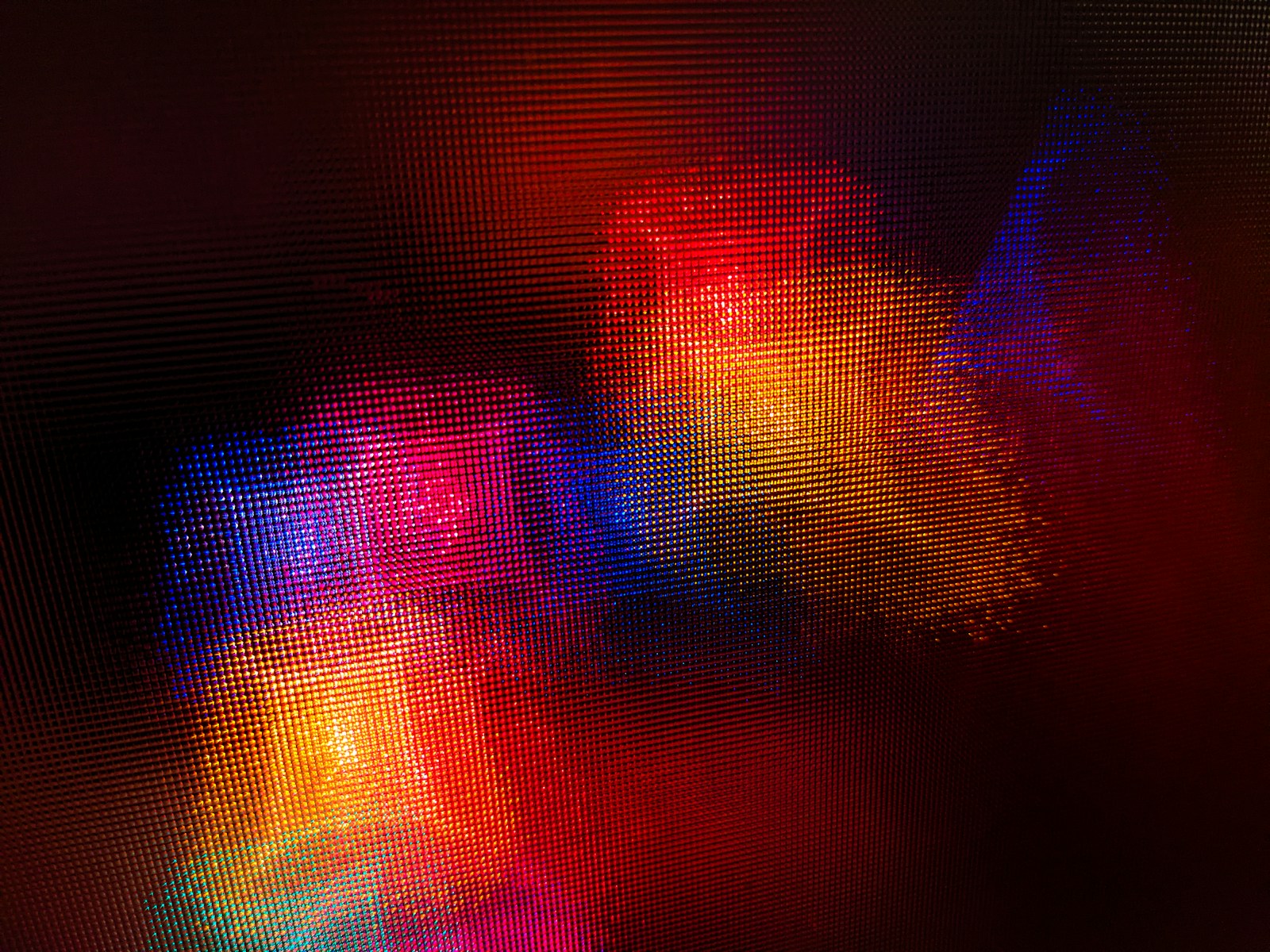
Exploring the fundamental concepts of electromagnetic protection and its significance in safeguarding electronic devices and sensitive equipment from potential interference and damage.
Table of Contents
Rising Concerns: Electromagnetic Interference
Delving into the growing challenges posed by electromagnetic interference in modern environments, including its impact on communication systems, medical equipment, and industrial machinery.
Regulatory Landscape and Compliance
Navigating the regulatory landscape surrounding electromagnetic protection standards and compliance requirements to ensure adherence to industry-specific guidelines and best practices.
Design Considerations for EM Shielding
Examining key design considerations and engineering principles for implementing electromagnetic shielding in electronic products and infrastructure to mitigate interference risks.
EMI Testing and Mitigation Strategies
Highlighting the importance of electromagnetic interference (EMI) testing and exploring effective mitigation strategies to address EMI issues in electronic systems and components.
Electromagnetic Compatibility (EMC) Solutions
Understanding the role of electromagnetic compatibility (EMC) solutions in minimizing interference and ensuring the seamless operation of interconnected electronic devices and systems.
Impact of Electromagnetic Pollution
Discussing the pervasive impact of electromagnetic pollution on human health, environmental sustainability, and the need for proactive measures to minimize its effects.
Innovative Materials for EMI Shielding
As society continues to evolve towards a landscape dominated by increasingly sophisticated electronics, the quest for advanced materials that offer effective electromagnetic interference (EMI) shielding becomes critical.
These materials are designed not just to cope with existing levels of interference, but also to anticipate and counteract the prospective surge in electromagnetic emissions.
Innovations in material science have led to the development of composites that can provide high levels of protection while still being cost-effective and lightweight, making them suitable for a wide range of applications across diverse industries.
Integrating these materials into the design and manufacturing processes ensures the resilience and longevity of electronic components in the face of the ever-present challenge of electromagnetic pollution.
Innovative Approaches to EM Protection
Exploring cutting-edge technologies and innovative approaches aimed at enhancing electromagnetic protection in a rapidly evolving technological landscape.
Electromagnetic Security in IoT and Connectivity
Assessing the significance of electromagnetic security in the context of the Internet of Things (IoT) and interconnected devices, addressing vulnerabilities and privacy concerns.
Challenges in Electromagnetic Resilience
Identifying the ongoing challenges in achieving robust electromagnetic resilience and the collaborative efforts required to address emerging threats and vulnerabilities.
Implementing Effective EM Protection Strategies
Empowering Electromagnetic Resilience
By navigating the multifaceted challenges associated with electromagnetic protection, organizations and industries can fortify their technological infrastructure and embrace the opportunities presented by a connected world with confidence and resilience.
Conclusion
The intricate landscape of electromagnetic protection demands a proactive and interdisciplinary approach to navigate the challenges effectively. By understanding the complexities, embracing innovative solutions, and fostering collaboration, businesses and industries can bolster their electromagnetic resilience and pave the way for a secure and interconnected future.
Ella Raven
-

 News2 weeks ago
News2 weeks agoKevin McCarthy, former House Speaker, seeks revenge
-

 News2 weeks ago
News2 weeks agoJuno discovers massive lava lake on Io
-

 News2 weeks ago
News2 weeks agoPossible Future Colleague of Trump: David Lammy, a Close Associate of Obama
-

 News3 weeks ago
News3 weeks agoKnowing the Magnetic Field of an Exoplanet’s Star is Essential to Determining the True Size of the Exoplanet
-
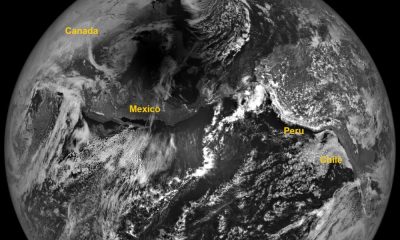
 News3 weeks ago
News3 weeks agoAdditional Perspectives on the 2024 Eclipse: Views from the Moon and Earth’s Orbit
-

 News3 weeks ago
News3 weeks agoHouse speaker receives additional request from GOP member to resign or be ousted
-

 Entertainment2 weeks ago
Entertainment2 weeks agoBethenny Frankel reveals that her mother Bernadette Birk passed away from lung cancer
-

 News2 weeks ago
News2 weeks agoIs now the right time to invest in gold as prices have cooled?