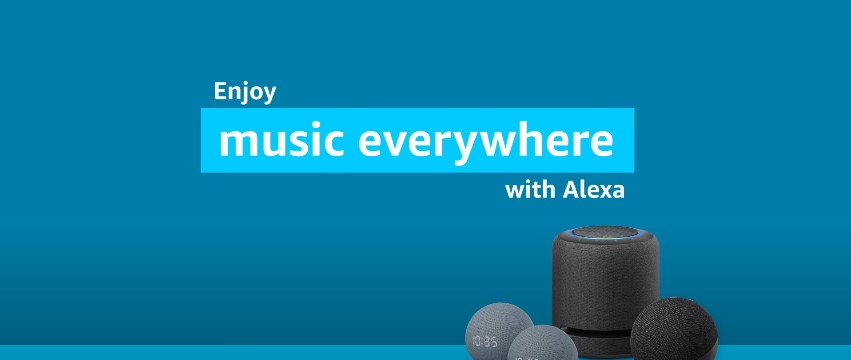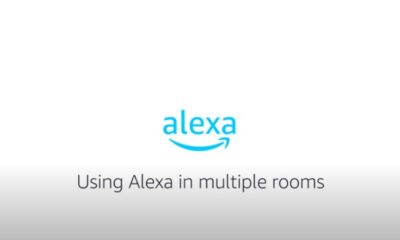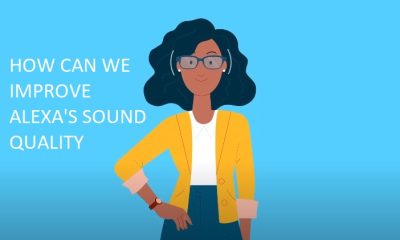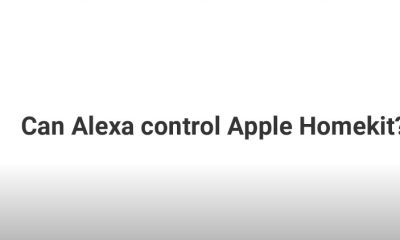Tech Guides
Why Alexa Is Not Playing Apple Music: How To Fix This Problem
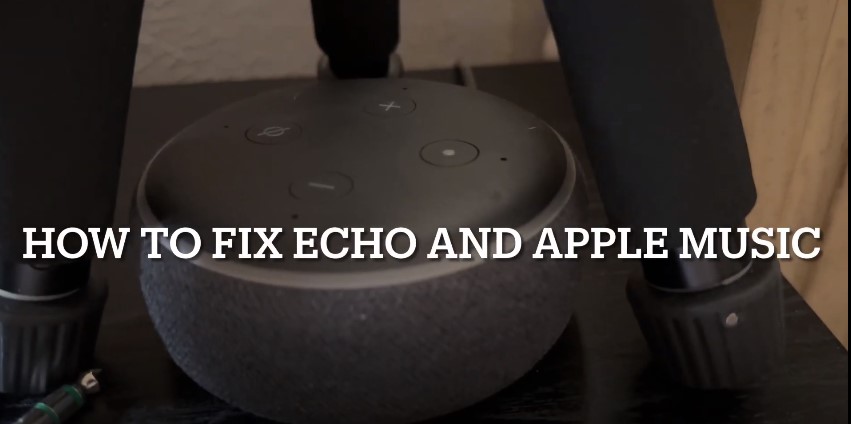
All of the major music streaming services, including Spotify, Apple Music, iHeartRadio, and Apple Podcasts, are compatible with Alexa, Amazon’s digital assistant.
Alexa is more practical than Bluetooth when it comes to playing your favorite Apple Music songs through the Echo speaker.
Click on the link given below to get to know more about Alexa playing Apple Music.
Table of Contents
Factors:
Factor that can affect Alexa integration with apple music:
The way Alexa works with Apple Music depends on a number of variables.
Restarting your Amazon Echo device, checking your internet connection, and making sure your Apple Music account is connected to your Alexa app are some solutions to this problem1. Additionally, you might need to uncheck the profanity filter, relink your Apple Music account and make Apple Music the default music service on Alexa.
Solution:
There are various solutions you can use if you are having issues with Alexa’s compatibility with Apple Music. Here are a few solutions to this problem:
1. Your Amazon Echo device should restart: Reconnect the power adapter by unplugging it from the wall outlet or the device’s back.
2. Verify your internet connection. Ensure a strong Wi-Fi connection for your Amazon Echo device.
3. Connect your Alexa app to your Apple Music account: To link your Apple Music account, open the Alexa app, navigate to Settings > Music & Podcasts > Link New Service, and then follow the on-screen directions.
4. Make Apple Music Alexa’s default music service: Go to Settings > Music & Podcasts > Default in the Alexa app.
5. Turn off the explicit language filter by going to Settings > Voice Responses > Explicit Language Filter in the Alexa app.
6. If necessary, relink your Apple Music account if you have already done so. If you are still experiencing issues after linking your account, consider unlinking and relinking your account.
Click on the link below to get to know how to play apple music on Alexa.
Summary:
All of the major music streaming services, including Spotify, Apple Music, iHeartRadio, and Apple Podcasts, are compatible with Alexa, Amazon’s digital assistant.
Alexa is more practical than using Bluetooth to connect your phone to the Echo speaker and play your favorite Apple Music songs. If Alexa is unable to play Apple Music, what then? The way Alexa works with Apple Music depends on a number of variables.
Restarting your Amazon Echo device, checking your internet connection, and making sure your Apple Music account is connected to your Alexa app are among solutions to this problem.

FAQs:
Q. What benefits can using Alexa with Apple Music provide?
Ans. The use of Alexa with Apple Music has a number of benefits. Using Apple Music and Alexa, you can accomplish the following things:
1. Alexa’s key feature is the ability to play music. You can ask Alexa to play any favorite Apple Music songs, artists, albums, or categories of yours or as you want. You can also listen to playlists created by the editors of Apple Music or ones stored in your iCloud Music Library.
2. Make your alarm play music: If you’re sick of the standard alarm tones, you may change it to your favorite Apple Music song.
3. Create a Multi-Room Music group: In the Alexa app, you may create a Multi-Room Music group to link music to numerous speakers. After configuring it, you can access Apple Music.
Q. What are the typical explanations for Alexa not playing music:
Ans. Alexa not only plays songs but also allows you to find new ones.
You can adjust the equalizer settings for your Alexa device if you’re finicky about the sound of the songs you play.
Q. What are the typical causes of Alexa failing to play Apple Music?
Ans. There are a number of frequent causes for Alexa not to be playing Apple Music. Among the most popular explanations are:
1. Alexa cannot play music from Apple Music if your Apple Music account is not connected to your Alexa app.
2. Your Amazon Echo device may have problems streaming music from Apple Music if it is not connected to a reliable Wi-Fi network.
3. Sometimes Alexa is unable to play music from Apple Music due to problems with the Amazon Echo device or the Alexa app.
4. You might need to set Apple Music if your Alexa app is connected to various music services.
Q. How can I connect the Alexa app to my Apple Music account?
Ans. Follow these steps to connect your Apple Music account to the Alexa app:
- Open the Alexa app on your tablet, Ipad or smartphone.
- Choose “Settings” by tapping the menu symbol in the top left corner.
- Go down to the page and click “Music & Podcasts” to get the categories of the music available at the time.
- Select “Apple Music” that you need to listen under the “Link New Service” by tapping on it and enjoy it.
- To sign into your Apple Music account and provide Alexa access, follow the on-screen directions.
- Once you’ve finished these steps, your Alexa app and Apple Music account will be connected, enabling you to utilize Alexa to play music from Apple Music
.
Q. Why doesn’t Alexa play Apple Music?
Ans. There are a number of typical explanations as to why Alexa may not be playing Apple Music. The most frequent causes are: Apple Music account not connected to Alexa; problems with the internet; problems with the device or app; and Apple Music not set as default music service.
Q. How can I connect the Alexa app to my Apple Music account?
Ans. Open the Alexa app on your phone or tablet, tap the menu icon in the top left corner, choose “Settings,” scroll down and choose “Music & Podcasts,” tap “Link New Service,” choose “Apple Music,” and then follow the on-screen prompts to sign in to your Apple Music account and grant Alexa access.
Q. How can I make Apple Music Alexa’s default music service?
Ans. Open the Alexa app on your smartphone or tablet and press on the menu icon in the top left corner to make Apple Music the default music service.
Q. What more steps can I take to resolve Alexa’s failure to play Apple Music?
Ans. Restarting your Amazon Echo device, checking your internet connection, turning off the profanity filter, and, if necessary, re-linking your Apple Music account are some more options to resolve this problem.
Q. Is it possible to utilize Amazon Echo speakers without an internet connection?
Ans. Yes, Amazon Echo speakers work without a Wi-Fi connection, but they have fewer features. The Echo gadget can be utilized as a Bluetooth speaker without Wi-Fi to play music or audio from your phone1. In order to enjoy Alexa’s functions on the Echo device, you can also use the mobile hotspot on your phone2. However, without a Wi-Fi connection, the majority of Alexa’s features won’t work2.
Q. Why doesn’t Alexa play Apple Music?
Ans. There are a number of typical explanations as to why Alexa may not be playing Apple Music. The most frequent causes are: Apple Music account not connected to Alexa; problems with the internet; problems with the device or app; and Apple Music not set as default music service.
Q. How can I connect the Alexa app to my Apple Music account?
Ans. Open the Alexa app on your phone or tablet, tap the menu icon in the top left corner, choose “Settings,” scroll down and choose “Music & Podcasts,” tap “Link New Service,” choose “Apple Music,” and then follow the on-screen prompts to sign in to your Apple Music account and grant Alexa access.
Q. How can I link my Apple Music account to the Alexa app?
Ans. Launch the Alexa app on your smartphone or tablet, hit the menu button in the top left corner, select “Settings,” scroll down and select “Music & Podcasts,” tap “Link New Service,” select “Apple Music,” and then adhere to the on-screen instructions to sign in to your Apple Music account and enable Alexa access.
Q. How can I connect the Alexa app to my Apple Music account?
Ans. To sign in to your Apple Music account and give Alexa access, open the Alexa app on your smartphone or tablet, hit the menu button in the top left corner, choose “Settings,” scroll down and choose “Music & Podcasts,” tap “Link New Service,” choose “Apple Music,” and then follow the on-screen directions

A blog which focuses on business, Networth, Technology, Entrepreneurship, Self Improvement, Celebrities, Top Lists, Travelling, Health, and lifestyle. A source that provides you with each and every top piece of information about the world. We cover various different topics.
Tech Guides
Navigating the Challenges with Electromagnetic Protection
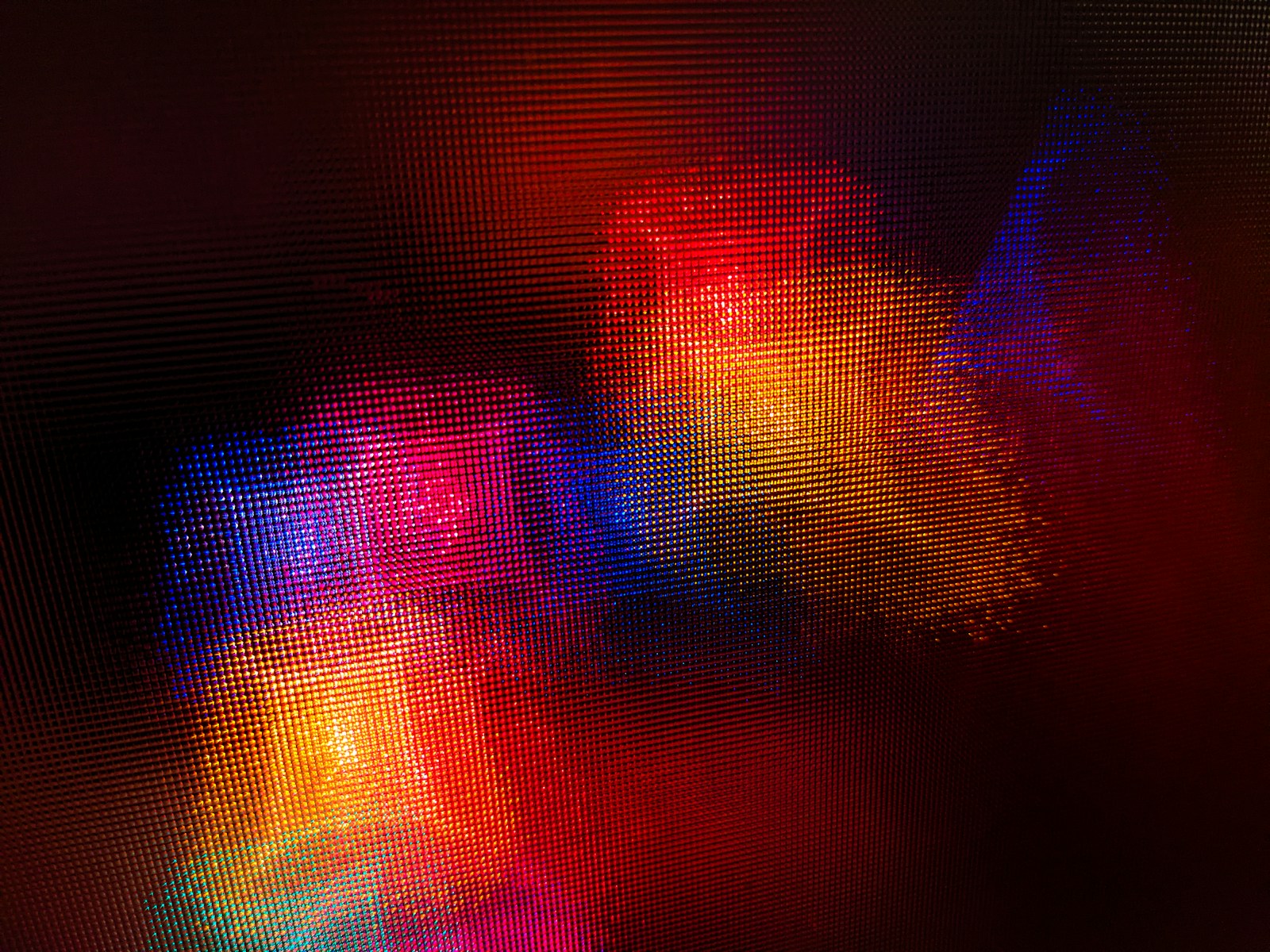
Exploring the fundamental concepts of electromagnetic protection and its significance in safeguarding electronic devices and sensitive equipment from potential interference and damage.
Table of Contents
Rising Concerns: Electromagnetic Interference
Delving into the growing challenges posed by electromagnetic interference in modern environments, including its impact on communication systems, medical equipment, and industrial machinery.
Regulatory Landscape and Compliance
Navigating the regulatory landscape surrounding electromagnetic protection standards and compliance requirements to ensure adherence to industry-specific guidelines and best practices.
Design Considerations for EM Shielding
Examining key design considerations and engineering principles for implementing electromagnetic shielding in electronic products and infrastructure to mitigate interference risks.
EMI Testing and Mitigation Strategies
Highlighting the importance of electromagnetic interference (EMI) testing and exploring effective mitigation strategies to address EMI issues in electronic systems and components.
Electromagnetic Compatibility (EMC) Solutions
Understanding the role of electromagnetic compatibility (EMC) solutions in minimizing interference and ensuring the seamless operation of interconnected electronic devices and systems.
Impact of Electromagnetic Pollution
Discussing the pervasive impact of electromagnetic pollution on human health, environmental sustainability, and the need for proactive measures to minimize its effects.
Innovative Materials for EMI Shielding
As society continues to evolve towards a landscape dominated by increasingly sophisticated electronics, the quest for advanced materials that offer effective electromagnetic interference (EMI) shielding becomes critical.
These materials are designed not just to cope with existing levels of interference, but also to anticipate and counteract the prospective surge in electromagnetic emissions.
Innovations in material science have led to the development of composites that can provide high levels of protection while still being cost-effective and lightweight, making them suitable for a wide range of applications across diverse industries.
Integrating these materials into the design and manufacturing processes ensures the resilience and longevity of electronic components in the face of the ever-present challenge of electromagnetic pollution.
Innovative Approaches to EM Protection
Exploring cutting-edge technologies and innovative approaches aimed at enhancing electromagnetic protection in a rapidly evolving technological landscape.
Electromagnetic Security in IoT and Connectivity
Assessing the significance of electromagnetic security in the context of the Internet of Things (IoT) and interconnected devices, addressing vulnerabilities and privacy concerns.
Challenges in Electromagnetic Resilience
Identifying the ongoing challenges in achieving robust electromagnetic resilience and the collaborative efforts required to address emerging threats and vulnerabilities.
Implementing Effective EM Protection Strategies
Empowering Electromagnetic Resilience
By navigating the multifaceted challenges associated with electromagnetic protection, organizations and industries can fortify their technological infrastructure and embrace the opportunities presented by a connected world with confidence and resilience.
Conclusion
The intricate landscape of electromagnetic protection demands a proactive and interdisciplinary approach to navigate the challenges effectively. By understanding the complexities, embracing innovative solutions, and fostering collaboration, businesses and industries can bolster their electromagnetic resilience and pave the way for a secure and interconnected future.
Ella Raven
-

 News2 weeks ago
News2 weeks agoJuno discovers massive lava lake on Io
-

 News2 weeks ago
News2 weeks agoKevin McCarthy, former House Speaker, seeks revenge
-

 News3 weeks ago
News3 weeks agoKnowing the Magnetic Field of an Exoplanet’s Star is Essential to Determining the True Size of the Exoplanet
-
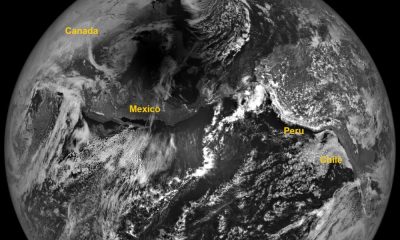
 News2 weeks ago
News2 weeks agoAdditional Perspectives on the 2024 Eclipse: Views from the Moon and Earth’s Orbit
-

 News2 weeks ago
News2 weeks agoPossible Future Colleague of Trump: David Lammy, a Close Associate of Obama
-

 News2 weeks ago
News2 weeks agoHouse speaker receives additional request from GOP member to resign or be ousted
-

 Entertainment2 weeks ago
Entertainment2 weeks agoBethenny Frankel reveals that her mother Bernadette Birk passed away from lung cancer
-

 News2 weeks ago
News2 weeks agoForest Lawn Drive now free of RV encampment and parking