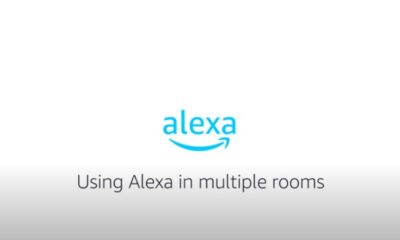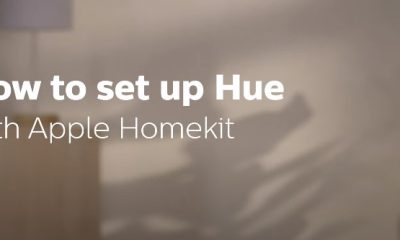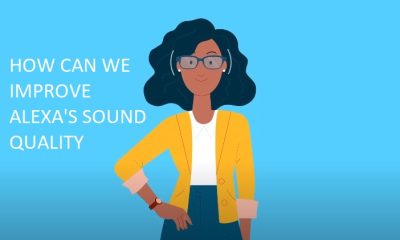Tech Guides
How Can Alexa Control Apple Tv At Your Home
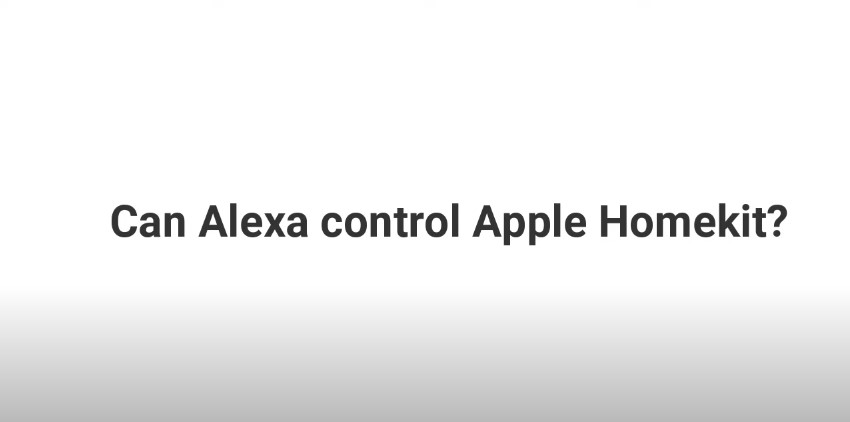
Apple TV can be managed by Alexa, but not directly. The Apple TV and Amazon Alexa apps cannot be linked officially, and the methods you can use to do it won’t give you complete control1.
For instance, you won’t be able to use complex commands like search or fast-forward your content1 due to the connection.
This is due to the fact that Apple TV and Amazon Alexa are made by competing companies and were not intended to cooperate1. For a few limited capabilities, there are ways to connect Alexa to your Apple TV.
The simplest solution is to use Bluetooth to link Alexa to your Apple TV. Another option is to set up your Apple TV with a Harmony Hub remote that you first use to link to your Alexa.
Although Alexa may partially operate Apple TV, there are advantages and disadvantages to this configuration.
Click the link below to get more information about this problem:
Table of Contents
Pros:
1. When you use Alexa to operate your Apple TV, you can use voice commands to carry out routine tasks like turning the device on and off, playing and stopping content, and adjusting the volume. Compared to using the remote, this could be more practical.
2. Operation without using your hands is possible with Alexa while controlling your Apple TV. This may be helpful if you’re preoccupied with other activities or struggle with mobility.
Click the link below to get to know how to link Alexa with your home Tv.
Cons:
1. Apple TV can only be partially controlled by Alexa. The Apple TV and Amazon Alexa apps are not officially linked, and the workarounds won’t give you complete control.
For example, you won’t be able to use complex commands like search or fast-forward your material due to the connection.
2. You must connect Alexa and your Apple TV in order to use Alexa with your Apple TV.
This can be done by pairing Alexa with your Apple TV over Bluetooth or by configuring your Apple TV with a Harmony Hub remote that you first link to your Alexa. This setup procedure can be laborious and may call for technical expertise.
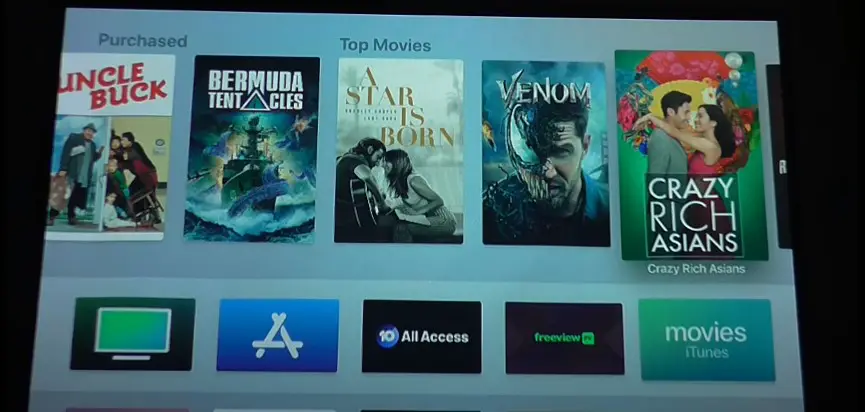
Steps:
The steps to link Alexa to your Apple TV are as follows:
1. Link with Bluetooth: Bluetooth is the most straightforward method of linking Alexa to your Apple TV.
To begin, make sure that your Apple TV and your Alexa device are both on and within range of one another. Open the Settings app on your Apple TV and choose “Remotes and Devices,” followed by “Bluetooth.” By saying “Alexa, pair” or by pushing and holding the Action button on top of the device until the light ring becomes orange, you can put your Alexa device in pairing mode.
Your Alexa device ought to be recognized by your Apple TV and shown in the list of compatible devices. To associate it with your Alexa device, choose it from the list.
2. Connect via Harmony Hub: You can also use a Harmony Hub remote to link Alexa to your Apple TV.
To begin, configure your Harmony Hub remote by adhering to the directions provided by the manufacturer. After that, join your Harmony account and enable the Alexa skill for Harmony.
Once your accounts are connected, you may use your Harmony Hub remote to control your Apple TV using voice commands.
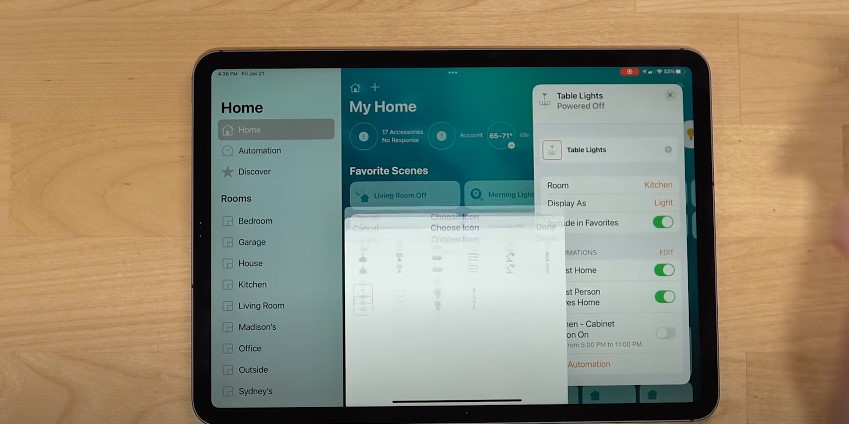
Benefits:
Although Alexa may partially operate Apple TV, this configuration has a number of advantages. You can use voice commands to operate simple tasks like turning the device on and off, playing and pausing content, and adjusting the volume when Alexa is being used to control your Apple TV.
Compared to using the remote, this could be more practical. You can operate your Apple TV without using your hands by using Alexa.
If you’re preoccupied with other chores or have mobility limitations, this can be helpful.
Summary:
Apple TV can be managed by Alexa, but not directly. The Apple TV and Amazon Alexa apps are not officially linked, and the workarounds won’t give you complete control.
For example, you won’t be able to use complex commands like search or fast-forward your material due to the connection. This is so because Apple TV and Amazon Alexa are made by competing companies and were not intended to cooperate.
For a few limited capabilities, there are ways to connect Alexa to your Apple TV.
The simplest solution is to use Bluetooth to link Alexa to your Apple TV. Another option is to connect up your Apple TV using a Harmony Hub remote, which you may first use to attach to Alexa.
Click on the link below to get more information about the benefits of the using Alexa with your home tv.
FAQs:
Q. How can I use Bluetooth to link Alexa to my Apple TV?
Ans. Observe these procedures to pair Alexa with your Apple TV using Bluetooth:
1. Activate both devices: Ensure that your Apple TV and your Alexa device are both on and in range of one another.
2. The Apple TV’s Settings app should be opened. Open the Settings app on your Apple TV, choose “Remotes and Devices,” and then “Bluetooth.”
3. Put your Alexa device in pairing mode by saying “Alexa, pair” or by pushing and holding the Action button on the device’s top until the light ring glows orange.
4. Your gadgets together: Your Alexa device ought to be recognized by your Apple TV and shown in the list of compatible devices. To associate your Alexa device with your Apple TV, choose it from the list.
I’m done now! With Alexa, you can now control certain fundamental Apple TV functionalities with voice commands. Remember that not all functionalities may be accessible and that Alexa’s authority over Apple TV is limited.
Q. What other voice assistants are compatible with Apple TV?
Ans. The main speech assistant that functions with Apple TV is Siri. However, there are alternative speech assistants, including Alexa from Amazon and Google Assistant, that can partially manage Apple TV1.
The basic operations of your Apple TV, including as turning it on and off, playing and pausing content, and adjusting the volume, may be handled by these voice assistants.
Remember that not all functions may be accessible or the operation of these voice assistants with Apple TV may be restricted.
Q. Can Alexa operate an Apple TV?
Ans. Alexa can somewhat, but not entirely, manage Apple TV. The Apple TV and Amazon Alexa apps are not officially linked, and the workarounds won’t give you complete control.
For example, you won’t be able to use complex commands like search or fast-forward your material due to the connection.
Q. How can I link Alexa with my Apple TV?
Ans. You can link Alexa to your Apple TV in a few different ways to access a few restricted capabilities. The simplest solution is to use Bluetooth to link Alexa to your Apple TV.
Another option is to connect up your Apple TV using a Harmony Hub remote, which you may first use to attach to Alexa.

A blog which focuses on business, Networth, Technology, Entrepreneurship, Self Improvement, Celebrities, Top Lists, Travelling, Health, and lifestyle. A source that provides you with each and every top piece of information about the world. We cover various different topics.
Tech Guides
Navigating the Challenges with Electromagnetic Protection
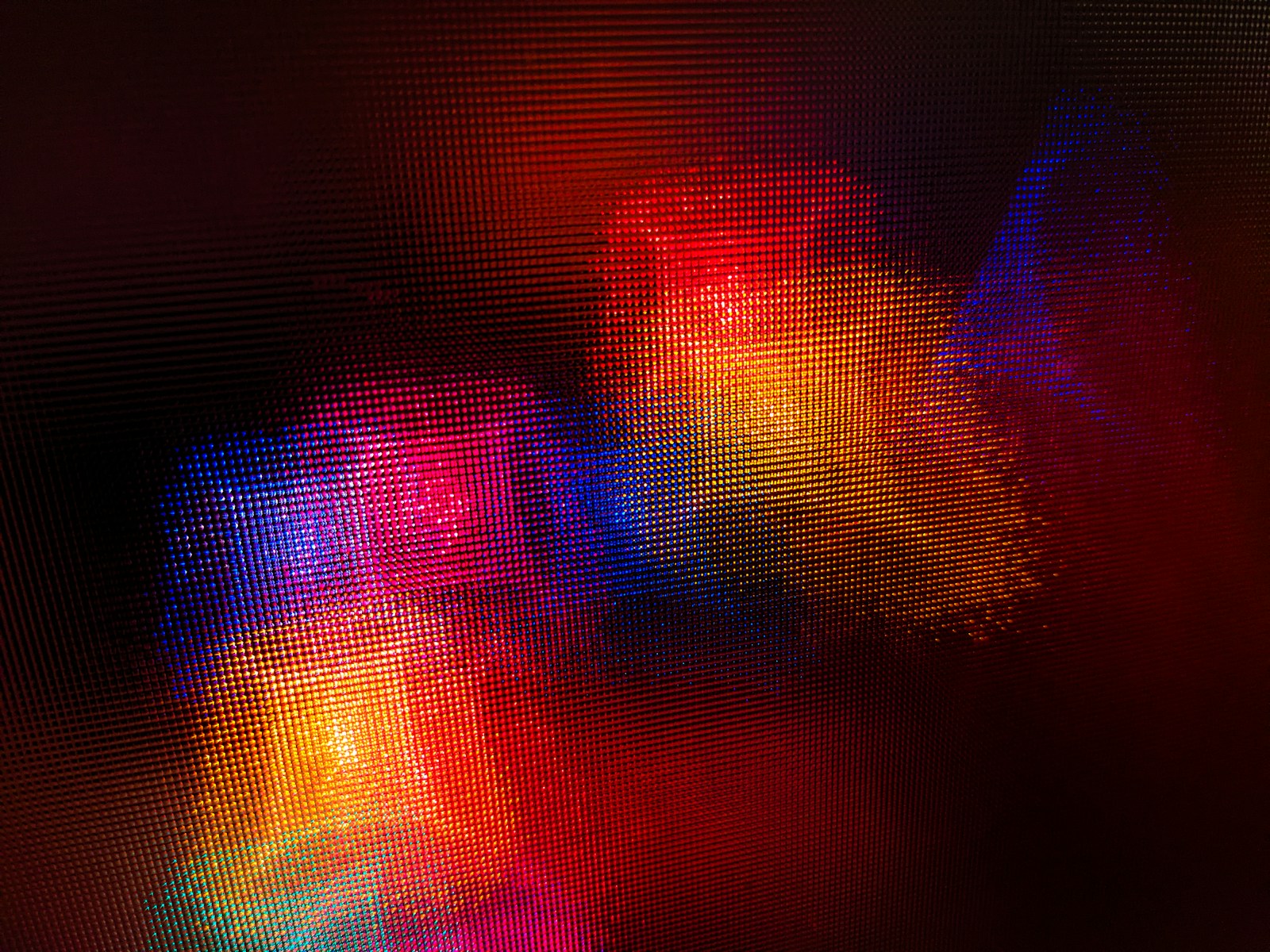
Exploring the fundamental concepts of electromagnetic protection and its significance in safeguarding electronic devices and sensitive equipment from potential interference and damage.
Table of Contents
Rising Concerns: Electromagnetic Interference
Delving into the growing challenges posed by electromagnetic interference in modern environments, including its impact on communication systems, medical equipment, and industrial machinery.
Regulatory Landscape and Compliance
Navigating the regulatory landscape surrounding electromagnetic protection standards and compliance requirements to ensure adherence to industry-specific guidelines and best practices.
Design Considerations for EM Shielding
Examining key design considerations and engineering principles for implementing electromagnetic shielding in electronic products and infrastructure to mitigate interference risks.
EMI Testing and Mitigation Strategies
Highlighting the importance of electromagnetic interference (EMI) testing and exploring effective mitigation strategies to address EMI issues in electronic systems and components.
Electromagnetic Compatibility (EMC) Solutions
Understanding the role of electromagnetic compatibility (EMC) solutions in minimizing interference and ensuring the seamless operation of interconnected electronic devices and systems.
Impact of Electromagnetic Pollution
Discussing the pervasive impact of electromagnetic pollution on human health, environmental sustainability, and the need for proactive measures to minimize its effects.
Innovative Materials for EMI Shielding
As society continues to evolve towards a landscape dominated by increasingly sophisticated electronics, the quest for advanced materials that offer effective electromagnetic interference (EMI) shielding becomes critical.
These materials are designed not just to cope with existing levels of interference, but also to anticipate and counteract the prospective surge in electromagnetic emissions.
Innovations in material science have led to the development of composites that can provide high levels of protection while still being cost-effective and lightweight, making them suitable for a wide range of applications across diverse industries.
Integrating these materials into the design and manufacturing processes ensures the resilience and longevity of electronic components in the face of the ever-present challenge of electromagnetic pollution.
Innovative Approaches to EM Protection
Exploring cutting-edge technologies and innovative approaches aimed at enhancing electromagnetic protection in a rapidly evolving technological landscape.
Electromagnetic Security in IoT and Connectivity
Assessing the significance of electromagnetic security in the context of the Internet of Things (IoT) and interconnected devices, addressing vulnerabilities and privacy concerns.
Challenges in Electromagnetic Resilience
Identifying the ongoing challenges in achieving robust electromagnetic resilience and the collaborative efforts required to address emerging threats and vulnerabilities.
Implementing Effective EM Protection Strategies
Empowering Electromagnetic Resilience
By navigating the multifaceted challenges associated with electromagnetic protection, organizations and industries can fortify their technological infrastructure and embrace the opportunities presented by a connected world with confidence and resilience.
Conclusion
The intricate landscape of electromagnetic protection demands a proactive and interdisciplinary approach to navigate the challenges effectively. By understanding the complexities, embracing innovative solutions, and fostering collaboration, businesses and industries can bolster their electromagnetic resilience and pave the way for a secure and interconnected future.
Ella Raven
-

 News5 days ago
News5 days agoKevin McCarthy, former House Speaker, seeks revenge
-
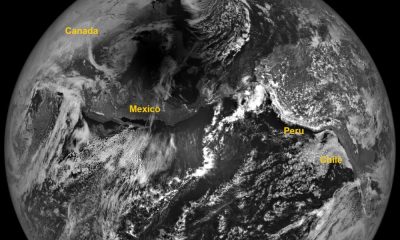
 News1 week ago
News1 week agoAdditional Perspectives on the 2024 Eclipse: Views from the Moon and Earth’s Orbit
-

 News2 weeks ago
News2 weeks agoKnowing the Magnetic Field of an Exoplanet’s Star is Essential to Determining the True Size of the Exoplanet
-

 News5 days ago
News5 days agoJuno discovers massive lava lake on Io
-

 News5 days ago
News5 days agoPossible Future Colleague of Trump: David Lammy, a Close Associate of Obama
-

 News2 weeks ago
News2 weeks agoTop 5 Benefits of Investing in Gold During Periods of Inflation Growth
-

 News2 weeks ago
News2 weeks agoAkebono, Sumo Champion from Overseas, Passes Away at 54 in Japan
-

 Entertainment5 days ago
Entertainment5 days agoBethenny Frankel reveals that her mother Bernadette Birk passed away from lung cancer