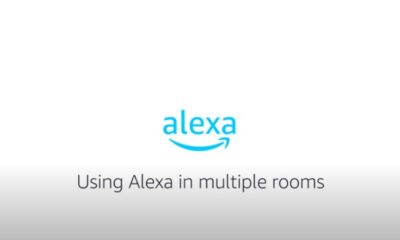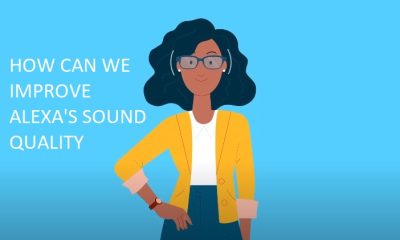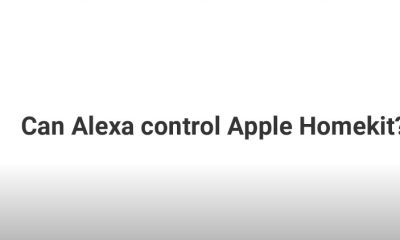Tech Guides
Why Alexa Sometimes Is Not Playing Radio Station
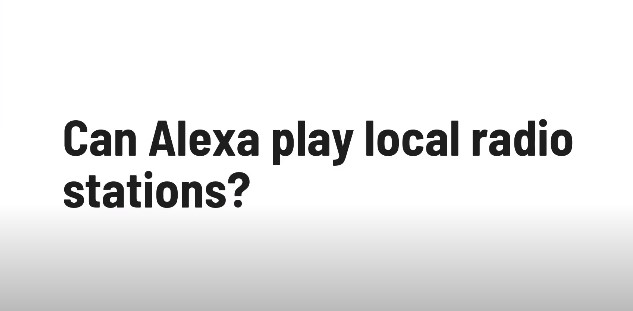
The digital assistant from Amazon, Alexa, can play almost any radio station in the globe and is compatible with a wide selection of radio stations.
You can ask Alexa to play a particular radio station by saying, “Alexa, play (radio station name)” after enabling a radio skill via the Alexa app. On your Alexa-enabled device, you could occasionally run into problems that prohibit you from being able to listen to the radio.
The radio station may not be available in your area, you may not have loaded the necessary Alexa Skill, your WiFi connection may be problematic, or your Alexa device may require an update1.
In this article, we’ll talk about several fast remedies for Alexa devices that have radio problems.
Click on the link below to get more information about Alexa and the Local Radio Stations.
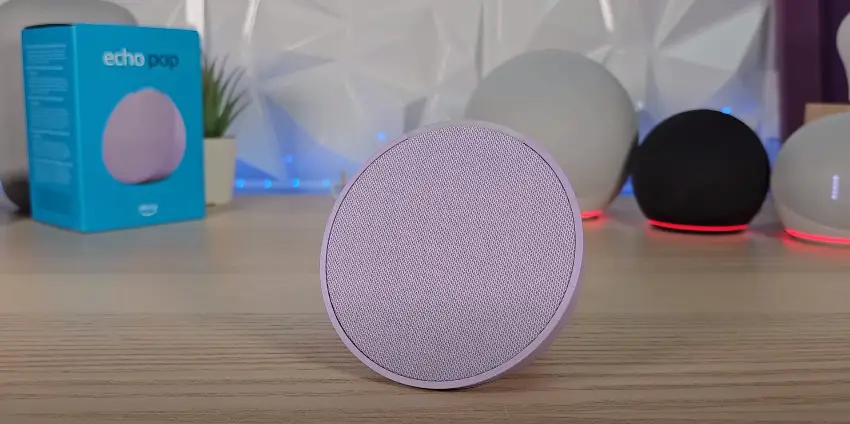
Table of Contents
Factor:
There could be a number of causes for Alexa not to play the desired radio station. Some such reasons include:
1. You cannot access the radio station in your area.
2. Either the language setting is incorrect or the radio skill is not enabled.
3. The gadget is out-of-date or the internet connection is subpar
4. The command is incorrect or the firewall ports are closed.
5. Alexa doesn’t work with or support the radio station.
6. The radio station needs a particular app, such as BBC Sounds
Click the link below if you want to get to know more factors that are affecting Alexa if it suddenly stopped working.
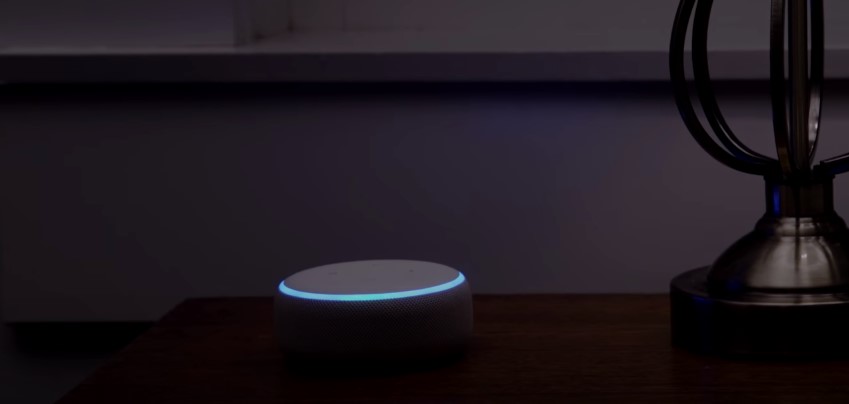
Solution:
There are numerous actions you can take to fix the problem if Alexa is having problems playing a radio station. Here are a few solutions to this problem:
1. Set up the necessary Alexa skill: Before you may access some radio stations on your Alexa-enabled device, you may need to install a particular Alexa Skill.
2. Activate the radio station’s skill by opening the Alexa app, going to the Skills & Games menu, and searching for it there.
3. Check the WiFi connection you have: Ensure a strong Wi-Fi connection for your Amazon Echo device.
4. Check to see if the radio station broadcasts in your area: Due to licensing requirements or other limitations, some radio stations might not be accessible in your location. see the website for the radio station update your Alexa device:
5. Some radio stations may not play on an Alexa device that isn’t running the most recent firmware. Open the Alexa app, select Devices > Echo & Alexa > [Your Device] > About, and then click Update Device. For software updates, check.
Summary:
The digital assistant from Amazon, Alexa, can play almost any radio station in the globe and is compatible with a wide selection of radio stations. On your Alexa-enabled device, you could occasionally run into problems that prohibit you from being able to listen to the radio.
Common causes of this problem include not having the necessary Alexa Skill installed, problems with your WiFi connection, the radio station not being broadcast in your area, or an outdated Alexa device.
You can try installing the necessary Alexa Skill, examining your WiFi connection, making sure the radio station is accessible in your area, or updating your Alexa device to attempt and resolve this problem
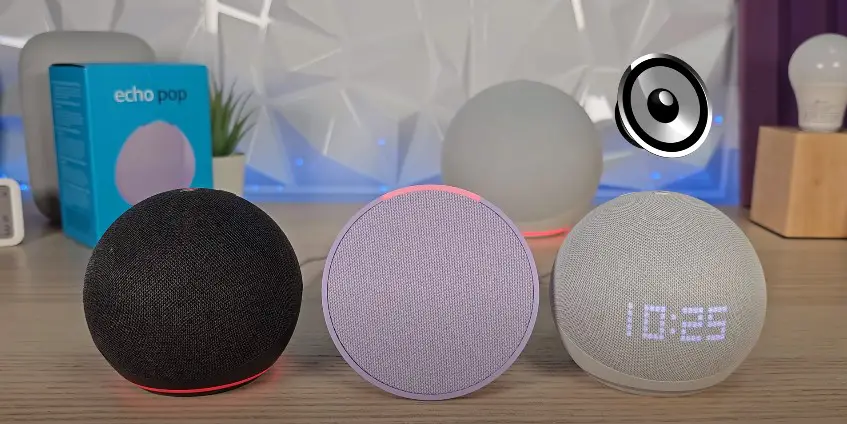
FAQs:
Q. What are the typical causes of Alexa failing to play a radio station?
Ans. There are a few typical explanations for why Alexa could not be playing a particular radio station. Among the most popular explanations are:
1. not having the necessary Alexa skill installed: Before you may access some radio stations on your Alexa-enabled device, you may need to install a particular Alexa Skill.
2. Your Amazon Echo device can have issues streaming radio stations if it is not linked to a reliable Wi-Fi network.
3. The absence of the radio station in your area Due to licensing requirements or other limitations, some radio stations might not be accessible in your location.
4. Updating your Alexa device is required: Certain radio stations might not be able to be played by your Alexa device if it is not running the most recent version.
Q. How can I set up a skill on Alexa to play my preferred radio station?
Ans. The procedures below can be used to setup an Alexa skill that will play your preferred radio station:
- Open the Alexa app on your Tablet Ipad or Mobile Phones and got to the settings page to get the required option.
- First Choose “Skills & Games” by clicking the menu icon button in the top left upper corner of the screen.
- Search for the radio station’s skill using the search bar. To discover the skill, you may also look through the categories.
- When the skill is located, tap it to access its page.
- Installing the skill requires tapping the “Enable” button.
Q. Why isn’t a radio station being played by Alexa?
Ans. There are several common reasons why Alexa could not be playing a particular radio station. The most common causes include not having the required Alexa Skill installed, issues with your WiFi connection, not being able to listen to the radio station in your location, or having an out-of-date Alexa device.
Q. How can I set up an Alexa skill to play a radio station I like?
Ans. Open the Alexa app on your smartphone or tablet, tap the menu icon in the top left corner, select “Skills & Games,” use the search bar to look for the radio station’s skill, tap it to open its page, and then tap the “Enable” button to install the skill.
Q. How can I program an Alexa skill to play a particular radio station?
Ans. Launch the Alexa app on your phone or tablet, hit the menu icon in the top left corner, choose “Skills & Games,” type in the name of the radio station to find the skill, tap the result to view the skill’s page, and finally tap the “Enable” button to install the skill.
Q. How can I get Alexa to play a specific radio station?
Ans. Open the Alexa app on your smartphone or tablet, select the menu icon in the upper-left corner, select “Skills & Games,” type the name of the radio station to identify the skill, tap the resulting link to visit the skill’s page, and then tap the “Enable” button to add the skill.

A blog which focuses on business, Networth, Technology, Entrepreneurship, Self Improvement, Celebrities, Top Lists, Travelling, Health, and lifestyle. A source that provides you with each and every top piece of information about the world. We cover various different topics.
Tech Guides
Navigating the Challenges with Electromagnetic Protection
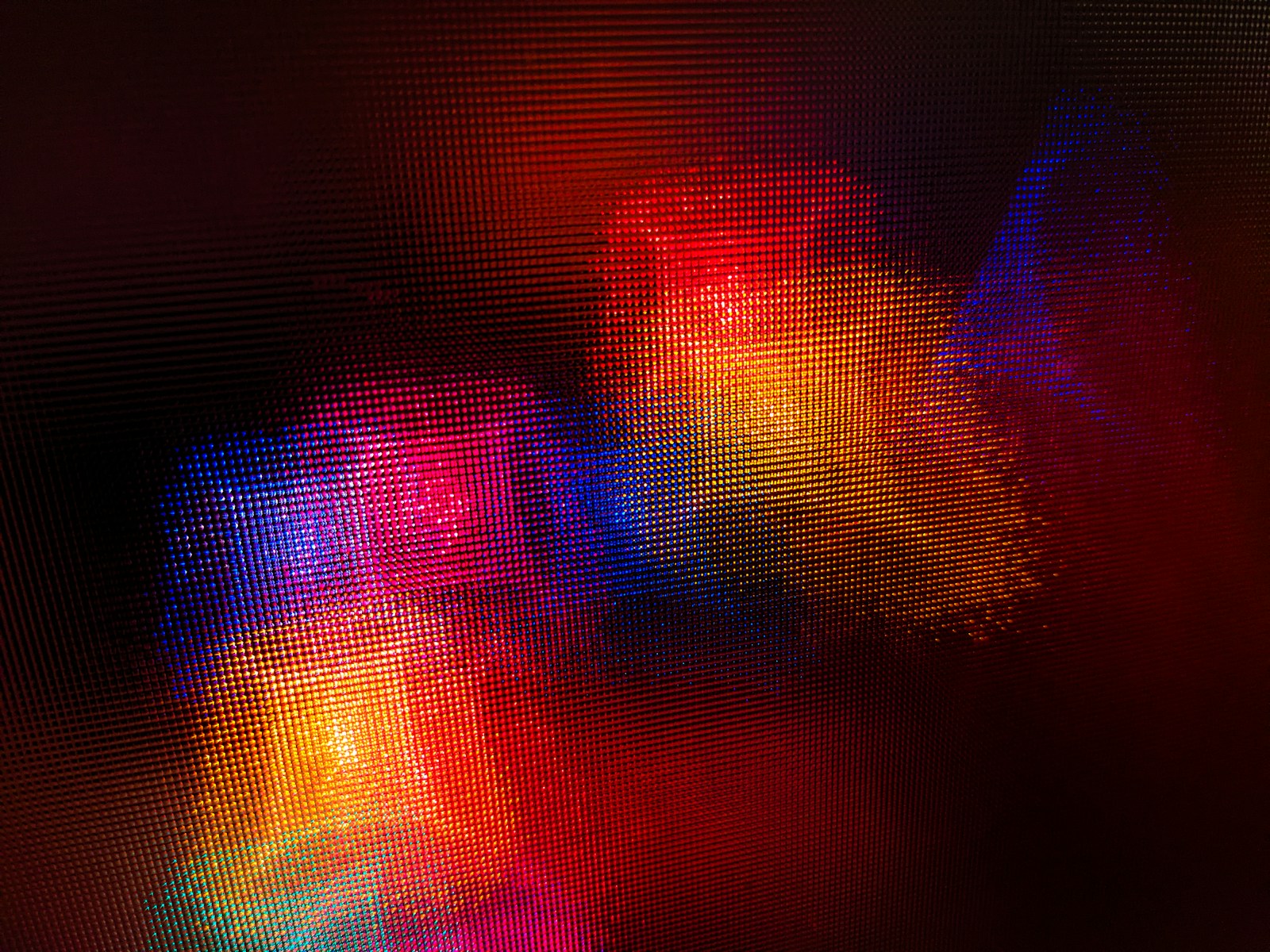
Exploring the fundamental concepts of electromagnetic protection and its significance in safeguarding electronic devices and sensitive equipment from potential interference and damage.
Table of Contents
Rising Concerns: Electromagnetic Interference
Delving into the growing challenges posed by electromagnetic interference in modern environments, including its impact on communication systems, medical equipment, and industrial machinery.
Regulatory Landscape and Compliance
Navigating the regulatory landscape surrounding electromagnetic protection standards and compliance requirements to ensure adherence to industry-specific guidelines and best practices.
Design Considerations for EM Shielding
Examining key design considerations and engineering principles for implementing electromagnetic shielding in electronic products and infrastructure to mitigate interference risks.
EMI Testing and Mitigation Strategies
Highlighting the importance of electromagnetic interference (EMI) testing and exploring effective mitigation strategies to address EMI issues in electronic systems and components.
Electromagnetic Compatibility (EMC) Solutions
Understanding the role of electromagnetic compatibility (EMC) solutions in minimizing interference and ensuring the seamless operation of interconnected electronic devices and systems.
Impact of Electromagnetic Pollution
Discussing the pervasive impact of electromagnetic pollution on human health, environmental sustainability, and the need for proactive measures to minimize its effects.
Innovative Materials for EMI Shielding
As society continues to evolve towards a landscape dominated by increasingly sophisticated electronics, the quest for advanced materials that offer effective electromagnetic interference (EMI) shielding becomes critical.
These materials are designed not just to cope with existing levels of interference, but also to anticipate and counteract the prospective surge in electromagnetic emissions.
Innovations in material science have led to the development of composites that can provide high levels of protection while still being cost-effective and lightweight, making them suitable for a wide range of applications across diverse industries.
Integrating these materials into the design and manufacturing processes ensures the resilience and longevity of electronic components in the face of the ever-present challenge of electromagnetic pollution.
Innovative Approaches to EM Protection
Exploring cutting-edge technologies and innovative approaches aimed at enhancing electromagnetic protection in a rapidly evolving technological landscape.
Electromagnetic Security in IoT and Connectivity
Assessing the significance of electromagnetic security in the context of the Internet of Things (IoT) and interconnected devices, addressing vulnerabilities and privacy concerns.
Challenges in Electromagnetic Resilience
Identifying the ongoing challenges in achieving robust electromagnetic resilience and the collaborative efforts required to address emerging threats and vulnerabilities.
Implementing Effective EM Protection Strategies
Empowering Electromagnetic Resilience
By navigating the multifaceted challenges associated with electromagnetic protection, organizations and industries can fortify their technological infrastructure and embrace the opportunities presented by a connected world with confidence and resilience.
Conclusion
The intricate landscape of electromagnetic protection demands a proactive and interdisciplinary approach to navigate the challenges effectively. By understanding the complexities, embracing innovative solutions, and fostering collaboration, businesses and industries can bolster their electromagnetic resilience and pave the way for a secure and interconnected future.
Ella Raven
-

 News1 week ago
News1 week agoJuno discovers massive lava lake on Io
-

 News1 week ago
News1 week agoKevin McCarthy, former House Speaker, seeks revenge
-

 News1 week ago
News1 week agoPossible Future Colleague of Trump: David Lammy, a Close Associate of Obama
-
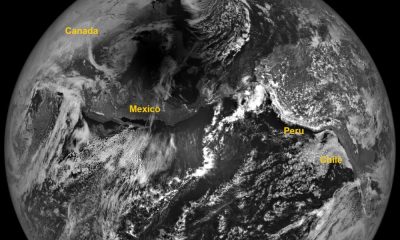
 News2 weeks ago
News2 weeks agoAdditional Perspectives on the 2024 Eclipse: Views from the Moon and Earth’s Orbit
-

 News2 weeks ago
News2 weeks agoKnowing the Magnetic Field of an Exoplanet’s Star is Essential to Determining the True Size of the Exoplanet
-

 Entertainment1 week ago
Entertainment1 week agoBethenny Frankel reveals that her mother Bernadette Birk passed away from lung cancer
-

 News2 weeks ago
News2 weeks agoHouse speaker receives additional request from GOP member to resign or be ousted
-

 News2 weeks ago
News2 weeks agoForest Lawn Drive now free of RV encampment and parking