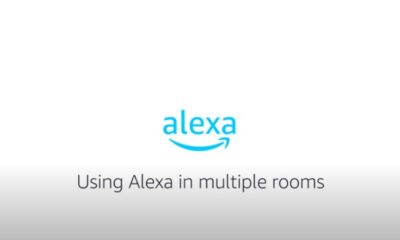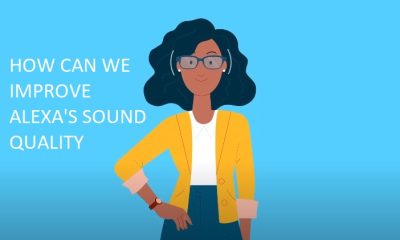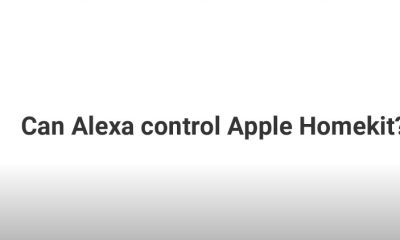Technology
Top 8 Reasons If your Alexa is not playing Spotify Music
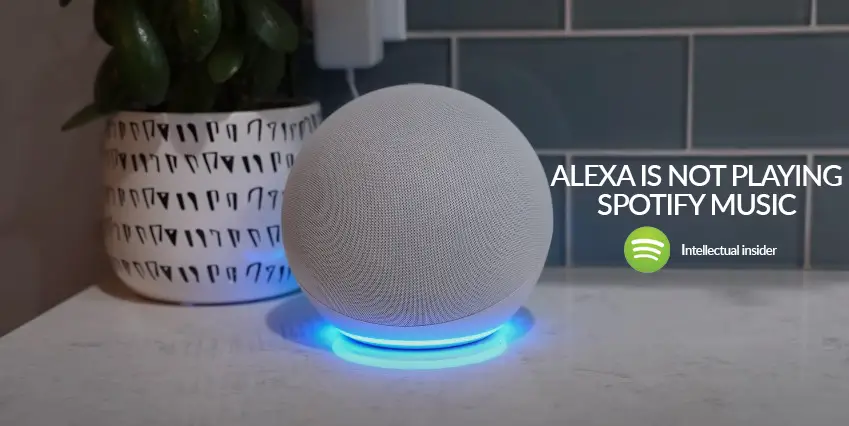
In our days, Technology is the best gift one can give and one can have. Our lives are really easier because of technology and the best thing is that it had made us do our work in lesser time as it was supposed to happen.
What should we do if Alexa is unable to play our favorite Spotify music?
Don’t worry about that we are here to help you on this matter. In this given article we will discuss everything about Alexa even the reasons behind if Alexa is unable to play Spotify music. Read the whole article carefully and thoroughly.
You can also click on the given below link if you want to know How to setup Alexa for the first time of use.
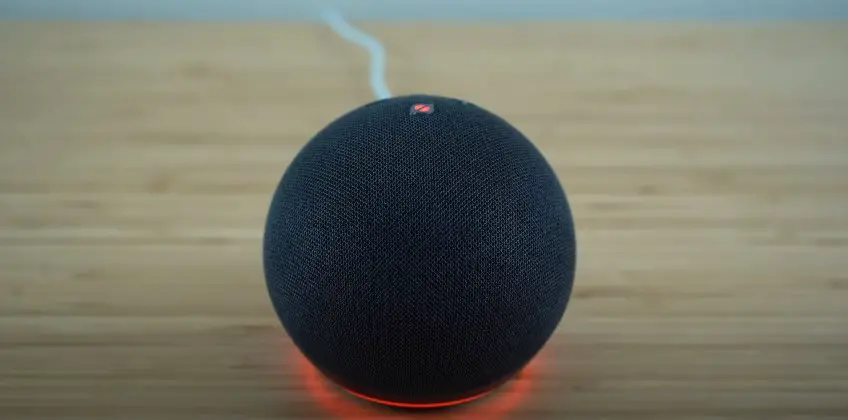
To fix the problem that can cause to stop Alexa playing music can be the following:
- Check your internet connection
- Restart the device
- Rename your playlist
- Update the apps
- Link connection
- Volume fixation
- Clear Cache and Data
- Reinstall the app
Lets give you the detailed information about the fixing of your device.
Table of Contents
Check your internet connection:
If ever this kind of issue came that your Spotify music app or any other app is not working than you should check your internet connection first than go to any other step or way to fix it.
Please check your internet connection if it’s connected or not or if your internet connection in working or not.
If possible it’s better if you can restart your whole router for once so it can fix your issue with Spotify music.
Click on the following link to check how to setup your internet connection.

Restart the device:
One way you can fix the issue is that if your can restart your Alexa device and restart the whole process with your Spotify music so it can make it work like a normal device.
Click on the following link to check if you don’t know how to reset your Alexa device.
Rename your playlist:
Sometime the issue came while playing Spotify music is that the playlist name is disturbing the playlist. so we need to rename the playlist of Spotify which we are trying to playing. By this way, it came to an end we sort out the issue to playlist.
The following link can be check to know how to rename the playlist of Spotify.
Update the Applications:
The issue occurs some time is that might be the application of Spotify is out of date and we are using the oldest version of the Spotify. For this purpose, we need to go to play store or apple store for I phone users to update the application so we can use it properly.
It is required that the Alexa and Spotify music both need to be upgraded to the latest version of application so we can use it.
So this is better if we upgrade and restart all the application to make it work properly.
Click on the link below to get to know how can we update the Spotify music in the play store or apple store.
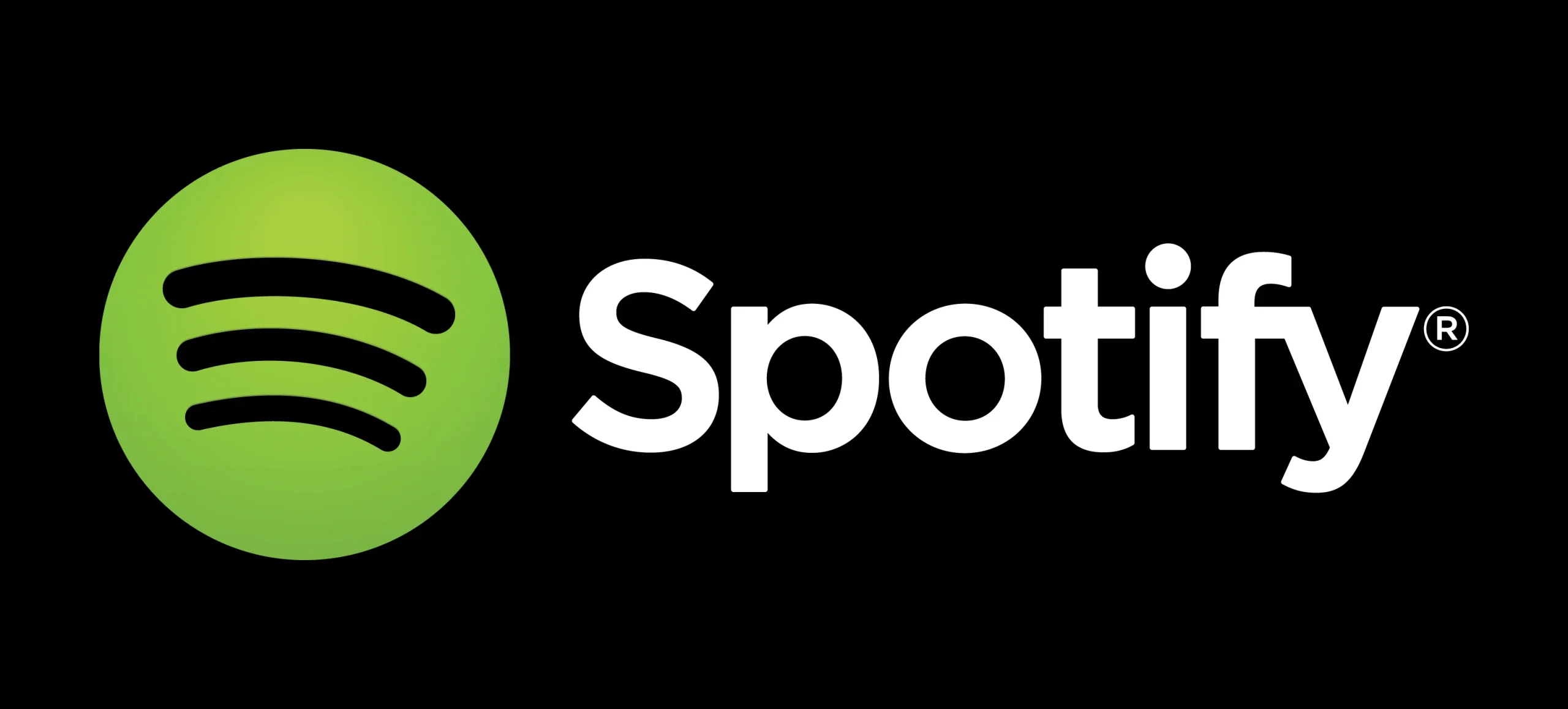
Link connection:
When your Spotify music app is not working the one method that we can do to fix the issue to release all the connections between Alexa and Spotify and also between the internet device.
After releasing every connection between every device and when every thing is de attached make every device restart and connect them again to each other.
When all the connections are set we need to check Spotify music again by playing any song it will surly work.
Volume Fixation:
The issue came sometime is that you might be have volume issue. Like your volume is at zero level. We need to increase the volume to listen to the music Spotify is playing on Alexa.
The volume is low so automatically we will not listen to the music that Spotify is playing so check your volume if its at low level so increase it to listen to the music. This step should be the first fixation thing when ever you get this kind of issue.
Clear Cache and Date:
The issue sometime came and the best fixation method is that to clear the cache and remove all the data that our app or browser captures so it is necessary that we can clear all the data captures with the app using.
If you want to know more about cache and data storage on your system do click the link below and check the video we all the information that is there.
Reinstall the App:
Whenever the Spotify music app is not working with the Alexa that means sometime we need to delete the app and reinstall it to get the app again with new version.
The app need to totally un install from the system than we need to re install it again it should be both Alexa and Spotify music app so it can work properly.
This is the method that we can get every thing new as a new start one.
Click on the link below to get to know how to re-install or app un-install the app.
FAQS
Q. Why is Spotify music is not playing?
Ans. We need to force stop the app and than restart it again and it will start work properly.
Q. What should i do if my Alexa device is red?
Ans. Alexa device is red only when the microphone is turned off so when need to turn on the microphone and the red light will disappear.
Q. On which version Spotify can work on Alexa?
Ans. The version of Alexa software on which the Spotify music is playable is that 8.7 or 92.521. On these version the music on Spotify is easily playable and after this every version is suitable for the music playing by Spotify.
Q. What is the latest version of Alexa we use these days?
Ans. The latest version of Alexa is Echo-Dot which is the 5th generation and the latest one version of Alexa.

A blog which focuses on business, Networth, Technology, Entrepreneurship, Self Improvement, Celebrities, Top Lists, Travelling, Health, and lifestyle. A source that provides you with each and every top piece of information about the world. We cover various different topics.
Technology
Sealing the Deal: How to Choose the Right Materials for Pipe Sealing

Pipes are an essential part of any plumbing system, and keeping them in good condition is crucial for the overall functionality of your home. One way to ensure that your pipes stay in top shape is by properly sealing them with the right materials.
In this guide, we will discuss the different types of materials used for pipe sealing and how to choose the best one for your specific needs.
Table of Contents
Understanding Pipe Sealing
Before we dive into the details of materials for pipe sealing, it’s important to understand what pipe sealing actually means and why it is necessary.
Pipe sealing is the process of closing off any gaps or leaks in pipes to prevent water or gas from leaking out. This can be done for various types of pipes, including water supply pipes, drainage pipes, and gas pipes.
Proper pipe sealing not only prevents the wastage of resources but also protects your home from potential water damage and gas leaks.
Types of Pipe Sealing Materials
There are a variety of materials available for pipe sealing, each with its unique properties and uses. Some common types include:
Teflon Tape
Also known as plumber’s tape, Teflon tape is a thin, white tape made from PTFE (polytetrafluoroethylene) that is commonly used for sealing threaded pipe connections. It provides a tight, leak-proof seal and can withstand high temperatures and pressures.
Pipe Dope
Pipe dope is a paste-like substance made of oils, resins, and mineral fillers that is applied to the threaded part of pipes before they are connected. It creates a seal that is resistant to vibration and pressure fluctuations, making it a great choice for high-pressure systems. Unlike Teflon tape, which can be used only on threads, pipe dope can be applied to any connection needing a waterproof seal.
Pipe Plugs
Pipe plugs are physical barriers inserted into the ends of pipes to stop the flow of water or gas temporarily. They are often used during maintenance or repair work to isolate a section of the plumbing system without shutting off the entire system. Pipe plugs can be made from various materials, including metal, rubber, and plastic, each designed to withstand different pressures and temperatures. Knowing when and how to use pipe plugs effectively is crucial for anyone working on plumbing systems, as they provide a quick and easy solution for controlling the flow within pipes.
Choosing the Right Materials for Your Needs
Now that you understand the different types of materials used for pipe sealing, how do you choose the right one for your specific needs? Here are a few factors to consider:
Type of Pipes
The first thing to consider is the type of pipes in your plumbing system. Different materials may be better suited for certain types of pipes, so make sure to choose one that is compatible.
Type of Connection
The type of connection also plays a role in determining the right sealing material. For threaded connections, Teflon tape or pipe dope would be suitable, while pipe plugs are ideal for temporarily blocking off non-threaded connections.
Pressure and Temperature
The pressure and temperature within your plumbing system should also be taken into account. Make sure to choose materials that can withstand the levels of pressure and temperature within your pipes.
Reliability and Longevity
Lastly, consider the reliability and longevity of the sealing material you choose. You want a material that will provide a long-lasting seal to prevent any future leaks or problems.
Conclusion
Proper pipe sealing is essential for maintaining a functional plumbing system and protecting your home from potential damage. By understanding the different types of materials available and considering key factors, you can choose the right material to ensure a tight and lasting seal for your pipes. Remember, when it comes to pipe sealing, it’s always better to be safe than sorry. So take the time to choose the right materials and ensure the longevity and efficiency of your plumbing system.

A blog which focuses on business, Networth, Technology, Entrepreneurship, Self Improvement, Celebrities, Top Lists, Travelling, Health, and lifestyle. A source that provides you with each and every top piece of information about the world. We cover various different topics.
-

 News1 week ago
News1 week agoKevin McCarthy, former House Speaker, seeks revenge
-

 News1 week ago
News1 week agoJuno discovers massive lava lake on Io
-

 News1 week ago
News1 week agoPossible Future Colleague of Trump: David Lammy, a Close Associate of Obama
-
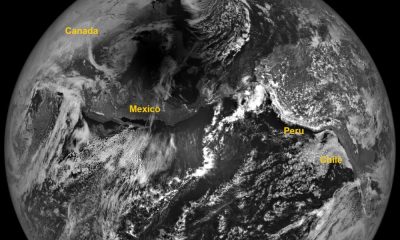
 News2 weeks ago
News2 weeks agoAdditional Perspectives on the 2024 Eclipse: Views from the Moon and Earth’s Orbit
-

 News2 weeks ago
News2 weeks agoKnowing the Magnetic Field of an Exoplanet’s Star is Essential to Determining the True Size of the Exoplanet
-

 Entertainment1 week ago
Entertainment1 week agoBethenny Frankel reveals that her mother Bernadette Birk passed away from lung cancer
-

 News2 weeks ago
News2 weeks agoHouse speaker receives additional request from GOP member to resign or be ousted
-

 News2 weeks ago
News2 weeks agoForest Lawn Drive now free of RV encampment and parking