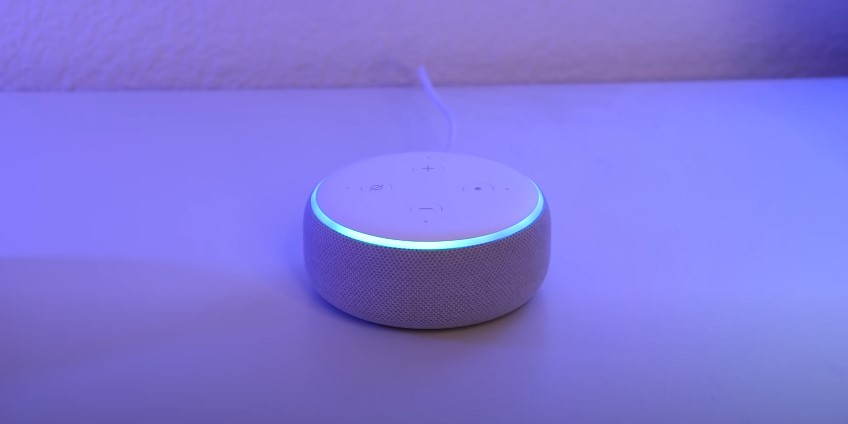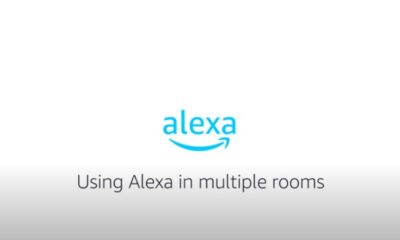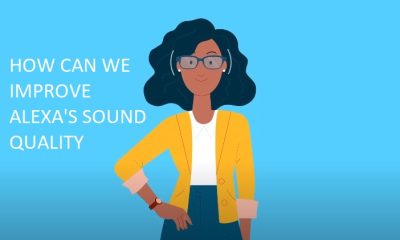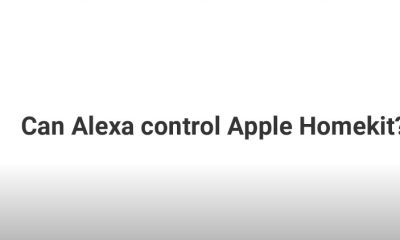Tech Guides
How To Make Alexa To Play Music All Night For Us

Do you enjoy listening to music in bed?
Would you like Alexa to play your favorite music all day and night?
You’re in luck if so. In this article, we’ll teach you how to use a few quick tips and tactics to let Alexa play music all night long. We’ve got you covered whether you want to set up a routine, make a playlist, or loop a song.
Continue reading to learn how to use Alexa to listen to music nonstop.
You can also click the link below to check how Alexa plays rain music at night for you
Table of Contents
Steps
Now let’s look at some potential next stages for your article:
Step 1: Loop mode
Play the song you wish to loop on Alexa to activate Loop Mode. “Alexa, play [song/playlist/album] on [music service],” is a command you can use.
Say “Alexa, loop” once the music begins to turn on Loop Mode. Upon confirmation, Alexa will say, “Loop Mode on.”
The song can be stopped by saying “Alexa, stop” or “Alexa, loop off.”
Playlist,
Step 2: Playlist
Open the Amazon Music app on your smartphone or tablet to start creating a playlist. Select “Playlists” from the “My Music” tab by tapping it.
Give your playlist a name and clicking the “Create New Playlist” button when you have setup everything. Then, hit the “+” icon next to each song to add it to the playlist you wish to play all night.
Tell Alexa to play your playlist on Amazon Music by saying, “Alexa, play
on Amazon Music.” You may also tell Alexa to shuffle or repeat a song on your playlist by saying “Alexa, shuffle” or “Alexa, repeat.”
Step 3: Routine
Open the Alexa app, select More, and then Routines to create a Routine. In order to create a new Routine, tap the “+” icon.
Choose a start time for your Routine and give it a name. A voice command or a specified time can be chosen.
Select what Alexa should do next. Press “Add action” while choosing “Music.” Next, decide which music provider you want to utilize and whatever song, playlist, album, or artist you want to play.
Additionally, you can specify the volume and length of your song. To complete your routine, tap “Next” and then “Save”.
Say the voice command you choose or wait until the time you set for your Routine to begin. According to your settings, Alexa will play your music. Ask Alexa to stop by saying “Alexa, stop.”
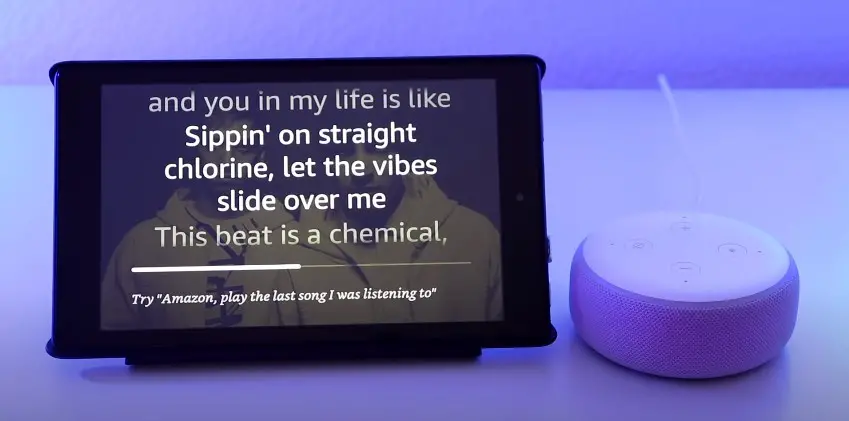
Pros and cons of using Alexa on music mode for all night are given below it will help you to get understand if you have to use it on music mode for all night or not.
Pros:
You can fall asleep and stay asleep with the aid of music.
Music has the power to improve the environment and block out annoying noises.
Your mood, memory, and creativity can all be improved by music.
Cons:
Music may bother, disturb, or distract some people or your neighbors.
If played continually, music can use a lot of battery life, bandwidth, or electricity.
If played too loudly or brightly, music might disrupt your circadian rhythm or natural sleep cycle.
Limitations:
The following are some potential drawbacks of nonstop music playing at night using Alexa:
You might frequently get earworms (uncontrollable musical imagery), which can impair the quality of your sleep.
You might develop a dependency on music to help you go asleep and find it difficult to sleep without it.
You might not hear crucial sounds in your surroundings, such alarms, phone calls, or emergencies.
Final Thoughts:
You must set up a routine on the Alexa app that causes a music playlist or station to play at a given time or when you utter a particular phrase in order to keep Alexa playing music all night.
Other actions, like altering the level, setting a timer, or turning off the lights, can be added to the routine.
Before you go to sleep, be sure your Alexa device is powered on and connected to the internet.
FAQs
Q. On the Alexa app, how can I establish a routine?
Ans. Launch the Alexa app, then select More. then pick the Add icon after tapping on Routines. After deciding on a name for your routine, tap When this happens.
Choose a timetable or voice command as the trigger for your program. Then click Add action, and then choose Music.
Select the song, station, playlist, or music source you want to use. The music’s volume and duration can both be changed. To finish creating your regimen, tap Save.
Q. On the Alexa app, how can I change or remove a routine?
Ans. Launch the Alexa app, then select More. Then select the routine you wish to alter or eliminate by tapping on Routines. To edit the routine, select Edit. To delete the routine, select Delete.
Q. How do I get Alexa to stop playing music all night long?
Ans. You may tell Alexa to cease playing music by telling her to “stop” or “cancel.” The Alexa app also lets you pause or fast-forward through music.
You can also turn off the routine that causes the music to play nonstop by launching the Alexa app, selecting More, Routines, choosing the routine, and turning off the Enabled switch.
Q. Can we set Alarm on Alexa ?
Ans. Yes, We can set alarm on Alexa as we just need to say “Alexa please wake me up at 8 am tomorrow morning. Alexa will turn on automatically and wake you up on time to go to office or any where else.
Q. On Amazon Music, how can I make a playlist?
Ans. Open the Amazon Music app on your smartphone or tablet and select the “My Music” tab to start making a playlist. the “Create New Playlist” button after choosing “Playlists” to create a new playlist.
Add songs to your playlist and give it a name. From the same menu, you can also change or remove your playlists.
Q. How I connect my phone to Alexa?
Ans. Depending on what you want to do, there are various ways to connect your phone to Alexa. Put your phone in pairing mode, then open the Alexa app if you want to use it as a Bluetooth speaker for your Alexa device. Select Devices, followed by Echo & Alexa and the device you want to pair. After selecting Bluetooth, select Pair a New Device. From the list, choose your phone. You must turn on the Alexa Communication function in the Alexa app if you want to use Alexa to make phone calls from your smartphone. Press the Communicate button, then the person and settings icons. The Allow Drop In and Call Announcements toggle should be turned on.

A blog which focuses on business, Networth, Technology, Entrepreneurship, Self Improvement, Celebrities, Top Lists, Travelling, Health, and lifestyle. A source that provides you with each and every top piece of information about the world. We cover various different topics.
Tech Guides
Navigating the Challenges with Electromagnetic Protection
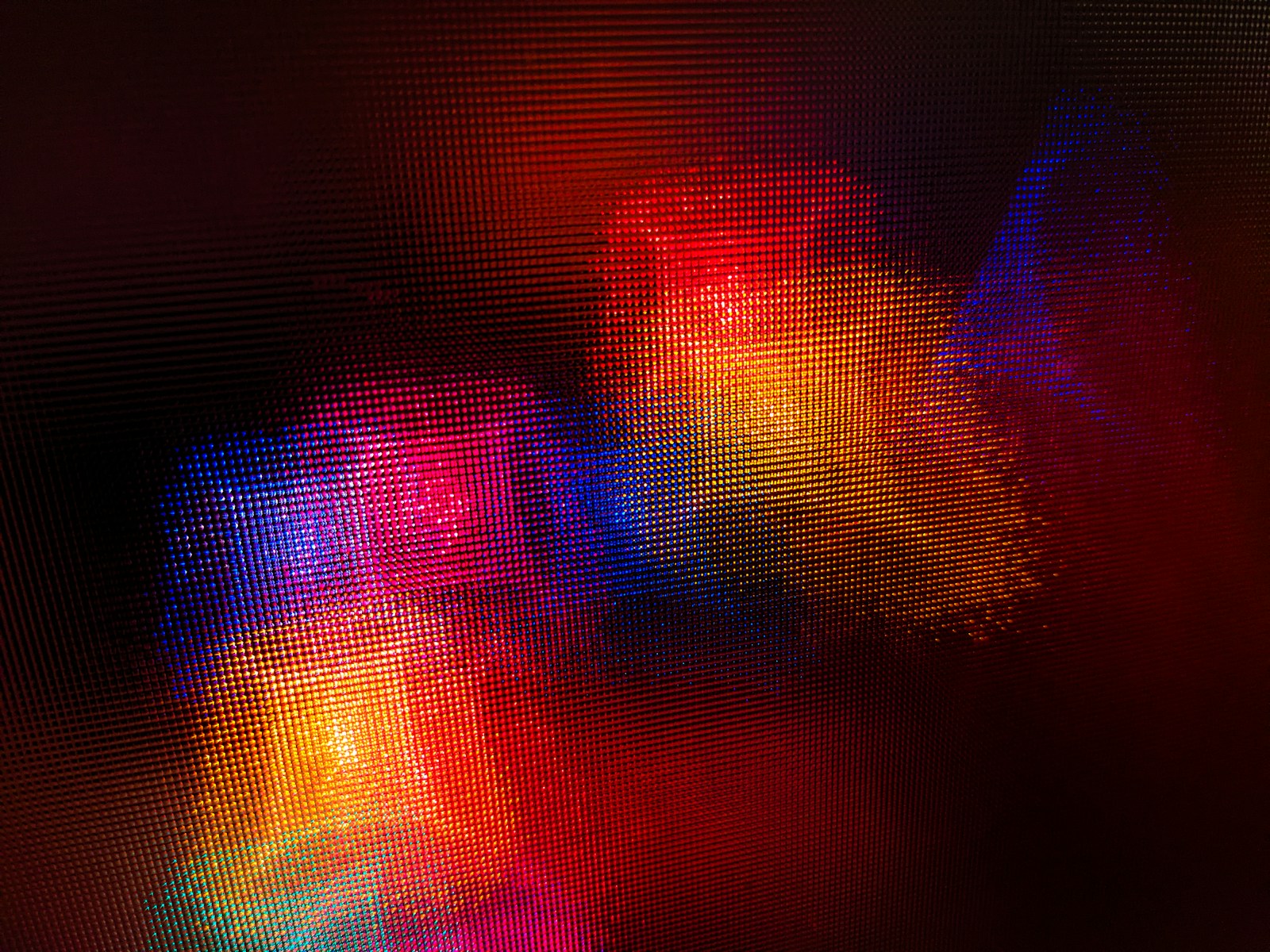
Exploring the fundamental concepts of electromagnetic protection and its significance in safeguarding electronic devices and sensitive equipment from potential interference and damage.
Table of Contents
Rising Concerns: Electromagnetic Interference
Delving into the growing challenges posed by electromagnetic interference in modern environments, including its impact on communication systems, medical equipment, and industrial machinery.
Regulatory Landscape and Compliance
Navigating the regulatory landscape surrounding electromagnetic protection standards and compliance requirements to ensure adherence to industry-specific guidelines and best practices.
Design Considerations for EM Shielding
Examining key design considerations and engineering principles for implementing electromagnetic shielding in electronic products and infrastructure to mitigate interference risks.
EMI Testing and Mitigation Strategies
Highlighting the importance of electromagnetic interference (EMI) testing and exploring effective mitigation strategies to address EMI issues in electronic systems and components.
Electromagnetic Compatibility (EMC) Solutions
Understanding the role of electromagnetic compatibility (EMC) solutions in minimizing interference and ensuring the seamless operation of interconnected electronic devices and systems.
Impact of Electromagnetic Pollution
Discussing the pervasive impact of electromagnetic pollution on human health, environmental sustainability, and the need for proactive measures to minimize its effects.
Innovative Materials for EMI Shielding
As society continues to evolve towards a landscape dominated by increasingly sophisticated electronics, the quest for advanced materials that offer effective electromagnetic interference (EMI) shielding becomes critical.
These materials are designed not just to cope with existing levels of interference, but also to anticipate and counteract the prospective surge in electromagnetic emissions.
Innovations in material science have led to the development of composites that can provide high levels of protection while still being cost-effective and lightweight, making them suitable for a wide range of applications across diverse industries.
Integrating these materials into the design and manufacturing processes ensures the resilience and longevity of electronic components in the face of the ever-present challenge of electromagnetic pollution.
Innovative Approaches to EM Protection
Exploring cutting-edge technologies and innovative approaches aimed at enhancing electromagnetic protection in a rapidly evolving technological landscape.
Electromagnetic Security in IoT and Connectivity
Assessing the significance of electromagnetic security in the context of the Internet of Things (IoT) and interconnected devices, addressing vulnerabilities and privacy concerns.
Challenges in Electromagnetic Resilience
Identifying the ongoing challenges in achieving robust electromagnetic resilience and the collaborative efforts required to address emerging threats and vulnerabilities.
Implementing Effective EM Protection Strategies
Empowering Electromagnetic Resilience
By navigating the multifaceted challenges associated with electromagnetic protection, organizations and industries can fortify their technological infrastructure and embrace the opportunities presented by a connected world with confidence and resilience.
Conclusion
The intricate landscape of electromagnetic protection demands a proactive and interdisciplinary approach to navigate the challenges effectively. By understanding the complexities, embracing innovative solutions, and fostering collaboration, businesses and industries can bolster their electromagnetic resilience and pave the way for a secure and interconnected future.
Ella Raven
-

 News1 week ago
News1 week agoKevin McCarthy, former House Speaker, seeks revenge
-

 News1 week ago
News1 week agoJuno discovers massive lava lake on Io
-

 News1 week ago
News1 week agoPossible Future Colleague of Trump: David Lammy, a Close Associate of Obama
-
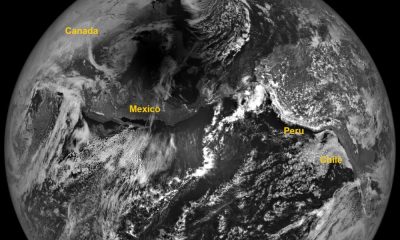
 News2 weeks ago
News2 weeks agoAdditional Perspectives on the 2024 Eclipse: Views from the Moon and Earth’s Orbit
-

 News2 weeks ago
News2 weeks agoKnowing the Magnetic Field of an Exoplanet’s Star is Essential to Determining the True Size of the Exoplanet
-

 Entertainment1 week ago
Entertainment1 week agoBethenny Frankel reveals that her mother Bernadette Birk passed away from lung cancer
-

 News2 weeks ago
News2 weeks agoHouse speaker receives additional request from GOP member to resign or be ousted
-

 News3 weeks ago
News3 weeks agoTop 5 Benefits of Investing in Gold During Periods of Inflation Growth