Top
TCL TV Advanced Picture Settings: A Step-by-Step Guide
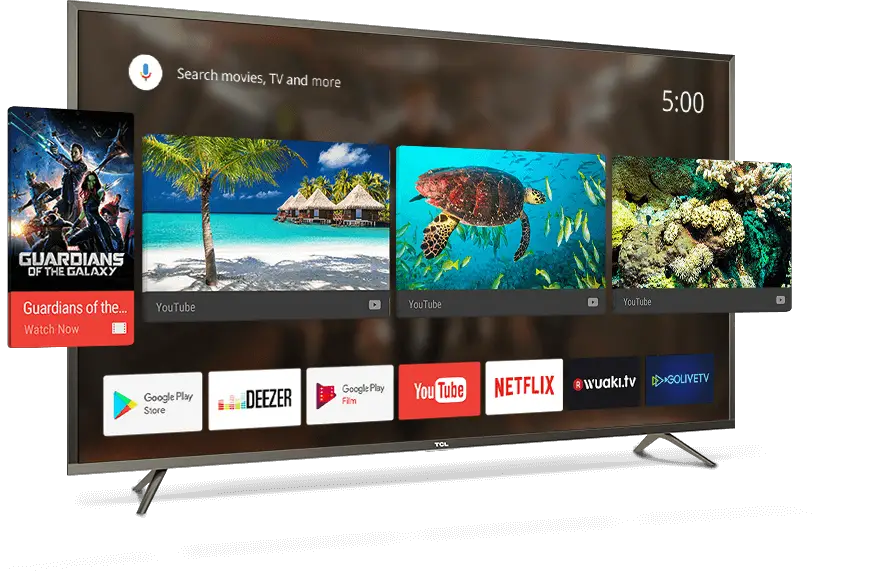
Your TCL TV’s visual quality may make or break your watching experience. While the default settings may be sufficient for some, others may choose to use the advanced image settings to get the most out of their television.
These settings may help you obtain the best image for your viewing requirements, from changing brightness, contrast, and color to exploring more complex options like motion smoothing and dynamic contrast.
This article will take you through the advanced image settings on TCL TVs and how to tweak them to get the greatest viewing experience possible. This guide will help you unlock the full potential of your TCL TV, whether you’re a movie enthusiast, a sports fan, or just someone who wants to get the most out of their TV.
Table of Contents
Setting the Perfect Picture Mode
It’s crucial to comprehend the several presets offered when configuring the ideal image mode on your TCL TV. Several preset image settings, including “Movie,” “Sports,” “News,” “Vivid,” and “Standard,” are often included with TCL TVs. The image quality in each of these preset settings is intended to be optimized for certain sorts of material.
For instance, the “Movie” setting is intended to provide a more cinematic experience with deeper blacks and more accurate colors, while the “Sports” mode is tailored for action that moves quickly and has vivid colors. On the other side, the “Vivid” option is intended to produce the most punchy and brilliant colors, but it may oversaturate the picture.
Start by choosing the preset that most closely resembles the sort of material you’ll be viewing in order to determine the ideal image setting. After choosing a preset, you may adjust the parameters to your preferences.
For instance, you may wish to alter the color temperature to acquire more realistic colors or the brightness and contrast to fit the lighting in your environment. The color gamut can also be changed on TCL TVs, which may help you get more realistic colors, particularly when viewing HDR material.
It’s crucial to explore and discover the settings that are most effective for you since the settings that are most effective for one person may not be effective for another. After discovering the ideal image setting, you may save it as a custom mode for subsequent use.
Brightness, Contrast and Color
Three of the most crucial settings that influence the overall image quality of your TCL TV are brightness, contrast, and color. These options may be modified to fit your tastes and the lighting in your space by selecting the “image settings” menu.
Brightness: This option regulates the TV’s total light output. If the brightness is set too high, the image will be washed out, and if it is set too low, the image will seem too dark. It’s recommended to adjust the brightness level so that you can make out details in the darkest areas of the image without having the entire scene look too bright in order to obtain the optimum balance.
Contrast: This option regulates the contrast between the image’s darkest and lightest areas. When the contrast is set too high, the picture may look oversaturated and unnatural, whereas when the contrast is set too low, the image may appear flat and uninteresting. Finding a balance where the picture seems bright and detailed is the best approach to adjust contrast.
Color: This option regulates the screen’s color saturation. When the color is adjusted too high, the picture might look oversaturated and unnatural, while when it is adjusted too low, the image can appear dull and washed out. Finding a balance where the colors seem realistic and natural is the best approach to establish the color.
A warmer color temperature (more red) will have a more homey and welcoming vibe, while a cooler color temperature (more blue) will have a more clinical sense. TCL TVs also include color temperature settings that may be modified to your desire.
To obtain the ideal balance, keep in mind that these settings are interconnected and may need to be adjusted. It’s also important to keep in mind that the ideal configurations may change according on the sort of material you’re viewing and the lighting in your home.
Sharpness and Noise Reduction
On your TCL TV, the settings for sharpness and noise reduction have a significant impact on the overall image quality. To fit your tastes and the sort of material you’re viewing, you may change these settings under the “image settings” option.
- Sharpness: This option regulates the image’s degree of detail. When the sharpness is set too high, it might artificially sharpen the picture and create a “halo” appearance around things. If the sharpness is set too low, the picture will seem blurry and soft.
- Finding a balance where the picture seems crisp and detailed without using any artificial edge enhancement is the best approach to establish the sharpness.
- Noise Reduction: This option regulates how much “noise” is present in the picture. Unwanted artifacts such as noise might show on the screen as tiny dots or specks. If the noise reduction is set too high, the picture will seem smoothed and artificial, and if it is set too low, the noise will be more obvious. The ideal technique to adjust noise reduction is to strike a balance between minimizing noise and preserving the quality of the picture.
To obtain the ideal balance, keep in mind that these settings are interconnected and may need to be adjusted. It’s also important to keep in mind that the ideal configurations may change based on the kind of information you’re viewing and the quality of the source material.
For instance, if you’re viewing a low-quality movie, you may want to turn up the noise reduction to reduce the noise, or you might want to turn down the noise reduction for high-quality material to preserve more detail.
Advanced Picture Settings
TCL TVs provide a variety of sophisticated image options in addition to the traditional picture settings like brightness, contrast, and color that may further improve your watching experience. To fit your tastes and the sort of material you’re viewing, you may change these settings under the “image settings” option.
The amount of motion smoothing that is applied to the picture is controlled by this option. Fast-moving movement is intended to seem smoother by using motion smoothing to lessen motion blur.
When the motion smoothing is set too high, the picture will seem unnaturally and artificially smooth, and when it is set too low, motion blur will be more obvious. The ideal setting for motion smoothing is to strike a balance between natural and artificial-looking motion.
The degree of dynamic contrast given to the picture is controlled by the dynamic contrast setting. The goal of dynamic contrast is to increase contrast between the brightest and darkest areas of the picture.
If the dynamic contrast is set too high, the picture will seem oversaturated and unnatural, and if it is set too low, the image will appear flat and uninteresting. Finding a balance where the picture seems bright and detailed is the best approach to establish dynamic contrast.
Gamma: This option regulates the brightness of the image’s center tones. A gamma adjustment that is too high may make an image seem washed out and excessively brilliant, while a gamma adjustment that is too low can make an image look contrasty and too dark. Finding a balance where the picture seems natural and well-balanced is the best approach to adjust gamma.
Calibration
To get the best accurate and consistent picture, calibrate your TCL TV. Calibration is complicated, but it’s essential for getting the most out of your TV, particularly whether viewing movies, sports, or video games.
Calibrate your TCL TV in numerous ways:
- Calibration discs like Disney WOW or Spears & Munsil may calibrate your TV. These discs provide test patterns and instructions for image settings.
- Hiring a professional calibrator: TV image settings are measured and adjusted by professionals using specialized equipment. They may offer a full report on your TV’s performance, including content-specific settings.
- A calibration software lets you tweak image settings on certain TCL TVs using your phone or tablet.
- Calibration aims for the most accurate and consistent picture, regardless of technique. You may customize brightness, contrast, color, sharpness, and noise reduction. To get realistic colors, check the color temperature and gamut.
It’s crucial to explore and discover your ideal settings as one person’s settings may not work for you. Save your TV calibration settings as a custom mode for later use.
Conclusion
Finally, TCL TV image settings might improve your watching experience. Adjusting brightness, contrast, color, sharpness, and noise reduction may improve picture accuracy and consistency. Motion smoothing and dynamic contrast may improve image quality.
TV calibration is crucial to picture quality. A calibration disc, software, or expert can calibrate your TV. You may keep your unique settings after calibration and simply switch to them.
It’s worth trying multiple settings to discover the ideal ones for your content and room lighting. With the appropriate settings and little adjusting, your TCL TV can provide the greatest image quality.

A blog which focuses on business, Networth, Technology, Entrepreneurship, Self Improvement, Celebrities, Top Lists, Travelling, Health, and lifestyle. A source that provides you with each and every top piece of information about the world. We cover various different topics.
Top
Level Up Your Gaming: Adjust CyberPowerPC Mouse DPI Settings Easily

Accuracy and precision are essential in gaming. DPI (dots per inch) enters the picture here. The term “DPI” stands for “dots per inch,” and it describes how sensitive a mouse is to movement. This indicates that you may move the pointer around the screen with fewer actual mouse movements when the DPI is greater.
The Tips on how to optimize the DPI settings on the CyberPowerPC mouse for a better gaming experience.
You may tailor your gaming experience and make it more pleasant for your particular requirements and tastes by modifying your DPI settings in addition to offering precision and accuracy.
Understanding and modifying your DPI settings may significantly improve your gaming, whether you’re a professional gamer wanting to get a competitive advantage or a casual player looking to enhance your experience.
Everything you need to know about the DPI settings on the CyberPowerPC mouse will be covered in this article, including how to adjust them, suggested values for various gaming genres, and how to test and fine-tune them for optimum performance.
We’ll also go through some typical DPI-related problems and how to fix them. You’ll have a better grasp of DPI’s operation and how to apply it to the CyberPowerPC mouse to enhance your gaming experience at the conclusion of this article.
Adjust CyberPowerPC Mouse DPI Settings Easily
Enhance your gaming precision with the CyberPowerPC mouse by adjusting its DPI settings. Customizing your mouse’s sensitivity allows for better control and accuracy in games, giving you a competitive edge. In this article, we will provide you with a simple step-by-step guide on how to adjust the DPI settings of your CyberPowerPC mouse, along with some helpful customization tips.
Key Takeaways:
- Adjusting the DPI settings of your CyberPowerPC mouse can improve accuracy and control in games.
- Understanding DPI and its impact on gaming performance is crucial for optimizing your mouse settings.
- A step-by-step guide will help you identify and adjust your current DPI settings for enhanced control.
- Recommended DPI settings for different game genres can further enhance your gaming experience.
- Troubleshooting common DPI adjustment issues ensures a smooth gaming experience.
Table of Contents
Understanding DPI and Its Impact on Gaming Performance
DPI, or dots per inch, is a crucial factor that directly influences your gaming performance. By understanding DPI and its impact on your mouse sensitivity, precision, and accuracy, you can optimize your gaming experience.
DPI refers to the measurement of sensitivity for your mouse. A higher DPI setting means that your cursor will move faster across the screen, allowing for quick reactions in fast-paced games. On the other hand, a lower DPI setting results in slower cursor movements, providing greater control and precision in slower and more strategic games.
Why is DPI so important for gamers? Well, the right DPI setting can significantly improve your gaming performance. A higher DPI enables you to swiftly navigate your mouse across the screen, providing smoother cursor movements and faster response times. This enhanced speed can be particularly advantageous in games that require quick reflexes and precise aiming.
On the other hand, a lower DPI setting offers greater accuracy and control. For tasks that demand precision, such as sniping or intricate maneuvering, a lower DPI allows for smoother and more controlled movements, ensuring your cursor lands precisely where you want it to.
It’s important to find the perfect balance in DPI settings that suits your gaming style and preferences. By adjusting your mouse’s DPI, you can achieve the ideal sensitivity for your gameplay, leading to improved accuracy and overall gaming performance.
CyberPowerPC Mouse DPI Settings: A Step-by-Step Guide
Before adjusting your DPI settings, it is important to know your current DPI value. This can be done by referring to the manual that came with your CyberPowerPC mouse or by performing an online search using the make and model of your mouse. Additionally, some mice have built-in software or buttons that allow you to check and change the DPI settings directly. This section will explain different methods to identify your current DPI settings.
Once you have identified your current DPI settings, you can proceed to adjust them to suit your gaming preferences. This section will provide instructions on how to change the DPI settings on your CyberPowerPC mouse using the buttons located on the mouse or through the software provided by CyberPowerPC. It will also highlight the importance of finding the right balance between speed and precision in order to achieve enhanced control in games.
Different genres of games may require different DPI settings to achieve optimal performance. This section will provide a list of recommended DPI settings for popular genres such as MOBA games, FPS/Shooter games, real-time strategy games, and MMO/RPG games. These recommendations will help you fine-tune your CyberPowerPC mouse to match the requirements of specific game genres, enhancing your gaming experience.
Troubleshooting Common DPI Adjustment Issues
Despite the ease of adjusting DPI settings, users may encounter some common issues while trying to optimize the DPI settings of their CyberPowerPC mouse. This section addresses these common problems and provides troubleshooting tips and solutions to fix them.
Problem: Unresponsive Buttons
If you are experiencing unresponsive buttons on your CyberPowerPC mouse after adjusting the DPI settings, here are a few troubleshooting steps you can try:
- Check the mouse cable for any damage or loose connections.
- Make sure the drivers for your mouse are up to date. You can visit the official CyberPowerPC website to download the latest drivers and software.
- Try connecting the mouse to a different USB port.
- Restart your computer and check if the issue persists.
If the problem still persists, it is recommended to contact CyberPowerPC customer support for further assistance.
Problem: Software Conflicts
Software conflicts can sometimes interfere with the proper functioning of your CyberPowerPC mouse after adjusting the DPI settings. Here are some troubleshooting steps to resolve software conflicts:
- Close any unnecessary programs running in the background that might be conflicting with the mouse software.
- Disable any third-party mouse software or overlay applications.
- Try running the mouse software as an administrator.
- If the issue persists, uninstall and reinstall the mouse software.
By following these troubleshooting steps, you can resolve common software conflicts that may arise after adjusting the DPI settings of your CyberPowerPC mouse.
Problem: Incorrect DPI Readings
If you are getting incorrect DPI readings or your mouse sensitivity does not match the selected DPI setting, try the following troubleshooting steps:
- Ensure that the DPI settings are properly configured in the mouse software. Double-check the values and make any necessary adjustments.
- Verify that your mouse firmware is up to date. Visit the CyberPowerPC website to download the latest firmware version for your mouse.
- Try resetting your mouse to its default settings and reconfigure the DPI settings.
- Test your mouse on a different computer to rule out any hardware issues.
If the issue persists, it is advisable to contact CyberPowerPC customer support for further assistance and guidance.
By following the troubleshooting steps outlined above, you can effectively resolve common DPI adjustment issues with your CyberPowerPC mouse and optimize your gaming experience.
Understanding the DPI settings on the CyberPowerPC mouse
A built-in DPI switch on the CyberPowerPC mouse makes it simple to modify the cursor’s sensitivity. The CyberPowerPC mouse’s default DPI level is normally 1600, but you may change it to a higher or lower setting based on your requirements. You may discover the ideal degree of sensitivity for your gaming requirements by adjusting the DPI setting in increments.
The DPI setting on the CyberPowerPC mouse will change when the DPI switch is pressed, and the LED lights on the mouse will show the new DPI value. For instance, the DPI is set to the lowest level if just the first LED light is on, and the maximum level is shown if all LED lights are on.
It’s crucial to be aware that several CyberPowerPC mouse models may have various DPI settings, with some having 5 levels and others having 6 or 8. This allows you to have finer control over the sensitivity of the pointer.
It’s vital to understand that changing the DPI level will change the cursor’s sensitivity to movement but not its speed. The polling rate of the mouse, or the pace at which the mouse provides data to the computer, controls how quickly the pointer moves.
The CyberPowerPC mouse normally polls at a rate of 1000Hz, which translates to 1000 data transmissions per second to the computer.
How to change the DPI settings on the CyberPowerPC mouse
- Find the DPI switch on the mouse and click it. This button may often be found on either the top or side of the mouse.
- Maintaining pressure on the DPI switch is required. You will be able to go back and forth between the various DPI settings with this.
- Once you have reached the desired level, you may let go of the DPI switch. The current DPI setting will be shown as an indicator by the mouse’s LED lights.
- Alternately, it’s possible that some kinds of CyberPowerPC mice come included with software that, when installed on your computer, enables you to change the DPI settings. You may get the software by downloading it from either the CyberPowerPC website or the website of the original manufacturer.
- After installing the program, you can open it and go to the DPI settings to make adjustments. You may change the DPI setting by dragging a bar or typing in the appropriate number for the DPI setting.
It is essential to keep in mind that some games could have their own sensitivity settings. Because of this, it is recommended that the DPI setting on the CyberPowerPC mouse and the sensitivity setting in the game should be adjusted in order to get the best possible results.
It is also a good idea to experiment with the DPI setting in a variety of games so that you can choose the sensitivity level that is optimal for your requirements. If you discover that the DPI setting is not optimal for your needs, you are free to change it at any time.
Recommended DPI settings for different types of games
It is possible for the suggested DPI settings for certain games to change based on the kind of game, as well as your own individual tastes. Nevertheless, the following are some generic rules that apply to the many sorts of games:
Games played from the first-person perspective are referred to as first-person shooters (FPS), and since these games need fast and accurate aiming, a higher DPI level is often preferred. In first-person shooter games, the default DPI level ranges from 1600 to 24000.
Real-time strategy (RTS) games: Since RTS games demand a balance between accuracy and speed, a DPI level that is somewhere in the middle is suggested. RTS games often use a DPI level ranging from 800 to 1200.
Since role-playing games (RPGs) are often less action-packed and more focused on exploration and interaction, a DPI setting that is lower than 100 is advised to play them. In RPGs, the default level is often between 400 and 800 DPI.
Games that require quick and precise movements, such as sports and racing games It is recommended that a higher DPI setting be used for games that require quick and precise movements. The use of a setting between 1600 and 24000 DPI is typical for games of this sort.
MMO and MOBA games: Because of the need for rapid and accurate aiming as well as a broad field of view in MMO and MOBA games, it is recommended to use a DPI setting that is between medium and high. In MMOs and MOBAs, the default setting is typically between 800 and 1600 DPI.
It is essential to keep in mind that the recommendations presented here are of a general nature, and that the optimal DPI setting for you may differ depending on your individual preferences as well as the way you play the game. It is always a good idea to test out a variety of different DPI settings within the games that you play to determine which one is the most effective and comfortable for you to use.
How to test and fine-tune your DPI settings for optimal performance
If you’re a PC gamer, you’ve probably been hearing about DPI (dots per inch) settings for a while now. You may have even tried to adjust them yourself, but if you’ve gotten stuck at the same point, then it’s time for some help.
DPI stands for dots per inch and refers to how many pixels make up an area of your screen (or monitor). The higher the DPI setting, the more pixels can fit into one square inch of screen real estate. As a result, games look sharper and more detailed and they also run smoother because there are fewer pixels to move around as you play them.
But there’s more than just aesthetics at stake here: if you set your DPI too high or too low, everything in-game will look blurry until you fix it. And even when it looks perfect on paper (or whatever), there may be other problems with performance that will make things less enjoyable overall–so it’s important to test out different settings before committing to one particular option.
Common DPI-related issues and how to troubleshoot them
DPI-related issues are a common problem for businesses. They can be difficult to troubleshoot, but there are some basic steps you can take to get your DPI back up and running.
The first step is to make sure that the issue isn’t related to your network or other devices in your environment. If you’re using a Wi-Fi router and it’s not working properly, then chances are that the problem is with that router itself.
If you’re using a wired connection, however, there may be another device in your network that’s causing the problem.
The second step is to check whether or not any other programs are using too much bandwidth on your computer or network. Some programs may cause conflicts with other applications running on your computer; others may use more resources than they should due to their design.
You can use third party tools to identify these kinds of problems quickly and easily so that they can be fixed immediately.
Conclusion
In conclusion, adjusting the CyberPowerPC mouse DPI settings is a simple and effective way to enhance your gaming precision and control. By following the step-by-step guide provided in this article, you can easily customize your mouse’s sensitivity and optimize it for different genres of games. With the right DPI settings, you’ll be able to improve your gaming performance and enjoy a more immersive gaming experience.
We’ve covered the basics of how to get the most out of your CyberPowerPC mouse’s DPI settings. If you’re looking to improve your gaming performance or just want to make sure that your mouse is working at its best, then this is a good place to start.
But don’t stop there. We’ve also included some tips and tricks that can help you make the most of your experience with this particular model.
If possible, try playing with different DPI settings until you find one that works for you–you might find one that works better than another one if you change something about how fast or slow your cursor moves when you click on something.
Understanding the importance of DPI and its impact on gaming performance is crucial. By increasing or decreasing the DPI, you can adjust the mouse sensitivity according to your preference. This allows for better accuracy and control in games, giving you an edge over your opponents.
Additionally, troubleshooting common DPI adjustment issues ensures a smooth experience. If you encounter problems such as unresponsive buttons, software conflicts, or incorrect DPI readings, refer to the troubleshooting section in this article to find solutions. This will help you resolve any issues that may arise during the DPI adjustment process, allowing you to fully optimize your CyberPowerPC mouse.
With the combination of proper customization, troubleshooting, and the right DPI settings, you can unleash the full potential of your CyberPowerPC mouse and take your gaming to new heights. So don’t wait, start adjusting your DPI settings today and experience the difference in gaming precision and control.
FAQ
What is DPI and why is it important for gaming?
DPI, or dots per inch, is a measurement of sensitivity for your mouse. It directly impacts precision and accuracy in games, allowing for improved control and gameplay.
How do I identify my current DPI settings on my CyberPowerPC mouse?
You can refer to the manual that came with your mouse, perform an online search using the make and model, or use the built-in software or buttons on your mouse to check and change your DPI settings.
How do I adjust the DPI settings on my CyberPowerPC mouse?
You can change the DPI settings using the buttons on your mouse or through the software provided by CyberPowerPC. Finding the right balance between speed and precision is important for enhanced control.
What are the recommended DPI settings for different genres of games?
Recommended DPI settings vary based on the genre of the game. For MOBA games, an average DPI range of 800-1200 is recommended. For FPS/Shooter games, a DPI range of 400-800 is common. Real-time strategy games may benefit from a DPI range of 1000-1600, while MMO/RPG games may require a range of 1600-2400 DPI.
What are some common DPI adjustment issues and how can I troubleshoot them?
Common issues include unresponsive buttons, software conflicts, and incorrect DPI readings. You can troubleshoot these issues by checking for firmware updates, reinstalling the mouse software, or adjusting the DPI settings in the software or through the buttons on your mouse.

A blog which focuses on business, Networth, Technology, Entrepreneurship, Self Improvement, Celebrities, Top Lists, Travelling, Health, and lifestyle. A source that provides you with each and every top piece of information about the world. We cover various different topics.
-

 Entertainment2 weeks ago
Entertainment2 weeks agoBreaking News: The Annual Juneteenth Celebration of Basketball Tournament Festival Set to Make History in Inglewood, CA
-

 News2 weeks ago
News2 weeks agoProsecutor Claims Senator Menendez ‘Abused His Office for Personal Gain’
-

 Entertainment2 weeks ago
Entertainment2 weeks agoTom Cruise joins forces with Glen Powell at ‘Twisters’ premiere in London
-

 Entertainment2 weeks ago
Entertainment2 weeks agoReport states that Brad Pitt has minimal communication with his adult children
-
News2 weeks ago
Is Biden’s Presidency Facing a Turning Point?
-

 News3 weeks ago
News3 weeks agoHis vasectomy was not covered by insurance, signaling a potential decrease in birth control coverage.
-

 News2 weeks ago
News2 weeks agoBlaze in San Bernardino National Forest Burns Through 2,700+ Acres
-

 Entertainment2 weeks ago
Entertainment2 weeks agoNew documentary hints at Abraham Lincoln’s hidden homosexual relationships






















