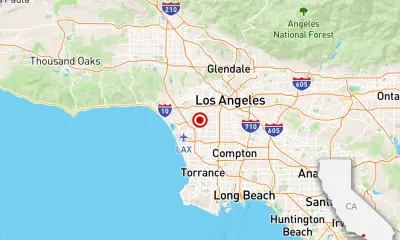Top
Dance Dynamos: The Top 10 Dancers in the World

For millennia, audiences have been enthralled by the art form of dance. Artists may express themselves via movement, music, and emotion thanks to this potent medium. The world of dance is tremendously broad and dynamic, including everything from tap to hip hop.
Numerous dancers have made an impact on the field throughout the years and motivated countless more to follow their dreams.
The top 10 dancers who have had a lasting influence on the dance community and whose legacy continues to motivate future generations of artists will be highlighted in this article. These dancers have made a significant contribution to the art form and are truly masters of their trade.
10. Gregory Hines

Born on February 14, 1946, in New York City, Gregory Hines was an American dancer, choreographer, and actor. There is consensus that he is one of the best tap dancers of all time since he was such a trailblazer in the field. Already a prodigy by the time he was three, he started his dance career. Hines was praised for his originality, virtuosity, and charm throughout his career.
Hines was a talented performer who could switch between several dancing genres with ease. In 1968, he had his Broadway debut, and since then he has been in a wide variety of shows, such as “Eubie!” and “Comin’ Uptown.” His cinematic career was also very fruitful, with roles in hits including “White Nights,” “The Cotton Club,” and “Tap.”
Hines was not just a talented performer, but also a respected choreographer and educator. His whole life was spent promoting and protecting the history of tap dancing.
9. Rudolf von Laban
Rudolf von Laban was born on December 15, 1879, in Austria-Hungary, and he worked as a dancer, choreographer, and theorist throughout his life (modern-day Slovakia). To analyze and describe human movement, he created the Laban Movement Analysis technique, and for this he is generally considered one of the most important people in the history of dance.
Laban studied ballet and folk dance, but he was more interested in the expressive aspects of movement and its potential for conveying emotion and thought.
For the duration of his career, he collaborated with several dance organizations and taught dance all around Europe. He was also a skilled choreographer who came up with numerous groundbreaking pieces including “Choreography” and “The Quest.”
8. Gene Kelly
Gene Kelly was born on August 23, 1912, in Pittsburgh, Pennsylvania, and became a famous American dancer, actor, singer, and film director. He was an early advocate for include dance in Hollywood musicals and is remembered as one of the century’s best singers and dancers.
Kelly started his career as a chorus dancer in Broadway musicals; his training included both classical ballet and vaudeville. He made his debut in the movies in 1943 and went on to feature in several iconic musicals including “On the Town,” “An American in Paris,” and “Singin’ in the Rain.” For his athleticism and sense of humor, he was much admired.
7. Fred Astaire
Fred Astaire was born on May 10, 1899, in Omaha, Nebraska, and became a famous American dancer, choreographer, singer, and actor. He has remarkable footwork, grace, and charisma, making him one of the finest dancers in cinema history.
Although Astaire first appeared on Broadway in 1917, he got his start in the dance industry in vaudeville. Starting in the 1930s, he was the lead in several iconic musicals including “Top Hat,” “The Barkleys of Broadway,” and “Easter Parade.” He and Ginger Rogers were inseparable onscreen, and their legendary performances together revolutionized dance in musical films.
Astaire’s innovative approach combined elements of jazz and swing with more traditional forms of ballet and ballroom dancing, earning him a reputation as a trailblazer in the dance industry. He was known for his easy grace and skill at making difficult choreography appear natural.
6. Twyla Tharp
American dancer, choreographer, and director Twyla Tharp was born in Portland, Indiana, on July 1, 1941. She is generally recognized as a pioneer and driving force in the development of contemporary dance.
As a kid, Tharp started her training in dance, and she went on to study in New York’s Finch College and Barnard College. She has collaborated with a wide variety of dance organizations throughout the course of her career, and she has produced over 140 works for the stage and television.
Tharp has won a number of awards for her work, including a Tony Award for Best Choreography for “Movin’ Out” and an Emmy Award for her television special “Baryshnikov by Tharp.” Furthermore, she has been awarded the MacArthur Fellowship, the Kennedy.
5. Martha Graham

Martha Graham was born in Pittsburgh, Pennsylvania, on May 11, 1894. She is known as the mother of modern dance.
Graham founded her own dance company in 1926 after training at 22. Her innovative and often controversial choreography led to more than 180 works. She helped legitimize modern dance.
4. Vaslav Nijinsky
Vaslav Nijinsky, a dancer and choreographer of Polish descent, was born in Kiev, Ukraine, on March 12, 1890. He was an early innovator in the field of modern dance and is remembered as one of the greatest dancers of the 20th century.
At the young age of nine, Nijinsky enrolled in the Imperial Ballet School in St. Petersburg, where he began his formal dance education. In 1909, he made his professional dance debut with the Ballets Russes, where his extraordinary skill and talent quickly brought him widespread acclaim.
He was a master of character dancing, revered for his ability to convey nuanced feelings through his body language.
Nijinsky’s choreography was groundbreaking and sometimes divisive; his most famous works are “The Rite of Spring” and “L’après-midi d’un faune,” both of which were performed by the Ballets Russes. Nijinsky had a successful dance career, but mental illness ultimately derailed him.
3. Rudolf Nureyev

Born in Irkutsk, Russia, on March 17, 1938, Rudolf Nureyev was a dancer and choreographer. One of the greatest ballet dancers of the 20th century, he was renowned for his inventive choreography, virtuosic technique, and engaging stage presence.
Nureyev received his training at the Leningrad Kirov Ballet School and made his stage debut with the Kirov Ballet in 1958.
Due to his extraordinary talent, he received invitations to perform with ballet companies all over the world and quickly attained international acclaim. He left the Soviet Union in 1961 and immediately started a lucrative career as a guest performer and later as a choreographer.
2. Mikhail Baryshnikov
Mikhail Baryshnikov is a dancer, choreographer, and actor who was born on January 27, 1948 in Riga, Latvia. He holds Russian citizenship but was raised in Latvia. He is known for his incredible technique, artistry, and versatility, and is widely regarded as one of the greatest ballet dancers of the 20th century.
After beginning his training in dance at the Vaganova Academy of Russian Ballet in Leningrad, Baryshnikov made his debut in the professional dance world with the Kirov Ballet in 1966. He received invitations to perform with ballet companies all over the world almost immediately after his talent became known, and this happened very quickly.
Baryshnikov is well-known for his performances of classical repertoire as well as contemporary works, and he has collaborated with a number of prestigious ballet companies over the course of his career. Some of these companies include the American Ballet Theatre, the New York City Ballet, and the Royal Ballet.
1. Misty Copeland

Misty Copeland, who was born on September 10, 1982 in Kansas City, Missouri, is an American dancer. Her strong, dynamic dancing and commitment to promoting diversity in classical ballet have made her a star at the American Ballet Theatre, where she serves as a principal dancer.
At the age of 13, Copeland began her dance training, and she has since attended the American Ballet Theatre’s Summer Intensive and the San Francisco Ballet School. Copeland overcame obstacles as a dancer of color to become the first African American woman promoted to the rank of principal dancer in American Ballet Theatre’s 75-year history.
Copeland is well-known not only as a dancer but also for her advocacy and activism in the dance community. She has penned a memoir titled “Life in Motion” and a children’s book titled “Firebird.” For her work in dance and as an advocate for diversity and inclusion, she has been a guest speaker at many events and received many awards.
Conclusion
Finally, these top 10 dancers have made a significant contribution to the field of dance, which has captivated audiences for centuries. Every one of these dancers, from the technical mastery of Vaslav Nijinsky and Rudolf Nureyev to the originality of Twyla Tharp and Martha Graham, has brought their own special talent, imagination, and passion to the stage.
They continue to be honored for their contributions to the art form and have inspired countless people, whether it be through classical ballet, contemporary dance, or character dance.
These dancers have pushed the envelope of what is conceivable in dance, and their legacy continues to motivate new dancer generations. They have demonstrated to us the ability of dance to inspire, move, and elicit feelings, and they will always be regarded as some of the greatest dancers in history.
Top
Level Up Your Gaming: Adjust CyberPowerPC Mouse DPI Settings Easily

Accuracy and precision are essential in gaming. DPI (dots per inch) enters the picture here. The term “DPI” stands for “dots per inch,” and it describes how sensitive a mouse is to movement. This indicates that you may move the pointer around the screen with fewer actual mouse movements when the DPI is greater.
The Tips on how to optimize the DPI settings on the CyberPowerPC mouse for a better gaming experience.
You may tailor your gaming experience and make it more pleasant for your particular requirements and tastes by modifying your DPI settings in addition to offering precision and accuracy.
Understanding and modifying your DPI settings may significantly improve your gaming, whether you’re a professional gamer wanting to get a competitive advantage or a casual player looking to enhance your experience.
Everything you need to know about the DPI settings on the CyberPowerPC mouse will be covered in this article, including how to adjust them, suggested values for various gaming genres, and how to test and fine-tune them for optimum performance.
We’ll also go through some typical DPI-related problems and how to fix them. You’ll have a better grasp of DPI’s operation and how to apply it to the CyberPowerPC mouse to enhance your gaming experience at the conclusion of this article.
Adjust CyberPowerPC Mouse DPI Settings Easily
Enhance your gaming precision with the CyberPowerPC mouse by adjusting its DPI settings. Customizing your mouse’s sensitivity allows for better control and accuracy in games, giving you a competitive edge. In this article, we will provide you with a simple step-by-step guide on how to adjust the DPI settings of your CyberPowerPC mouse, along with some helpful customization tips.
Key Takeaways:
- Adjusting the DPI settings of your CyberPowerPC mouse can improve accuracy and control in games.
- Understanding DPI and its impact on gaming performance is crucial for optimizing your mouse settings.
- A step-by-step guide will help you identify and adjust your current DPI settings for enhanced control.
- Recommended DPI settings for different game genres can further enhance your gaming experience.
- Troubleshooting common DPI adjustment issues ensures a smooth gaming experience.
Understanding DPI and Its Impact on Gaming Performance
DPI, or dots per inch, is a crucial factor that directly influences your gaming performance. By understanding DPI and its impact on your mouse sensitivity, precision, and accuracy, you can optimize your gaming experience.
DPI refers to the measurement of sensitivity for your mouse. A higher DPI setting means that your cursor will move faster across the screen, allowing for quick reactions in fast-paced games. On the other hand, a lower DPI setting results in slower cursor movements, providing greater control and precision in slower and more strategic games.
Why is DPI so important for gamers? Well, the right DPI setting can significantly improve your gaming performance. A higher DPI enables you to swiftly navigate your mouse across the screen, providing smoother cursor movements and faster response times. This enhanced speed can be particularly advantageous in games that require quick reflexes and precise aiming.
On the other hand, a lower DPI setting offers greater accuracy and control. For tasks that demand precision, such as sniping or intricate maneuvering, a lower DPI allows for smoother and more controlled movements, ensuring your cursor lands precisely where you want it to.
It’s important to find the perfect balance in DPI settings that suits your gaming style and preferences. By adjusting your mouse’s DPI, you can achieve the ideal sensitivity for your gameplay, leading to improved accuracy and overall gaming performance.
CyberPowerPC Mouse DPI Settings: A Step-by-Step Guide
Before adjusting your DPI settings, it is important to know your current DPI value. This can be done by referring to the manual that came with your CyberPowerPC mouse or by performing an online search using the make and model of your mouse. Additionally, some mice have built-in software or buttons that allow you to check and change the DPI settings directly. This section will explain different methods to identify your current DPI settings.
Once you have identified your current DPI settings, you can proceed to adjust them to suit your gaming preferences. This section will provide instructions on how to change the DPI settings on your CyberPowerPC mouse using the buttons located on the mouse or through the software provided by CyberPowerPC. It will also highlight the importance of finding the right balance between speed and precision in order to achieve enhanced control in games.
Different genres of games may require different DPI settings to achieve optimal performance. This section will provide a list of recommended DPI settings for popular genres such as MOBA games, FPS/Shooter games, real-time strategy games, and MMO/RPG games. These recommendations will help you fine-tune your CyberPowerPC mouse to match the requirements of specific game genres, enhancing your gaming experience.
Troubleshooting Common DPI Adjustment Issues
Despite the ease of adjusting DPI settings, users may encounter some common issues while trying to optimize the DPI settings of their CyberPowerPC mouse. This section addresses these common problems and provides troubleshooting tips and solutions to fix them.
Problem: Unresponsive Buttons
If you are experiencing unresponsive buttons on your CyberPowerPC mouse after adjusting the DPI settings, here are a few troubleshooting steps you can try:
- Check the mouse cable for any damage or loose connections.
- Make sure the drivers for your mouse are up to date. You can visit the official CyberPowerPC website to download the latest drivers and software.
- Try connecting the mouse to a different USB port.
- Restart your computer and check if the issue persists.
If the problem still persists, it is recommended to contact CyberPowerPC customer support for further assistance.
Problem: Software Conflicts
Software conflicts can sometimes interfere with the proper functioning of your CyberPowerPC mouse after adjusting the DPI settings. Here are some troubleshooting steps to resolve software conflicts:
- Close any unnecessary programs running in the background that might be conflicting with the mouse software.
- Disable any third-party mouse software or overlay applications.
- Try running the mouse software as an administrator.
- If the issue persists, uninstall and reinstall the mouse software.
By following these troubleshooting steps, you can resolve common software conflicts that may arise after adjusting the DPI settings of your CyberPowerPC mouse.
Problem: Incorrect DPI Readings
If you are getting incorrect DPI readings or your mouse sensitivity does not match the selected DPI setting, try the following troubleshooting steps:
- Ensure that the DPI settings are properly configured in the mouse software. Double-check the values and make any necessary adjustments.
- Verify that your mouse firmware is up to date. Visit the CyberPowerPC website to download the latest firmware version for your mouse.
- Try resetting your mouse to its default settings and reconfigure the DPI settings.
- Test your mouse on a different computer to rule out any hardware issues.
If the issue persists, it is advisable to contact CyberPowerPC customer support for further assistance and guidance.
By following the troubleshooting steps outlined above, you can effectively resolve common DPI adjustment issues with your CyberPowerPC mouse and optimize your gaming experience.
Understanding the DPI settings on the CyberPowerPC mouse
A built-in DPI switch on the CyberPowerPC mouse makes it simple to modify the cursor’s sensitivity. The CyberPowerPC mouse’s default DPI level is normally 1600, but you may change it to a higher or lower setting based on your requirements. You may discover the ideal degree of sensitivity for your gaming requirements by adjusting the DPI setting in increments.
The DPI setting on the CyberPowerPC mouse will change when the DPI switch is pressed, and the LED lights on the mouse will show the new DPI value. For instance, the DPI is set to the lowest level if just the first LED light is on, and the maximum level is shown if all LED lights are on.
It’s crucial to be aware that several CyberPowerPC mouse models may have various DPI settings, with some having 5 levels and others having 6 or 8. This allows you to have finer control over the sensitivity of the pointer.
It’s vital to understand that changing the DPI level will change the cursor’s sensitivity to movement but not its speed. The polling rate of the mouse, or the pace at which the mouse provides data to the computer, controls how quickly the pointer moves.
The CyberPowerPC mouse normally polls at a rate of 1000Hz, which translates to 1000 data transmissions per second to the computer.
How to change the DPI settings on the CyberPowerPC mouse
- Find the DPI switch on the mouse and click it. This button may often be found on either the top or side of the mouse.
- Maintaining pressure on the DPI switch is required. You will be able to go back and forth between the various DPI settings with this.
- Once you have reached the desired level, you may let go of the DPI switch. The current DPI setting will be shown as an indicator by the mouse’s LED lights.
- Alternately, it’s possible that some kinds of CyberPowerPC mice come included with software that, when installed on your computer, enables you to change the DPI settings. You may get the software by downloading it from either the CyberPowerPC website or the website of the original manufacturer.
- After installing the program, you can open it and go to the DPI settings to make adjustments. You may change the DPI setting by dragging a bar or typing in the appropriate number for the DPI setting.
It is essential to keep in mind that some games could have their own sensitivity settings. Because of this, it is recommended that the DPI setting on the CyberPowerPC mouse and the sensitivity setting in the game should be adjusted in order to get the best possible results.
It is also a good idea to experiment with the DPI setting in a variety of games so that you can choose the sensitivity level that is optimal for your requirements. If you discover that the DPI setting is not optimal for your needs, you are free to change it at any time.
Recommended DPI settings for different types of games
It is possible for the suggested DPI settings for certain games to change based on the kind of game, as well as your own individual tastes. Nevertheless, the following are some generic rules that apply to the many sorts of games:
Games played from the first-person perspective are referred to as first-person shooters (FPS), and since these games need fast and accurate aiming, a higher DPI level is often preferred. In first-person shooter games, the default DPI level ranges from 1600 to 24000.
Real-time strategy (RTS) games: Since RTS games demand a balance between accuracy and speed, a DPI level that is somewhere in the middle is suggested. RTS games often use a DPI level ranging from 800 to 1200.
Since role-playing games (RPGs) are often less action-packed and more focused on exploration and interaction, a DPI setting that is lower than 100 is advised to play them. In RPGs, the default level is often between 400 and 800 DPI.
Games that require quick and precise movements, such as sports and racing games It is recommended that a higher DPI setting be used for games that require quick and precise movements. The use of a setting between 1600 and 24000 DPI is typical for games of this sort.
MMO and MOBA games: Because of the need for rapid and accurate aiming as well as a broad field of view in MMO and MOBA games, it is recommended to use a DPI setting that is between medium and high. In MMOs and MOBAs, the default setting is typically between 800 and 1600 DPI.
It is essential to keep in mind that the recommendations presented here are of a general nature, and that the optimal DPI setting for you may differ depending on your individual preferences as well as the way you play the game. It is always a good idea to test out a variety of different DPI settings within the games that you play to determine which one is the most effective and comfortable for you to use.
How to test and fine-tune your DPI settings for optimal performance
If you’re a PC gamer, you’ve probably been hearing about DPI (dots per inch) settings for a while now. You may have even tried to adjust them yourself, but if you’ve gotten stuck at the same point, then it’s time for some help.
DPI stands for dots per inch and refers to how many pixels make up an area of your screen (or monitor). The higher the DPI setting, the more pixels can fit into one square inch of screen real estate. As a result, games look sharper and more detailed and they also run smoother because there are fewer pixels to move around as you play them.
But there’s more than just aesthetics at stake here: if you set your DPI too high or too low, everything in-game will look blurry until you fix it. And even when it looks perfect on paper (or whatever), there may be other problems with performance that will make things less enjoyable overall–so it’s important to test out different settings before committing to one particular option.
Common DPI-related issues and how to troubleshoot them
DPI-related issues are a common problem for businesses. They can be difficult to troubleshoot, but there are some basic steps you can take to get your DPI back up and running.
The first step is to make sure that the issue isn’t related to your network or other devices in your environment. If you’re using a Wi-Fi router and it’s not working properly, then chances are that the problem is with that router itself.
If you’re using a wired connection, however, there may be another device in your network that’s causing the problem.
The second step is to check whether or not any other programs are using too much bandwidth on your computer or network. Some programs may cause conflicts with other applications running on your computer; others may use more resources than they should due to their design.
You can use third party tools to identify these kinds of problems quickly and easily so that they can be fixed immediately.
Conclusion
In conclusion, adjusting the CyberPowerPC mouse DPI settings is a simple and effective way to enhance your gaming precision and control. By following the step-by-step guide provided in this article, you can easily customize your mouse’s sensitivity and optimize it for different genres of games. With the right DPI settings, you’ll be able to improve your gaming performance and enjoy a more immersive gaming experience.
We’ve covered the basics of how to get the most out of your CyberPowerPC mouse’s DPI settings. If you’re looking to improve your gaming performance or just want to make sure that your mouse is working at its best, then this is a good place to start.
But don’t stop there. We’ve also included some tips and tricks that can help you make the most of your experience with this particular model.
If possible, try playing with different DPI settings until you find one that works for you–you might find one that works better than another one if you change something about how fast or slow your cursor moves when you click on something.
Understanding the importance of DPI and its impact on gaming performance is crucial. By increasing or decreasing the DPI, you can adjust the mouse sensitivity according to your preference. This allows for better accuracy and control in games, giving you an edge over your opponents.
Additionally, troubleshooting common DPI adjustment issues ensures a smooth experience. If you encounter problems such as unresponsive buttons, software conflicts, or incorrect DPI readings, refer to the troubleshooting section in this article to find solutions. This will help you resolve any issues that may arise during the DPI adjustment process, allowing you to fully optimize your CyberPowerPC mouse.
With the combination of proper customization, troubleshooting, and the right DPI settings, you can unleash the full potential of your CyberPowerPC mouse and take your gaming to new heights. So don’t wait, start adjusting your DPI settings today and experience the difference in gaming precision and control.
FAQ
What is DPI and why is it important for gaming?
DPI, or dots per inch, is a measurement of sensitivity for your mouse. It directly impacts precision and accuracy in games, allowing for improved control and gameplay.
How do I identify my current DPI settings on my CyberPowerPC mouse?
You can refer to the manual that came with your mouse, perform an online search using the make and model, or use the built-in software or buttons on your mouse to check and change your DPI settings.
How do I adjust the DPI settings on my CyberPowerPC mouse?
You can change the DPI settings using the buttons on your mouse or through the software provided by CyberPowerPC. Finding the right balance between speed and precision is important for enhanced control.
What are the recommended DPI settings for different genres of games?
Recommended DPI settings vary based on the genre of the game. For MOBA games, an average DPI range of 800-1200 is recommended. For FPS/Shooter games, a DPI range of 400-800 is common. Real-time strategy games may benefit from a DPI range of 1000-1600, while MMO/RPG games may require a range of 1600-2400 DPI.
What are some common DPI adjustment issues and how can I troubleshoot them?
Common issues include unresponsive buttons, software conflicts, and incorrect DPI readings. You can troubleshoot these issues by checking for firmware updates, reinstalling the mouse software, or adjusting the DPI settings in the software or through the buttons on your mouse.
-

 News2 days ago
News2 days agoKevin McCarthy, former House Speaker, seeks revenge
-
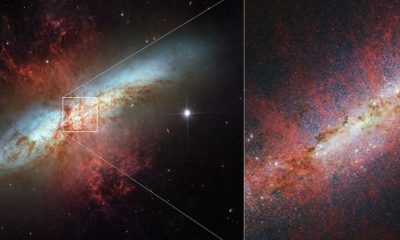
 News2 weeks ago
News2 weeks agoWebb Observes a Galaxy Brimming with New Stars
-

 News3 weeks ago
News3 weeks agoMuseums are at Odds with Her Art, but Can’t Get Enough
-

 News1 week ago
News1 week agoKnowing the Magnetic Field of an Exoplanet’s Star is Essential to Determining the True Size of the Exoplanet
-

 News2 days ago
News2 days agoPossible Future Colleague of Trump: David Lammy, a Close Associate of Obama
-

 Entertainment2 weeks ago
Entertainment2 weeks agoActor Cole Brings Plenty, known for ‘1923’, tragically passes away at 27 following accusations of domestic violence.
-

 News3 weeks ago
News3 weeks agoMetal is not a defining trait of The Large Magellanic Cloud
-

 News3 weeks ago
News3 weeks agoIs Biden Willing to Utilize America’s Leverage With Israel Despite Being ‘Outraged’?