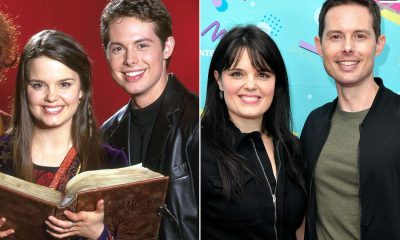Top
The Commuter: Liam Neeson’s Fact-Packed Movies

Liam Neeson is a talented actor who has worked in cinema, television, and theater. He is most recognized for his parts in critically praised and box office hits including “Schindler’s List,” “Taken,” and “The Grey.”
He has also received two Academy Award nominations. Neeson has a distinct ability to play a broad variety of characters, from somber parts to action heroes. He is also well-known for his charitable and humanitarian efforts.
This overview will look at some of Neeson’s most memorable performances and films, as well as his switch to action flicks and his influence on the film business. We will also investigate his personal life, interests, and philanthropic activities.
From his early appearances in highly praised films like “Schindler’s List” and “Michael Collins,” to his current action-packed performances in “Taken” and “Non-Stop,” Neeson has demonstrated that he has the range and ability to take on any character. For his performances, he has received several honors and nominations, and his films have made over $3 billion at the box office worldwide.
Neeson is well-known for his humanitarian and philanthropic endeavors in addition to his acting profession. He has been an active member of many philanthropic organizations and a peace campaigner in Northern Ireland. He also has several interests and hobbies, such as horseback riding and composing poetry.
Table of Contents
Early Film Career

In the 1980s, Liam Neeson made a few small appearances in films like “Excalibur” and “The Bounty,” where he gained some recognition. In spite of this, it was his role as Oskar Schindler in Steven Spielberg’s “Schindler’s List” (1993) that truly established him as a masterful actor.
His turn in the film, which solidified his reputation as a dramatic leading man, earned him an Academy Award nomination for Best Actor.
After “Michael Collins,” Neeson starred in “Rob Roy,” and “Les Misérables,” all of which were critically acclaimed. His reputation as a talented actor who could bring nuance and complexity to a wide range of roles was solidified by these turns.
At the same time, Neeson was playing more mainstream roles, like Jedi Knight Qui-Gon Jinn in “Star Wars: Episode I – The Phantom Menace” and “The Haunting.” His success in these roles across different genres attested to his versatility and drew in new fans.
Throughout his early film career, Neeson consistently delivered well-received performances, which contributed to his rising star status.
Neeson’s Training Regime

Liam Neeson trains for his roles in action films, which are notoriously strenuous, in the same way that his fans expect him to. Neeson has worked with actual fighters and military personnel to hone his combat skills and get in shape for these roles.
Boxing, jiu-jitsu, and krav maga are just a few of the martial arts that Neeson has practiced. To further his strength and fitness goals, he has also engaged the services of a personal trainer. Neeson uses weight training and cardiovascular activities like running, cycling, and swimming to maintain his physical fitness. And in order to keep his body in tiptop shape, he follows a very strict diet.
Many of Neeson’s action movies have featured him doing his own stunts, so he must be in top shape to pull that off. He says he finds the physical preparation for action roles enjoyable and that it aids him in immersing himself in his roles.
All in all, Neeson has a rigorous training regimen, but it’s paid off because he can tackle physically taxing roles and do his own stunts. His action scenes, which have won praise from both critics and fans, are credited in large part to his commitment to training and physical preparation.
Action Star
The role of Bryan Mills that Liam Neeson played in the 2008 film “Taken” was a defining one for him, establishing him as a bona fide action movie star. The movie made over $226 million worldwide and inspired two sequels.
Neeson’s performance as Bryan Mills, a former CIA agent who will stop at nothing to recover his kidnapped daughter, praised the actor’s expressiveness, determination, physical prowess, and strength.
After the success of Taken, Liam Neeson continued to play high-stakes action roles in movies like Unknown, The A-Team, The Grey, Non-Stop, and both sequels to Taken. Thanks to these parts, Neeson was recognized as an action star, and he was able to connect with a new, younger audience.
Realism and Neeson’s ability to convey both emotional depth and raw power in his action roles have won him high praise. Audiences tend to like him because they find his characters likeable and believable.
As an added bonus, Neeson has been able to show off his physique in action roles and perform many of his own stunts. In preparation for these roles, he also worked out with real-life fighters and military personnel, lending an air of realism to the on-screen battles.
To sum up, Neeson’s pivot to action films was a turning point in his career, permanently establishing him as a top-tier action performer and commercial success. He has received praise for his ability to give his genre more depth and realism and for portraying strong, determined characters.
Oscar-Nominated Performances
Liam Neeson has been nominated for an Academy Award twice in his career. The first was for his depiction of Oskar Schindler in “Schindler’s List” (1993). The film, directed by Steven Spielberg, is a devastating depiction of the Holocaust, and Neeson’s portrayal of Schindler, a German businessman who saves the lives of over a thousand Jewish immigrants, was universally lauded for its depth and complexity.
The second nomination came for his performance as Dr. Alfred Kinsey in “Kinsey” (2004). The film is a historical drama about the life of pioneering sex researcher Dr. Alfred Kinsey, and Neeson’s portrayal was generally appreciated for its complexity and empathy.
He was able to express Kinsey’s challenges with cultural conventions as well as his groundbreaking work in the area of sex study.
Both of these performances highlight Neeson’s breadth as an actor and his ability to convey depth and realism to difficult characters. They also show his desire to take on hard and unique parts, which has helped him establish himself as one of the industry’s most renowned performers.
Breakthrough Role and International Recognition

Box Office Success
Throughout his career, Liam Neeson has had a lot of box office hits. “Schindler’s List,” “Star Wars: Episode I – The Phantom Menace,” and the “Taken” trilogy are among his most renowned works.
“Schindler’s List” (1993) was a critical and economic triumph, generating more than $321 million worldwide and collecting several prizes, including seven Academy Awards.
“Star Wars: Episode I – The Phantom Menace” (1999) was one of the year’s highest-earning films, making over $1 billion worldwide, and was the first new Star Wars picture in 16 years.
The “Taken” series, which debuted in 2008, has grossed over $929 million worldwide. The series has also received accolades for its action and speed, as well as Neeson’s performance as Bryan Mills, a former CIA agent who would go to any length to save his stolen daughter.
In addition, Neeson has had a string of film office triumphs, including “The A-Team,” “The Grey,” “Non-Stop,” “Run All Night,” and “A Walk Among the Tombstones,” all of which earned more than $100 million worldwide.
Overall, Neeson’s box office performance has been distinguished by a mix of critically and financially successful films. His ability to garner a large audience and his box-office success has made him one of the industry’s most sought-after performers. His films have made over $3 billion at the global box office, making him one of the industry’s most successful performers.
Conclusion
To summarize, Liam Neeson is a talented and well-known actor with a long and varied career in film, television, and theater. He is best known for his roles in critically acclaimed and box office smashes like “Schindler’s List,” “Taken,” and “The Grey.”
He has also been nominated twice for an Academy Award. Neeson has demonstrated his ability to portray a wide range of characters, from dramatic roles to action heroes, throughout his career. He is also well-known for his charitable and humanitarian efforts.
His early film career was marked by a steady stream of well-received performances, which helped him establish himself as an industry-respected and sought-after actor.
He made the transition to action films in 2008 with “Taken,” which marked a watershed moment in his career and cemented him as an action star. His action film performances have been praised for their realism and ability to convey a sense of vulnerability as well as physicality.
Neeson’s Oscar-nominated performances in “Schindler’s List” and “Kinsey” demonstrate his acting versatility and ability to bring depth and authenticity to complex characters.
His box office success, which has been marked by a combination of critically acclaimed and commercially successful films, has made him one of the industry’s most sought-after actors. In addition to physical training, Neeson has also worked with firearms experts to prepare for roles that required him to handle weapons.
Overall, Liam Neeson’s career has been defined by a commitment to challenging and diverse roles, and his influence on the film industry and contributions to cinema will be felt for a long time.

A blog which focuses on business, Networth, Technology, Entrepreneurship, Self Improvement, Celebrities, Top Lists, Travelling, Health, and lifestyle. A source that provides you with each and every top piece of information about the world. We cover various different topics.
News
Local Man’s Memoir Reveals Hidden World of Psychological Abuse
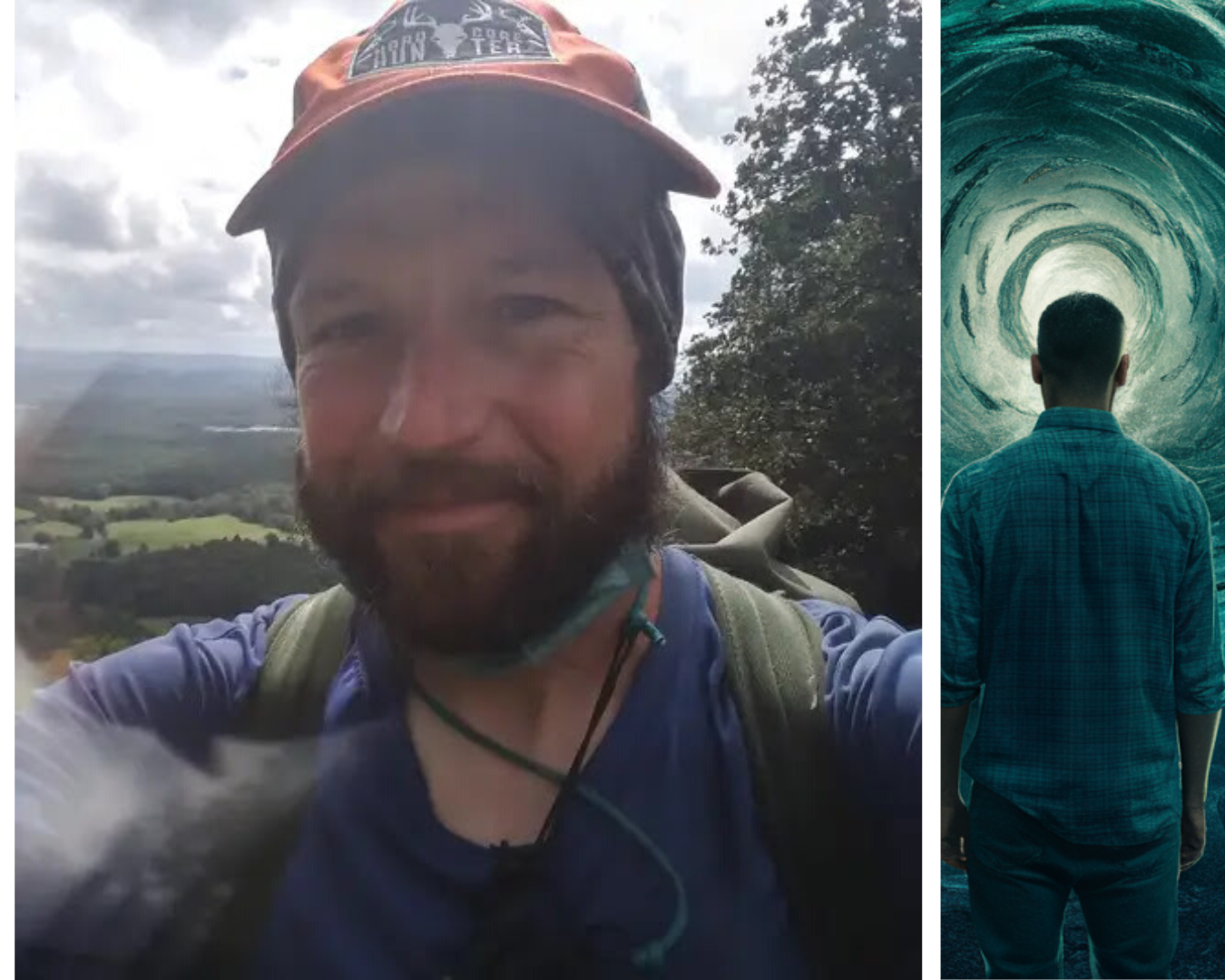
In a quiet neighborhood, a story is unfolding that challenges our understanding of psychological abuse. A local man, who prefers to remain anonymous, is about to release a memoir titled “Unveiling the Unthinkable.”
This book shares his painful journey of enduring psychological manipulation by his own parents, a truth he kept hidden for years.

A Childhood of Unseen Struggles
The memoir uncovers the man’s childhood, which seemed normal on the surface. However, behind closed doors, his life was anything but typical.
His father, a respected psychologist, and his stepmother subjected him to psychological experiments under the guise of parenting.
These weren’t harmless activities; they were calculated efforts to control and reshape his thoughts, feelings, and sense of identity.
A turning point in his life came when he stumbled upon a document that confirmed his father’s involvement in these psychological conditioning tactics.
This revelation was both a shock and a validation of the confusion and suffering he had endured for years.
North Buncombe High School. On Chris’s second semester as a Freshman is when his stepmother slipped psychedelics in her new stepson’s glass.
In conjunction with a TV show about Hindus who think abstractly on purpose. And his father Darwin encouraging his son to use his mind more but not being specific as to how.
Encouraging his son on the same day Chris saw that TV show (explaining why Stephanie was obsessed with the “TV guide” up until then) and the show was intended to get Chris to try thinking abstractly himself. Only, he didn’t know he was ingesting psychedelics.
The day after Chris had ingested psychedelics both in the evening and morning. At school he imagined abstractly.
By that afternoon his father came home from work early. The ruse worked. No one guessed Chris was drugged. They all assumed he went nuts.
This was a trick intentional. After that, Darwin sold brainwashing as “psychology” to his son. This began the 20 months of being made to stand in the kitchen doorway after dinner each night.

Breaking the Silence
In a brave move, the man has decided to share his story with the world. Psychological abuse is often invisible, making it difficult for victims to recognize and articulate their experiences.
His memoir is more than just a personal catharsis; it’s a call to action for greater awareness and understanding of this insidious form of abuse.
Local mental health experts have emphasized the importance of recognizing psychological abuse. “This type of abuse can be particularly damaging because it’s not always visible, leading victims to question their reality,” one psychologist explained. “Awareness is crucial for prevention and healing.”
Community Response and a Call for Awareness
The revelations have sparked a strong response from the community, with many expressing shock and sympathy. The story has ignited a broader conversation about the often-hidden nature of psychological abuse and the need for more support systems for survivors.
Mental health advocates are using this moment to highlight the need for better education on recognizing the signs of psychological manipulation. “This story is a wake-up call,” said an advocate. “We need to provide more resources and support for those affected by psychological abuse, which is far more common than most people realize.”
Looking Ahead with Hope
As anticipation builds for the release of “Unveiling the Unthinkable,” there is hope that the memoir will bring about meaningful change.
The book aims to shed light on the realities of psychological abuse and offer a voice to those who have suffered in silence. It’s expected to be a significant contribution to ongoing discussions about mental health and abuse prevention.
For those interested in this powerful story, more details will be available upon the book’s release. The community is encouraged to engage in this important dialogue and support initiatives aimed at preventing psychological abuse.
This developing story is a poignant reminder of the unseen battles many face and the importance of bringing such issues to the forefront. Stay tuned to Intellectuals Insider for further updates on this and other important stories.

A blog which focuses on business, Networth, Technology, Entrepreneurship, Self Improvement, Celebrities, Top Lists, Travelling, Health, and lifestyle. A source that provides you with each and every top piece of information about the world. We cover various different topics.
Top
Level Up Your Gaming: Adjust CyberPowerPC Mouse DPI Settings Easily

Accuracy and precision are essential in gaming. DPI (dots per inch) enters the picture here. The term “DPI” stands for “dots per inch,” and it describes how sensitive a mouse is to movement. This indicates that you may move the pointer around the screen with fewer actual mouse movements when the DPI is greater.
The Tips on how to optimize the DPI settings on the CyberPowerPC mouse for a better gaming experience.
You may tailor your gaming experience and make it more pleasant for your particular requirements and tastes by modifying your DPI settings in addition to offering precision and accuracy.
Understanding and modifying your DPI settings may significantly improve your gaming, whether you’re a professional gamer wanting to get a competitive advantage or a casual player looking to enhance your experience.
Everything you need to know about the DPI settings on the CyberPowerPC mouse will be covered in this article, including how to adjust them, suggested values for various gaming genres, and how to test and fine-tune them for optimum performance.
We’ll also go through some typical DPI-related problems and how to fix them. You’ll have a better grasp of DPI’s operation and how to apply it to the CyberPowerPC mouse to enhance your gaming experience at the conclusion of this article.
Adjust CyberPowerPC Mouse DPI Settings Easily
Enhance your gaming precision with the CyberPowerPC mouse by adjusting its DPI settings. Customizing your mouse’s sensitivity allows for better control and accuracy in games, giving you a competitive edge. In this article, we will provide you with a simple step-by-step guide on how to adjust the DPI settings of your CyberPowerPC mouse, along with some helpful customization tips.
Key Takeaways:
- Adjusting the DPI settings of your CyberPowerPC mouse can improve accuracy and control in games.
- Understanding DPI and its impact on gaming performance is crucial for optimizing your mouse settings.
- A step-by-step guide will help you identify and adjust your current DPI settings for enhanced control.
- Recommended DPI settings for different game genres can further enhance your gaming experience.
- Troubleshooting common DPI adjustment issues ensures a smooth gaming experience.
Table of Contents
Understanding DPI and Its Impact on Gaming Performance
DPI, or dots per inch, is a crucial factor that directly influences your gaming performance. By understanding DPI and its impact on your mouse sensitivity, precision, and accuracy, you can optimize your gaming experience.
DPI refers to the measurement of sensitivity for your mouse. A higher DPI setting means that your cursor will move faster across the screen, allowing for quick reactions in fast-paced games. On the other hand, a lower DPI setting results in slower cursor movements, providing greater control and precision in slower and more strategic games.
Why is DPI so important for gamers? Well, the right DPI setting can significantly improve your gaming performance. A higher DPI enables you to swiftly navigate your mouse across the screen, providing smoother cursor movements and faster response times. This enhanced speed can be particularly advantageous in games that require quick reflexes and precise aiming.
On the other hand, a lower DPI setting offers greater accuracy and control. For tasks that demand precision, such as sniping or intricate maneuvering, a lower DPI allows for smoother and more controlled movements, ensuring your cursor lands precisely where you want it to.
It’s important to find the perfect balance in DPI settings that suits your gaming style and preferences. By adjusting your mouse’s DPI, you can achieve the ideal sensitivity for your gameplay, leading to improved accuracy and overall gaming performance.
CyberPowerPC Mouse DPI Settings: A Step-by-Step Guide
Before adjusting your DPI settings, it is important to know your current DPI value. This can be done by referring to the manual that came with your CyberPowerPC mouse or by performing an online search using the make and model of your mouse. Additionally, some mice have built-in software or buttons that allow you to check and change the DPI settings directly. This section will explain different methods to identify your current DPI settings.
Once you have identified your current DPI settings, you can proceed to adjust them to suit your gaming preferences. This section will provide instructions on how to change the DPI settings on your CyberPowerPC mouse using the buttons located on the mouse or through the software provided by CyberPowerPC. It will also highlight the importance of finding the right balance between speed and precision in order to achieve enhanced control in games.
Different genres of games may require different DPI settings to achieve optimal performance. This section will provide a list of recommended DPI settings for popular genres such as MOBA games, FPS/Shooter games, real-time strategy games, and MMO/RPG games. These recommendations will help you fine-tune your CyberPowerPC mouse to match the requirements of specific game genres, enhancing your gaming experience.
https://www.youtube.com/watch?v=lqMbSamRQ3k
Troubleshooting Common DPI Adjustment Issues
Despite the ease of adjusting DPI settings, users may encounter some common issues while trying to optimize the DPI settings of their CyberPowerPC mouse. This section addresses these common problems and provides troubleshooting tips and solutions to fix them.
Problem: Unresponsive Buttons
If you are experiencing unresponsive buttons on your CyberPowerPC mouse after adjusting the DPI settings, here are a few troubleshooting steps you can try:
- Check the mouse cable for any damage or loose connections.
- Make sure the drivers for your mouse are up to date. You can visit the official CyberPowerPC website to download the latest drivers and software.
- Try connecting the mouse to a different USB port.
- Restart your computer and check if the issue persists.
If the problem still persists, it is recommended to contact CyberPowerPC customer support for further assistance.
Problem: Software Conflicts
Software conflicts can sometimes interfere with the proper functioning of your CyberPowerPC mouse after adjusting the DPI settings. Here are some troubleshooting steps to resolve software conflicts:
- Close any unnecessary programs running in the background that might be conflicting with the mouse software.
- Disable any third-party mouse software or overlay applications.
- Try running the mouse software as an administrator.
- If the issue persists, uninstall and reinstall the mouse software.
By following these troubleshooting steps, you can resolve common software conflicts that may arise after adjusting the DPI settings of your CyberPowerPC mouse.
Problem: Incorrect DPI Readings
If you are getting incorrect DPI readings or your mouse sensitivity does not match the selected DPI setting, try the following troubleshooting steps:
- Ensure that the DPI settings are properly configured in the mouse software. Double-check the values and make any necessary adjustments.
- Verify that your mouse firmware is up to date. Visit the CyberPowerPC website to download the latest firmware version for your mouse.
- Try resetting your mouse to its default settings and reconfigure the DPI settings.
- Test your mouse on a different computer to rule out any hardware issues.
If the issue persists, it is advisable to contact CyberPowerPC customer support for further assistance and guidance.
By following the troubleshooting steps outlined above, you can effectively resolve common DPI adjustment issues with your CyberPowerPC mouse and optimize your gaming experience.
Understanding the DPI settings on the CyberPowerPC mouse
A built-in DPI switch on the CyberPowerPC mouse makes it simple to modify the cursor’s sensitivity. The CyberPowerPC mouse’s default DPI level is normally 1600, but you may change it to a higher or lower setting based on your requirements. You may discover the ideal degree of sensitivity for your gaming requirements by adjusting the DPI setting in increments.
The DPI setting on the CyberPowerPC mouse will change when the DPI switch is pressed, and the LED lights on the mouse will show the new DPI value. For instance, the DPI is set to the lowest level if just the first LED light is on, and the maximum level is shown if all LED lights are on.
It’s crucial to be aware that several CyberPowerPC mouse models may have various DPI settings, with some having 5 levels and others having 6 or 8. This allows you to have finer control over the sensitivity of the pointer.
It’s vital to understand that changing the DPI level will change the cursor’s sensitivity to movement but not its speed. The polling rate of the mouse, or the pace at which the mouse provides data to the computer, controls how quickly the pointer moves.
The CyberPowerPC mouse normally polls at a rate of 1000Hz, which translates to 1000 data transmissions per second to the computer.
How to change the DPI settings on the CyberPowerPC mouse
- Find the DPI switch on the mouse and click it. This button may often be found on either the top or side of the mouse.
- Maintaining pressure on the DPI switch is required. You will be able to go back and forth between the various DPI settings with this.
- Once you have reached the desired level, you may let go of the DPI switch. The current DPI setting will be shown as an indicator by the mouse’s LED lights.
- Alternately, it’s possible that some kinds of CyberPowerPC mice come included with software that, when installed on your computer, enables you to change the DPI settings. You may get the software by downloading it from either the CyberPowerPC website or the website of the original manufacturer.
- After installing the program, you can open it and go to the DPI settings to make adjustments. You may change the DPI setting by dragging a bar or typing in the appropriate number for the DPI setting.
It is essential to keep in mind that some games could have their own sensitivity settings. Because of this, it is recommended that the DPI setting on the CyberPowerPC mouse and the sensitivity setting in the game should be adjusted in order to get the best possible results.
It is also a good idea to experiment with the DPI setting in a variety of games so that you can choose the sensitivity level that is optimal for your requirements. If you discover that the DPI setting is not optimal for your needs, you are free to change it at any time.
Recommended DPI settings for different types of games
It is possible for the suggested DPI settings for certain games to change based on the kind of game, as well as your own individual tastes. Nevertheless, the following are some generic rules that apply to the many sorts of games:
Games played from the first-person perspective are referred to as first-person shooters (FPS), and since these games need fast and accurate aiming, a higher DPI level is often preferred. In first-person shooter games, the default DPI level ranges from 1600 to 24000.
Real-time strategy (RTS) games: Since RTS games demand a balance between accuracy and speed, a DPI level that is somewhere in the middle is suggested. RTS games often use a DPI level ranging from 800 to 1200.
Since role-playing games (RPGs) are often less action-packed and more focused on exploration and interaction, a DPI setting that is lower than 100 is advised to play them. In RPGs, the default level is often between 400 and 800 DPI.
Games that require quick and precise movements, such as sports and racing games It is recommended that a higher DPI setting be used for games that require quick and precise movements. The use of a setting between 1600 and 24000 DPI is typical for games of this sort.
MMO and MOBA games: Because of the need for rapid and accurate aiming as well as a broad field of view in MMO and MOBA games, it is recommended to use a DPI setting that is between medium and high. In MMOs and MOBAs, the default setting is typically between 800 and 1600 DPI.
It is essential to keep in mind that the recommendations presented here are of a general nature, and that the optimal DPI setting for you may differ depending on your individual preferences as well as the way you play the game. It is always a good idea to test out a variety of different DPI settings within the games that you play to determine which one is the most effective and comfortable for you to use.
How to test and fine-tune your DPI settings for optimal performance
If you’re a PC gamer, you’ve probably been hearing about DPI (dots per inch) settings for a while now. You may have even tried to adjust them yourself, but if you’ve gotten stuck at the same point, then it’s time for some help.
DPI stands for dots per inch and refers to how many pixels make up an area of your screen (or monitor). The higher the DPI setting, the more pixels can fit into one square inch of screen real estate. As a result, games look sharper and more detailed and they also run smoother because there are fewer pixels to move around as you play them.
But there’s more than just aesthetics at stake here: if you set your DPI too high or too low, everything in-game will look blurry until you fix it. And even when it looks perfect on paper (or whatever), there may be other problems with performance that will make things less enjoyable overall–so it’s important to test out different settings before committing to one particular option.
Common DPI-related issues and how to troubleshoot them
DPI-related issues are a common problem for businesses. They can be difficult to troubleshoot, but there are some basic steps you can take to get your DPI back up and running.
The first step is to make sure that the issue isn’t related to your network or other devices in your environment. If you’re using a Wi-Fi router and it’s not working properly, then chances are that the problem is with that router itself.
If you’re using a wired connection, however, there may be another device in your network that’s causing the problem.
The second step is to check whether or not any other programs are using too much bandwidth on your computer or network. Some programs may cause conflicts with other applications running on your computer; others may use more resources than they should due to their design.
You can use third party tools to identify these kinds of problems quickly and easily so that they can be fixed immediately.
Conclusion
In conclusion, adjusting the CyberPowerPC mouse DPI settings is a simple and effective way to enhance your gaming precision and control. By following the step-by-step guide provided in this article, you can easily customize your mouse’s sensitivity and optimize it for different genres of games. With the right DPI settings, you’ll be able to improve your gaming performance and enjoy a more immersive gaming experience.
We’ve covered the basics of how to get the most out of your CyberPowerPC mouse’s DPI settings. If you’re looking to improve your gaming performance or just want to make sure that your mouse is working at its best, then this is a good place to start.
But don’t stop there. We’ve also included some tips and tricks that can help you make the most of your experience with this particular model.
If possible, try playing with different DPI settings until you find one that works for you–you might find one that works better than another one if you change something about how fast or slow your cursor moves when you click on something.
Understanding the importance of DPI and its impact on gaming performance is crucial. By increasing or decreasing the DPI, you can adjust the mouse sensitivity according to your preference. This allows for better accuracy and control in games, giving you an edge over your opponents.
Additionally, troubleshooting common DPI adjustment issues ensures a smooth experience. If you encounter problems such as unresponsive buttons, software conflicts, or incorrect DPI readings, refer to the troubleshooting section in this article to find solutions. This will help you resolve any issues that may arise during the DPI adjustment process, allowing you to fully optimize your CyberPowerPC mouse.
With the combination of proper customization, troubleshooting, and the right DPI settings, you can unleash the full potential of your CyberPowerPC mouse and take your gaming to new heights. So don’t wait, start adjusting your DPI settings today and experience the difference in gaming precision and control.
FAQ
What is DPI and why is it important for gaming?
DPI, or dots per inch, is a measurement of sensitivity for your mouse. It directly impacts precision and accuracy in games, allowing for improved control and gameplay.
How do I identify my current DPI settings on my CyberPowerPC mouse?
You can refer to the manual that came with your mouse, perform an online search using the make and model, or use the built-in software or buttons on your mouse to check and change your DPI settings.
How do I adjust the DPI settings on my CyberPowerPC mouse?
You can change the DPI settings using the buttons on your mouse or through the software provided by CyberPowerPC. Finding the right balance between speed and precision is important for enhanced control.
What are the recommended DPI settings for different genres of games?
Recommended DPI settings vary based on the genre of the game. For MOBA games, an average DPI range of 800-1200 is recommended. For FPS/Shooter games, a DPI range of 400-800 is common. Real-time strategy games may benefit from a DPI range of 1000-1600, while MMO/RPG games may require a range of 1600-2400 DPI.
What are some common DPI adjustment issues and how can I troubleshoot them?
Common issues include unresponsive buttons, software conflicts, and incorrect DPI readings. You can troubleshoot these issues by checking for firmware updates, reinstalling the mouse software, or adjusting the DPI settings in the software or through the buttons on your mouse.

A blog which focuses on business, Networth, Technology, Entrepreneurship, Self Improvement, Celebrities, Top Lists, Travelling, Health, and lifestyle. A source that provides you with each and every top piece of information about the world. We cover various different topics.
Top
10 Reasons Why Safeguarding Is Important

Safeguarding is an integral practice that ensures the safety and protection of all individuals, especially those who are most vulnerable. It involves creating an environment where people can live free from abuse, harm, and neglect.
Far beyond being a mere legal requirement or protocol, safeguarding is a cornerstone of a compassionate and equitable society.
In this comprehensive post, we delve into the ten most compelling reasons why safeguarding should be at the forefront of every community, organization, and individual’s concerns.
In this post, we’ll explore the breadth of safeguarding, from the protection it offers vulnerable individuals to the role it plays in creating a safer society.
By the end of this article, you will not only have a clear understanding of what safeguarding is but also be equipped with the information to champion its cause.
Table of Contents
Why Safeguarding Is Important?
1. Protection of Vulnerable Individuals
Safeguarding at its core is about protecting those who may be at risk. It provides measures to reduce or prevent harm to people who, due to their personal circumstances, may be unable to defend themselves.
These individuals could be children, the elderly, persons with disabilities, or anyone facing a situation where they are less able to protect their own well-being.
Protection extends not only to physical safety but also to mental and emotional well-being, ensuring interventions are in place that support individuals in need.
2. Prevention of Abuse and Harm
One of the primary the reasons safeguarding is crucial is its role in the prevention of abuse and harm. By establishing clear policies and instructive procedures, safeguarding creates an environment where abuse is not only less likely to occur but is also more likely to be detected and stopped.
Educating all stakeholders, from caretakers to the those in administrative roles, on the signs of abuse and the appropriate responses is critical to this prevention.
3. Promotion of Dignity and Respect
Safeguarding ensures that individuals are treated with the dignity and respect that is their right. These principles are at the heart of safeguarding practices and recognize that even in protective settings, individuals should not be subject to dismissive or condescending behavior.
By promoting respect, safeguarding efforts aim to foster an environment that honors the autonomy and value of every individual.
4. Legal Compliance and Obligations
There is a substantial legal framework underpinning safeguarding responsibilities. Organizations and individuals have statutory duties to safeguard those in their care or under their supervision.
By adhering to the legal requirements, stakeholders not only protect themselves from legal ramifications but, more importantly, ensure that they are fulfilling their moral obligation to protect the vulnerable.
5. Building Trust and Confidence
A robust safeguarding regime can build trust and confidence between service providers and the people they service or support.
When individuals and families are assured of their safety and well-being, they can engage more fully with the services available to them.
Trust is a cornerstone of any healthy relationship, and in the context of safeguarding, it is essential for effective support and intervention.
6. Enhancing Well-being and Quality of Life
Safeguarding efforts significantly contribute to enhancing the well-being and quality of life for vulnerable persons.
By preventing abuse and neglect, safeguarding allows individuals to thrive in their environment without the fear of harm.
This positive impact on well-being is associated with increased satisfaction, better health outcomes, and an overall improved quality of life.
7. Empowering Individuals
Safeguarding is an empowering force that supports individuals in recognizing and defending their rights. Through empowerment, individuals are given the information and resources necessary to make informed choices and take control of their circumstances.
In doing so, safeguarding helps to break down barriers and inequalities, giving vulnerable people an opportunity to lead more equitable lives.
8. Creating Safe Environments
Safeguarding is not limited to individual protection; it extends to the creation of safe, supportive environments.
This means that systems must be in place to ensure the safety of physical spaces, as well as fostering a culture where every person feels secure and respected.
Creating such environments reduces the opportunity for abusive behaviors and enables individuals to feel safe and nurtured.
9. Fostering a Culture of Accountability
An effective safeguarding approach fosters a culture where all members of an organization feel accountable for their actions and the well-being of others.
It encourages open dialogue, reporting mechanisms, and a commitment to learning and improvement. When all are held accountable, the risk of abuse decreases, and a sense of collective responsibility takes root.
10. Contributing to a Safer Society
Finally, safeguarding at the micro level contributes to the safety and security of society at large. By inculcating values of protection and support, we are creating a culture that values the safety of all its members.
This culture ripples out from individual homes to organizations, communities, and society as a whole, working towards a collective goal of ensuring everyone’s well-being.
Conclusion
Safeguarding is not just a procedural routine; it is a fundamental underpinning of a just and humane society.
Whether you’re a part of a large institution or simply an individual concerned for the welfare of others, the above reasons should underscore the importance of safeguarding in your life and work.
As we acknowledge these reasons, let’s take action to implement and improve safeguarding measures, promoting a culture of protection and respect for all. In doing so, we move closer to the ideal of a safe and secure world for every individual.

A blog which focuses on business, Networth, Technology, Entrepreneurship, Self Improvement, Celebrities, Top Lists, Travelling, Health, and lifestyle. A source that provides you with each and every top piece of information about the world. We cover various different topics.
-

 Entertainment3 weeks ago
Entertainment3 weeks agoMel Gibson Can Own Guns Again After DOJ Removes Domestic Violence Restrictions
-

 Technology3 weeks ago
Technology3 weeks agoTechCrunch Mobility: Tesla takes a hit, tariff chaos begins, and one EV startup hits a milestone
-

 Life Style2 weeks ago
Life Style2 weeks ago160 Inspirational Birthday Quotes for a Happy, Fun and Meaningful Celebration
-

 Entertainment2 weeks ago
Entertainment2 weeks agoHailey Bieber shows off skimpy animal-printed bikini ahead of Coachella 2025
-

 Entertainment2 weeks ago
Entertainment2 weeks agoLady Gaga pays homage to past music videos in nearly 2-hour Coachella 2025 headlining set
-

 Entertainment2 weeks ago
Entertainment2 weeks agoMGK Makes Surprise Appearance at Coachella After Welcoming Baby with Megan Fox
-

 Entertainment3 weeks ago
Entertainment3 weeks agoMexico’ actor Manuel Masalva ‘fighting for his life’ in coma after bacterial infection
-

 Life Style1 week ago
Life Style1 week ago90 Inspirational Nurses Day Quotes to Help You Show Your Appreciation and Respect