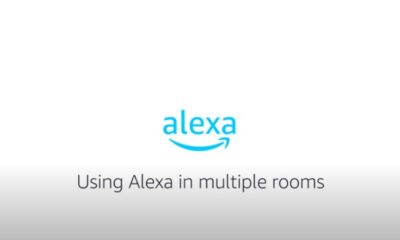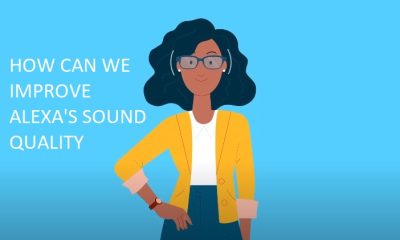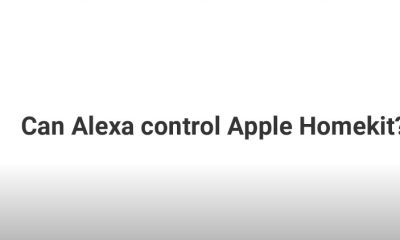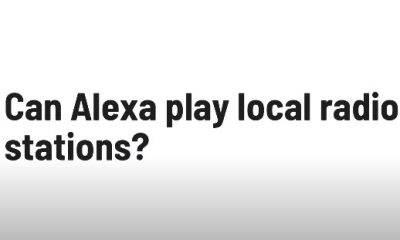Tech Guides
How To Connect Alexa To Play Station 5 For Better Use In Daily Life
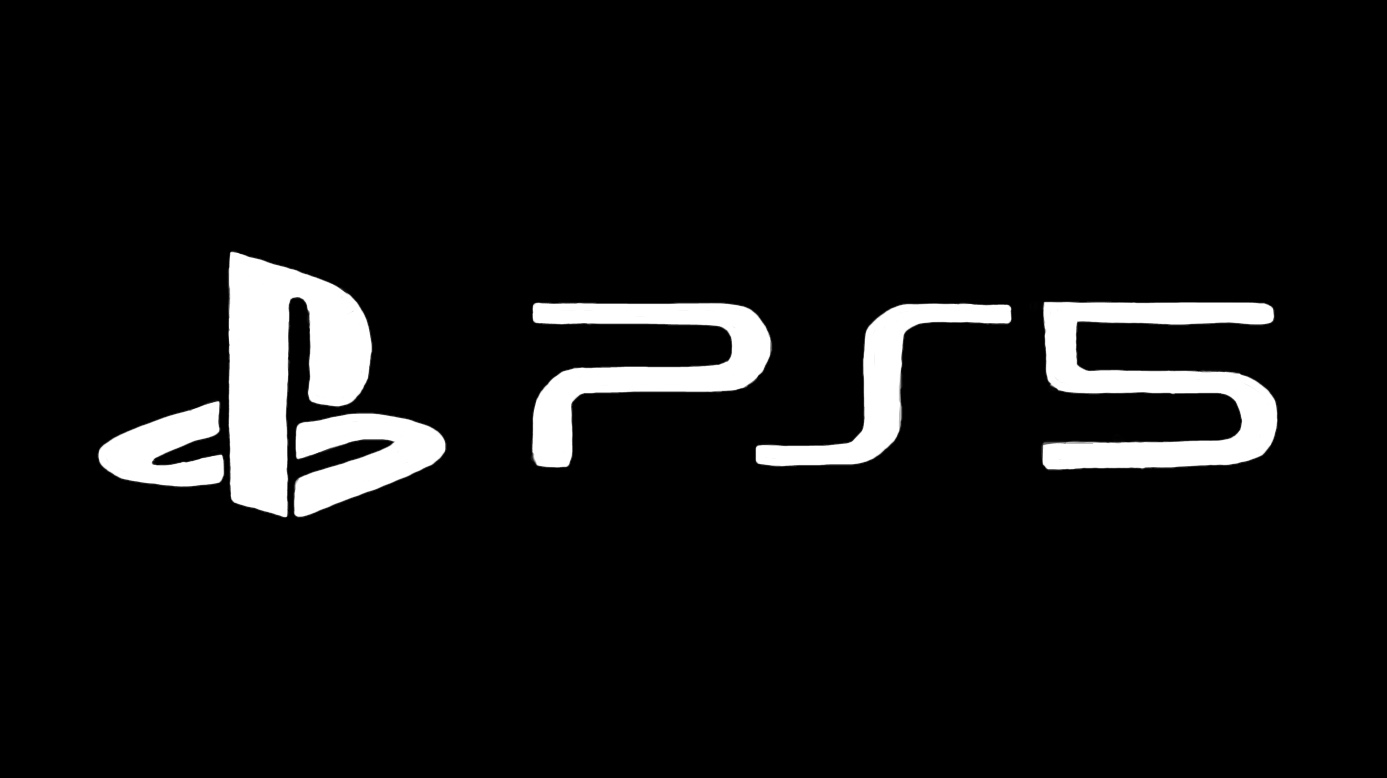
Alexa is a virtual assistant who can assist you with a variety of activities and provide entertainment options.
But did you know you can use Alexa to control your PlayStation 5 (PS5) console as well? In this article, we’ll show you how to connect Alexa to your PS5, what the benefits and drawbacks are, and how to utilize Alexa to improve your gaming experience.
Table of Contents
Introduction:
The PS5 is Sony’s latest gaming console, offering amazing graphics, fast loading times, immersive sound, and a variety of exclusive games.
If you want to make your gaming experience even more convenient and enjoyable, you can link Alexa to your PS5 and use voice commands to power on your console, launch games, and so on.
To link Alexa to the PS5, you’ll need a smart TV and a special HDMI cable known as HDMI CEC (which stands for Consumer Electronic Control).
This HDMI cable allows you to control HDMI-connected devices to your smart TV. To use this with your PS5, simply enable Alexa on your smart TV.
Then, on both your TV and your PS5, enable the HDMI CEC option. Following that, you may use Alexa to activate your TV and PS5 with a voice command.
Click on the link below to get to know how to set up Play station 5 with our Alexa.

Pros and Cons:
Connecting Alexa to PS5 has various benefits and drawbacks that you should consider before attempting it.
Here are a few examples:
Pros:
- You can control your PS5 without using the controller or remote by using voice commands.
- Turning on your PS5 and starting games with a simple phrase can save you time and energy.
- While playing games, you may use Alexa to control other smart devices in your home, like as lights, thermostats, cameras, and so on.
- While playing games, you may utilize Alexa to access other forms of entertainment such as music, podcasts, audiobooks, and so on.
Cons:
- To link Alexa to PS5, you’ll need a smart TV and a special HDMI cable (HDMI CEC).
- There may be some lag or delay between your vocal instructions and the screen activities.
- Depending on your TV type or firmware, you may encounter certain compatibility issues or errors.
- If Alexa does not understand you correctly, you may need to repeat or clarify your voice requests.
so after discussing all the stuff above the thing that bothers us is only that how to connect Alexa device with our gaming play station 5.
How to connect it?
1. Make sure you have an Alexa-enabled smart TV and an HDMI CEC cable. Check the manufacturer’s website or manual to see if your TV and cable are compatible.
2. Use the HDMI CEC cable to connect your PS5 to your television. Check that it is plugged into the correct HDMI port on your TV (typically labelled as HDMI ARC or HDMI CEC).
3. Sign in to your Amazon account after downloading the Alexa app to your phone or tablet. If you don’t already have an Amazon account, you can create a new account and than you can use it for free.
4. Follow the steps on the screen or in the manual to enable Alexa on your smart TV. It is possible that you will need to connect your TV to your Amazon account or scan a QR code with the Alexa app.
5. Enable the HDMI CEC function on your smart TV by heading to the settings menu and searching for HDMI CEC, HDMI Control, Any net+, Bravia Sync, or something similar. Turn it on and make sure the Auto or On setting is selected.
6. On your PS5, navigate to Settings > System > HDMI > Enable HDMI Device Link to enable the HDMI CEC capability. Turn it on and ensure that it is set to On.
click on the link below to check the latest video about ps5.
How to Use Alexa with the PlayStation 5
After connecting Alexa to your PS5, you may control your game experience with voice commands. Some of the commands are given below that you might use and it will help you:
“Alexa, launch Spider-Man: Miles Morales on PS5”
“Alexa, pause the PS5”
“Alexa, please resume PS5”
“Alexa, please turn up the volume on PS5”
“Alexa, mute the PS5”
“Alexa, please turn off PS5”
The Advantages of Connecting Alexa to a PS5
You can gain certain advantages by linking Alexa to your PS5:
Using voice instructions instead of remotes or controllers saves time and effort.
Increasing your immersion and convenience by modifying settings without interfering with gaming.
Accessing additional Alexa services while gaming, such as playing music, checking the weather, or setting timers
Conclusion:
Connecting Alexa to your PS5 can help you improve your gaming experience by allowing you to use voice commands.
To make it work, you’ll need a smart TV and an HDMI CEC cable. You must also enable the HDMI CEC function on both your television and your PlayStation 5.
After that, you can use Alexa to turn on your console, start games, adjust the volume, and do other things.
FAQs:
Q. Can I link Alexa directly to my PS5?
Ans. No, Alexa cannot be directly connected to the PS5. The PS5 is not standardly compatible with Alexa. To connect your PS5 to Alexa, you’ll need a smart TV and an HDMI CEC cable.
Q. What exactly is HDMI CEC, and why do I require it?
Ans. HDMI CEC is a function that allows you to operate HDMI-connected devices with a single remote. It is required to activate your PS5 with Alexa, as well as to alter the volume or mute the console.
Q. How can I make Alexa available on my smart TV?
Ans. Depending on the make and model of your TV, specific instructions may vary, but in general you must follow these steps:
1. Install the Alexa app on your tablet or smartphone and log in using your Amazon credentials.
2. Look for the option to enable Alexa or voice control in the TV’s settings menu.
3. To connect your TV to your Alexa app, follow the directions in the manual or on the screen.
4. In the Alexa app, give your TV a name and choose it as a device.
Q. What are some uses for Alexa and the PS5?
Ans. You can activate your PS5, start up games, pause and resume play, change the volume, and switch your PS5 off using voice commands.
While playing games, you may use other Alexa capabilities like playing music, checking the weather, or setting timers.

A blog which focuses on business, Networth, Technology, Entrepreneurship, Self Improvement, Celebrities, Top Lists, Travelling, Health, and lifestyle. A source that provides you with each and every top piece of information about the world. We cover various different topics.
Tech Guides
Navigating the Challenges with Electromagnetic Protection
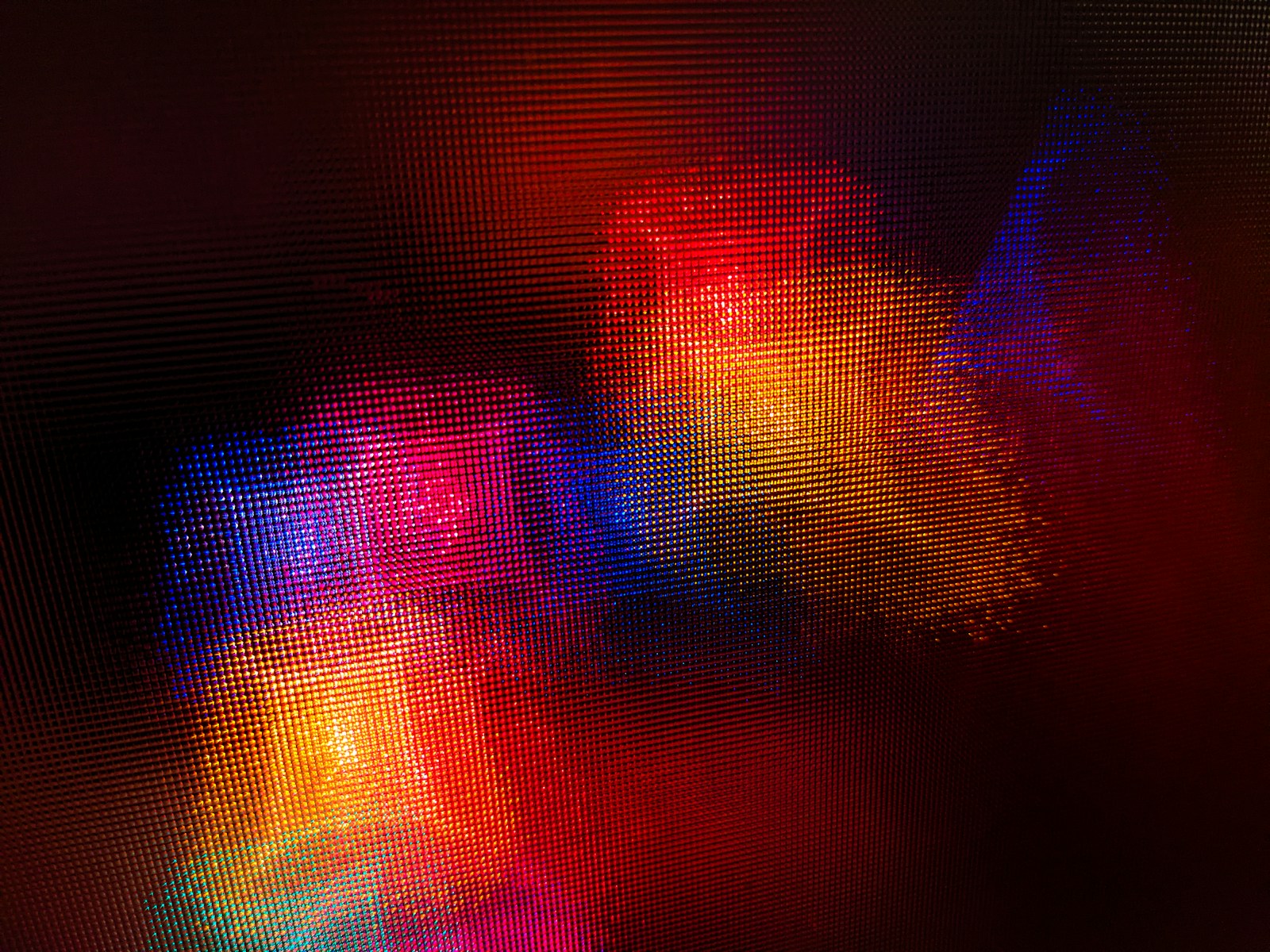
Exploring the fundamental concepts of electromagnetic protection and its significance in safeguarding electronic devices and sensitive equipment from potential interference and damage.
Table of Contents
Rising Concerns: Electromagnetic Interference
Delving into the growing challenges posed by electromagnetic interference in modern environments, including its impact on communication systems, medical equipment, and industrial machinery.
Regulatory Landscape and Compliance
Navigating the regulatory landscape surrounding electromagnetic protection standards and compliance requirements to ensure adherence to industry-specific guidelines and best practices.
Design Considerations for EM Shielding
Examining key design considerations and engineering principles for implementing electromagnetic shielding in electronic products and infrastructure to mitigate interference risks.
EMI Testing and Mitigation Strategies
Highlighting the importance of electromagnetic interference (EMI) testing and exploring effective mitigation strategies to address EMI issues in electronic systems and components.
Electromagnetic Compatibility (EMC) Solutions
Understanding the role of electromagnetic compatibility (EMC) solutions in minimizing interference and ensuring the seamless operation of interconnected electronic devices and systems.
Impact of Electromagnetic Pollution
Discussing the pervasive impact of electromagnetic pollution on human health, environmental sustainability, and the need for proactive measures to minimize its effects.
Innovative Materials for EMI Shielding
As society continues to evolve towards a landscape dominated by increasingly sophisticated electronics, the quest for advanced materials that offer effective electromagnetic interference (EMI) shielding becomes critical.
These materials are designed not just to cope with existing levels of interference, but also to anticipate and counteract the prospective surge in electromagnetic emissions.
Innovations in material science have led to the development of composites that can provide high levels of protection while still being cost-effective and lightweight, making them suitable for a wide range of applications across diverse industries.
Integrating these materials into the design and manufacturing processes ensures the resilience and longevity of electronic components in the face of the ever-present challenge of electromagnetic pollution.
Innovative Approaches to EM Protection
Exploring cutting-edge technologies and innovative approaches aimed at enhancing electromagnetic protection in a rapidly evolving technological landscape.
Electromagnetic Security in IoT and Connectivity
Assessing the significance of electromagnetic security in the context of the Internet of Things (IoT) and interconnected devices, addressing vulnerabilities and privacy concerns.
Challenges in Electromagnetic Resilience
Identifying the ongoing challenges in achieving robust electromagnetic resilience and the collaborative efforts required to address emerging threats and vulnerabilities.
Implementing Effective EM Protection Strategies
Empowering Electromagnetic Resilience
By navigating the multifaceted challenges associated with electromagnetic protection, organizations and industries can fortify their technological infrastructure and embrace the opportunities presented by a connected world with confidence and resilience.
Conclusion
The intricate landscape of electromagnetic protection demands a proactive and interdisciplinary approach to navigate the challenges effectively. By understanding the complexities, embracing innovative solutions, and fostering collaboration, businesses and industries can bolster their electromagnetic resilience and pave the way for a secure and interconnected future.
Ella Raven
Tech Guides
Why Is My Phone Charging Backwards? (Solution)
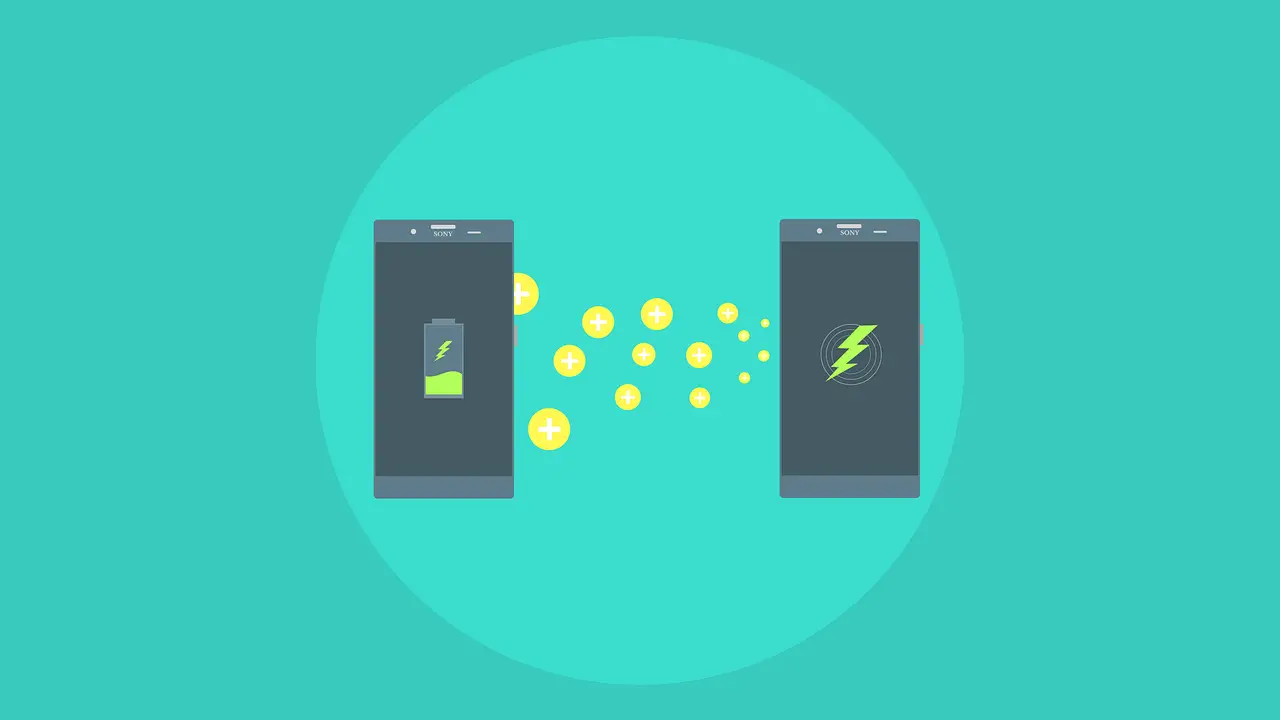
There are numerous theories as to why your phone might be charging in reverse. Some suggest it could be an issue with the cable while others mention that your battery could be aged or even faulty.
However, regardless of the reason behind it being plugged incorrectly – there’s no need for concern! If you notice this behavior persistently then perhaps it is time for an upgrade on your part!
If you observe this peculiar phenomenon, don’t fret as there’s nothing wrong with your handset. Instead, take heart in knowing that Google has recently announced two new features coming soon that will allow users to manage charging settings directly from their Android device.
Table of Contents
What is reverse charging?
For those unfamiliar with the term, reverse charging describes using a USB-C cable to provide power either to charge or power down your device.
The following is an example of how reverse charging works: if you plug in your iPhone X into a USB-C charger, it will instantly begin charging – even if it’s fully charged!
What makes this more intriguing is that most older devices may not support reverse charging out of the box. However; as more manufacturers adopt USB Type-C and its plethora of ports for charging and data transfer purposes, both new and retro devices alike can make use of them regardless of their proprietary ports!
What causes reverse charging?
Researchers have determined that the frequency at which you utilize your phone can impact the rate at which it charges.
Effortlessly plugging in or extracting power from your device could be a new found experience, resulting in an unconventional mains voltage being applied to it. Nothing should cause any concern – all is well!
However, if you discover that your smartphone’s battery isn’t charging properly? Don’t sweat it: there are some solutions available! Discover our selection of complete kits and more accessories available to purchase today!
How to tell if your phone is actually charging backwards?
In the event that you notice that your phone is charging in a manner contrary to its design – such as with an upside-down adapter being introduced into its port – then it is likely that this could be indicative of a defective charger.
Such circumstances are common occurrences with some models – particularly those from earlier years; however, if the connector pins are misaligned then the power output may become weak or ineffective leading users to perceive their phone as not charging at all!
So why does it matter which way your phone is plugged in? For starters, when devices are charged with an incorrect orientation for their ports of connection, there can be potential issues arising such as overheating or even short-circuiting.
However, on occasion even if your device is charging correctly you can still witness a situation wherein it appears as though it isn’t being activated. In such cases, simply removing the device and plugging it back in will rectify the issue; thus providing reassurance that nothing has gone wrong.
Are you perplexed by how your phone charges? Don’t fret: simply check if its charger’s prongs are aligned properly before using any adapters.
Should I worry about my phone charging backwards?
When you’re in a rush, it’s understandable that you may overlook your phone charging. But this shouldn’t be cause for alarm. The device will rapidly return to its original state when the power cable is disconnected – leaving no trace of any malfunctions!
The only worrisome aspect about this phenomenon would be if those extra minutes don’t yield you an itinerary for the day or find you an ideal parking spot. If you experience this conundrum and have noticed your smartphone switching into reverse mode by itself, there simply isn’t anything to worry about!
Troubleshooting when your phone is charging backwards
A telephone’s battery is designed to be charged in any direction. However, if your phone isn’t charging as quickly as it should during the initial charge-up cycle (usually around 12 hours), consider these potential causes:
Poorly placed clips can impede charging progress. If you’re experiencing problems with charging, try moving some of the devices within reach to ensure that they are all situated comfortably atop their respective charger slots – this step might resolve any issues!
If you discover that your battery needs more time to charge up than usual, don’t rush into resetting your device’s settings for faster charging. Instead, allow time for its internal components to reroute themselves accordingly in order to provide optimum performance.
When to call in the professionals

If you have a device that is exhibiting woes and isn’t functioning at an optimal level, don’t hesitate to seek assistance from cellular professionals. The experts possess the equipment needed to evaluate any problems or anomalies within your device; rectifying any issues can take some time.
If all else fails, you may want to consider seeking professional assistance if:
The device is displaying symptoms that indicate hardware malfunction or component failure.
The issue cannot be resolved by taking apart your technological marvel.
Conclusion
Unlike the conventional wisdom that suggests that smartphones should be charged in an upright position, I believe that it is preferable to place them on their sides – this will allow for a more thorough charging process and result in a device that is fully juiced.

A blog which focuses on business, Networth, Technology, Entrepreneurship, Self Improvement, Celebrities, Top Lists, Travelling, Health, and lifestyle. A source that provides you with each and every top piece of information about the world. We cover various different topics.
Tech Guides
How To Make Alexa Only Respond To Your Voice?

In the realm of smart home technology, Amazon Alexa has opened up a world of convenience for users seeking interaction with their devices through voice commands. Key to this convenience is Alexa’s sophisticated tool: voice recognition technology.
This technology forms the foundation for executing tasks and commands at the mere mention of them. The journey to synchronizing Alexa to respond to your exclusive voice starts with an understanding of how this voice recognition works, which lays the groundwork for effectively setting up Alexa’s Voice Profile. The ability to troubleshoot when issues arise goes hand in hand with this knowledge, ensuring seamless voice-commanded operations of your device.
Understanding Alexa’s Voice Recognition
Unraveling the Magic Behind Alexa’s Ingenious Voice Recognition Technology
While it’s hard to deny the convenience of owning Amazon’s Alexa, an artificial intelligence assistant that lives in our living spaces, it’s simultaneously baffling to try and comprehend the tech behind it all. At the cornerstone of its functionality is an awe-inspiring implementation of voice recognition technology. Today, let’s get a quick understanding of how this feature works and what goes into making it a striking success.
To analyze how Alexa’s voice recognition works, we first need to understand something fundamental: Alexa primarily relies on Natural Language Processing (NLP) and Automatic Speech Recognition (ASR). These two components, running in concert, make it possible for Alexa to accurately understand and respond to your commands.
- Wake Word Detection: When your device is in standby mode, Alexa is constantly listening for a ‘wake word’. However, in order to respect privacy, the device does not actively process or send any surrounding audio to the clouds up until it detects the wake word, typically “Alexa”. This continuous listening ensures that Alexa is always ready to spring into action as soon as you need her.
- Audio Capture: Once the wake word is detected, Alexa captures what follows as audio until a pause in speech is detected. This segment, known as your ‘command’, is then transmitted to Amazon’s servers for processing.
- Automatic Speech Recognition (ASR): The captured audio is converted into a written format that can be processed further. This conversion, aided by ASR Technology, forms the backbone of Alexa’s voice recognition.
- Natural Language Understanding (NLU): The written format is then interpreted using NLU. It processes the collected words and works to understand the user’s intent by analyzing the context of the sentence.
- Action Fulfillment: Once Alexa has a good understanding of the user’s intent, it performs the action requested, be it playing a song, setting a timer, or answering a question. The response is then converted back to speech and delivered back to the user.
- Machine Learning: The final piece of the puzzle is Machine Learning. Alexa is designed to evolve over time, becoming more efficient, accurate, and personalized, by learning from past interactions and making real-time changes to its algorithm. This constant ‘learning’ plays an integral part in modern voice recognition systems, optimizing the user’s experience depending on their usage patterns.
It’s essential to note that while this breakdown disembowels the mystery surrounding Alexa’s voice recognition, the actual technology landscape is far more intricate. It’s a stunning technological feat, revolutionizing the way we interact with gadgets, and it’s hard not to marvel at how far we’ve come. Here’s to staying excited about the future of voice recognition and the seemingly limitless possibilities it continues to unveil. Meanwhile, enjoy conversing with your Alexa device, knowing a bit more about the ‘science’ behind its ‘magic’.
Setting up Alexa’s Voice Profile
Conversing with Your Computer: Text-to-Speech Synthesis Technologies and Techniques
Switching gears from traditional tech tools like Wake Word Detection, Audio Capture, Automatic Speech Recognition, Natural Language Understanding, Action Fulfillment and Machine Learning, we’re diving into the transformative world of Text-to-Speech (TTS) Synthesis. This innovative technology brings a voice to your devices, developing a fluid conversation between man and machine.
TTS has revolutionized the way we interact with our devices, so it’s essential to understand how it works and how to effectively use it.
Step 1: Understanding TTS
The first component of TTS is understanding: it revolves around converting a written text into spoken words. This groundbreaking technology reads out customer responses, email alerts, notifications, and more. It’s essentially the backbone of tools like Amazon’s Alexa or Apple’s Siri.
Step 2: Incorporating TTS into Our Daily Lives
Given its supreme flexibility and functionality, TTS has seamlessly integrated into our daily lives. It’s found in applications that range from GPS navigation systems to personal assistant apps, making tasks easier, efficient and interactive.
Step 3: Choose the Right TTS Software
Several software options, both free and paid, offer TTS capabilities. But it needs further analysis to select one that most suits individual use. A critical criterion to consider includes the quality of the synthesized voice. Tools like Google Wavenet and Microsoft Azure offer a variety of voices in different languages and accents.
Step 4: Customizing Voice Exposure
Customizing voice preferences is yet another feature. If your project requires certain voice quality, intonation or pitch, customization can achieve that. Tools like Amazon Polly allow you to control aspects like volume, pitch, speech marks, and phonation.
Step 5: Learning to Code with TTS
Coding with TTS isn’t as complex as it seems. APIs from these major tech giants are user-friendly and can be integrated into your applications. While some basic programming knowledge might prove useful, it’s not always required with the intuitive setup guidelines provided.
It’s remarkable to see how far TTS technology has come. It’s not merely a fun novelty but a significant step towards a more interactive future dominated by voice-controlled devices. The understanding, incorporation, the right choice of software, customization, and efficient coding practices are key to mastering TTS hardware and software.
So, isn’t it time you got conversational with your tech gadgetry? Embark on a journey to unravel this technology and be at the forefront of this tech revolution with TTS!

Troubleshooting Alexa Voice Recognition
Individual Customization: Adjusting Alexa to Accommodate Your Voice
In a world where technology is continually evolving, there’s nothing quite like the frustration of having a cutting-edge device fail to understand you. It’s like being at a party where everyone is fascinated by the discourse, but you’re speaking in a different language. Such is the predicament faced by many Alexa users when the device fails to recognize their voice. But don’t despair, there are several ways to solve this problem and strengthen Alexa’s comprehension of your uniqueness.
Resetting Your Alexa Voice Profile
One option is to reset your Alexa voice profile. Open the Alexa app, navigate to “Settings,” then “Account Settings,” and finally “Recognized Voices”. Here, you’re provided with the option to “manage voice profile”. Click on that and select the option to “delete my voice,” which clears the device’s memory of your voice preferences.
Following this, you will need to create a new voice profile. Under the same “Recognized Voices” section, select “Create a voice profile.” Alexa will ask you to read ten phrases aloud. Speak clearly and naturally, in the environment you will typically be using the device. This will help Alexa to learn your voice better, promoting increased comprehension in the future.
Household Profile Settings
Another overlooked solution is the household profile settings. If multiple users are operating your Alexa device, it’s important that they are all added to the household profile. Here, each user has an opportunity to train Alexa in recognizing distinct voice patterns. This can significantly improve the device’s voice recognition rate.
Sound Quality Maintenance
Keep in mind that poor sound quality can affect interactions with Alexa. Echo devices are designed to capture and omit clear sound. Therefore, maintaining excellent sound quality is essential for optimal interactions. Avoid having any obstructions near the device that might hinder sound capture, reduce the background noise as much as possible during your interactions, and ensure the device is away from walls or corners which might cause interference.
-
Correcting Misunderstandings
Lastly, communicate with your device. Alexa devices are engineered with machine learning algorithms that learn patterns over time, improving its interaction with the user. Each time Alexa fails to understand your command, use the Alexa app to provide feedback. This tells the device what it should have heard, improving upon previous misunderstandings, and fine-tuning Alexa’s recognition of your voice.
The more you engage and interact with your device, feeding it with your voice data, and correcting it when it goes astray, the better it becomes at recognizing and understanding you. In this tech-driven world, understanding and being understood by our devices is no less important than in human relationships. With these tips and tricks, you’ll be set to have smoother interactions with your Alexa — no miscommunication, no missed commands, just seamless, back-and-forth conversation.
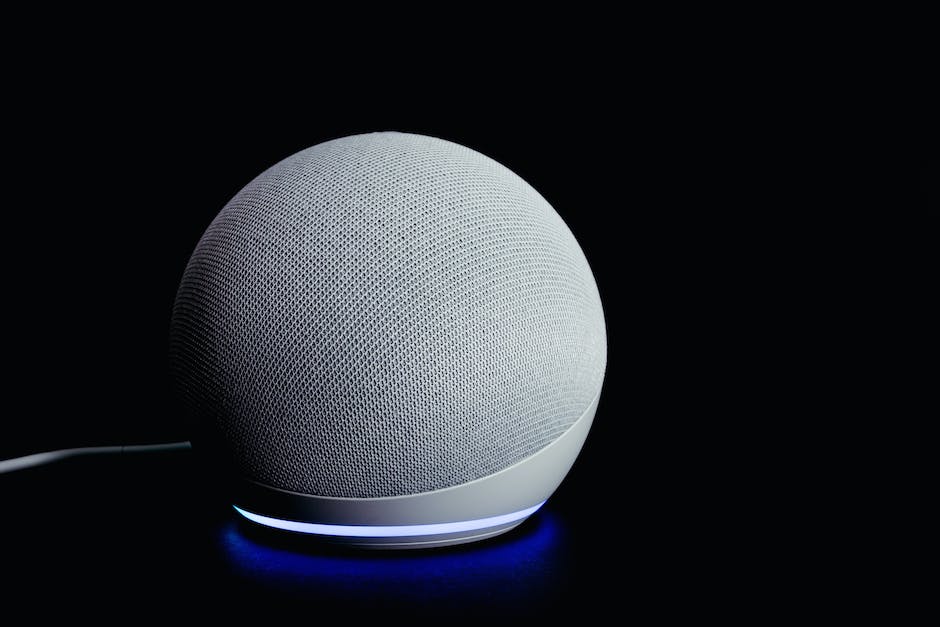
Having stepped through the processes of understanding Alexa’s voice recognition technology, setting up a voice profile, and troubleshooting recognition issues, you now might be better equipped to personalize your interaction with Alexa. Mastery of these stages means Alexa will obey commands only from your voice, enhancing the security of your device and making for an easier, personalized experience. Grasping these principles serves you beyond these technical stages. It offers a springboard into the broader realm of voice recognition technology, its functionalities, complexities, and limitless potentials, thereby leaving you more tech-savvy and ready to navigate this increasingly digital world.

A blog which focuses on business, Networth, Technology, Entrepreneurship, Self Improvement, Celebrities, Top Lists, Travelling, Health, and lifestyle. A source that provides you with each and every top piece of information about the world. We cover various different topics.
-

 News2 weeks ago
News2 weeks agoHow much do 2025 Super Bowl commercials cost? Here’s the price tag on ads this year.
-

 Entertainment2 weeks ago
Entertainment2 weeks agoSabrina Carpenter Hugs Taylor Swift in BTS Photo from the 2025 Grammys
-

 Business2 weeks ago
Business2 weeks agoAirbnb CEO Brian Chesky’s One Rule for Remote, Hybrid Work
-

 Business2 weeks ago
Business2 weeks agoHow to Turn Social Media Moments Into Newsworthy Stories That Captivate Audiences
-

 Entertainment2 weeks ago
Entertainment2 weeks agoTaylor Swift Dines Out with Kylie Kelce and Family Night Before the Super Bowl
-

 Technology2 weeks ago
Technology2 weeks agoMacron urges Europe to simplify its regulations to get back into the AI race
-

 Entertainment3 weeks ago
Entertainment3 weeks agoTravis Kelce’s pal dishes on his and Taylor Swift’s baby talk at Yankees game
-

 Technology2 weeks ago
Technology2 weeks agoHow to use Apple’s new event planning ‘Invites’ app